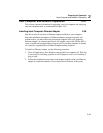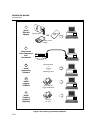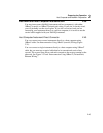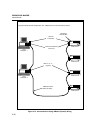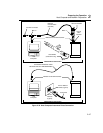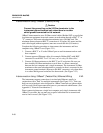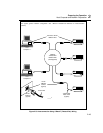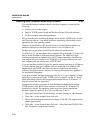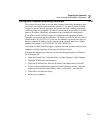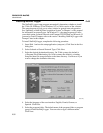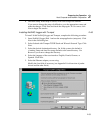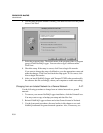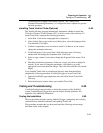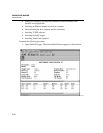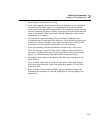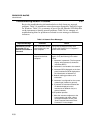Preparing for Operation
Host Computer and Network Preparation
2
2-51
Setting Host Computer Networking Parameters 2-44.
This section discusses how to set your host computer networking parameters after
you install your adapter and networking software. I f you plan to install NetDAQ
Logger for general network operation, and you are just now enabling networking,
you must set the host computer’s IP address, subnet mask, and possibly its default
gateway IP address. Obtain this information from your network administrator.
If you plan to install NetDAQ Logger for isolated network operation (without
Trumpet), you must set the host computer’s IP address to 198.178.246.1xx, and its
subnet mask to 255.255.255.0. You can use any numbers for the last two digits of
the host computer IP address. Each computer on the network must have a unique
number (for example, 198.178.246.101 and 198.178.246.102).
If you plan to install NetDAQ Logger for general network operation and your host
computer is already operating on the network, skip this section.
Complete the following procedure to set the networking parameters on Windows
95 or Windows NT:
1. Open the Control Panel | Network utility via Start | Settings or My Computer.
2. Highlight TCP/IP and click Properties.
3. Select the IP Address tab. Enter the IP address and subnet mask. Click OK.
4. If your network administrator supplied a Default Gateway address, select the
Gateway tab. Enter the New Gateway address, click Add..., and click OK.
5. Click OK to exit Network Setup.
6. Reboot your computer.