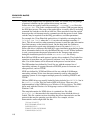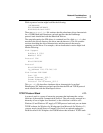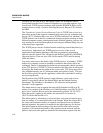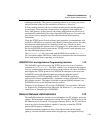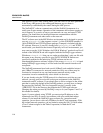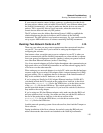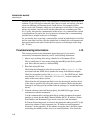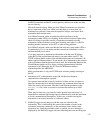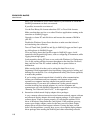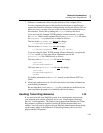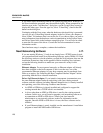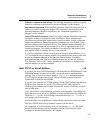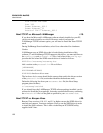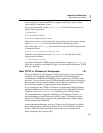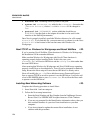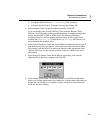2640A/2645A NetDAQ
Users Manual
I-18
Move your instrument to a less loaded subnet of your network or isolate the
NetDAQ instruments on their own network.
If possible, increase the scan interval.
Use the Fast Binary file format rather than CSV or Trend Link formats.
Make sure that there are few or no other Windows applications running at the
same time as NetDAQ Logger.
Upgrade to a faster PC and disk drive and increase the amount of RAM in
your PC.
Disable the Windows Screen Saver function or make sure that it doesn’t
activate during data collection.
Turn off Trend Link, QuickPlot, and Spy in NetDAQ Logger and don’t open
any dialog boxes in NetDAQ Logger.
Close any dialog boxes that you have open in NetDAQ Logger. Avoid
operations which open dialog boxes, such as configuring an instrument, while
logging data at high speed.
Load smartdrive during PC boot or use vcach with Windows for Workgroups.
Use of disk caching utilities increases throughput to the data files. However,
data could be lost if the PC crashed suddenly due to power failure or
malfunction.
Make sure the disk drive that you’re writing the data files to is not
fragmented. Disk fragmentation develops during a long period of writing and
deleting files on the disk. Use a defragmentation utility (like Norton speedisk)
to reduce this problem.
If you’re using a general network that is loaded by other communication,
isolate your instruments and host computer onto separate wiring and a
separate host computer interface adapter from general network
communication. If you must still communicate via the general network,
consider installing two network adapters in your host computer and
communicate only with NetDAQ instruments on one adapter and wiring (see
“Running Two Network Cards in a PC” in this appendix).
6. Interaction with advanced display adapter driver packages.
A very common software interaction exists between network support software
and advanced display adapter driver and support packages. If your network
software doesn’t load or operate properly, try selecting the standard VGA
driver in Windows Setup under the control panel. If the problems go away,
contact your display adapter vendor for the latest version of their display
adapter driver and associated support software. If using the latest version
doesn’t fix the problems, you may have to use a less capable display adapter
driver package when running the NetDAQ and other networking software.