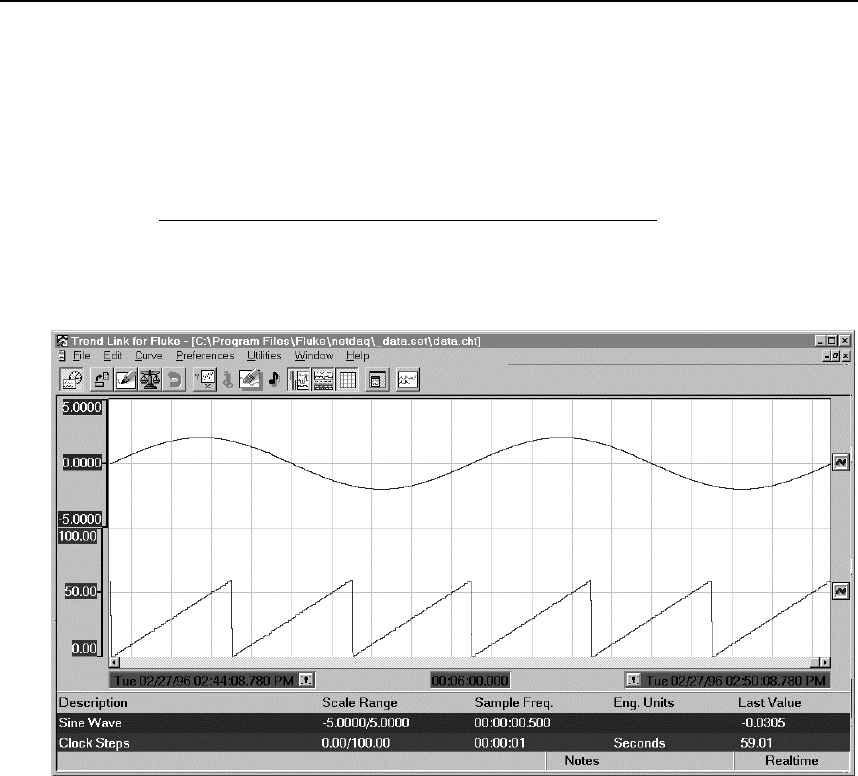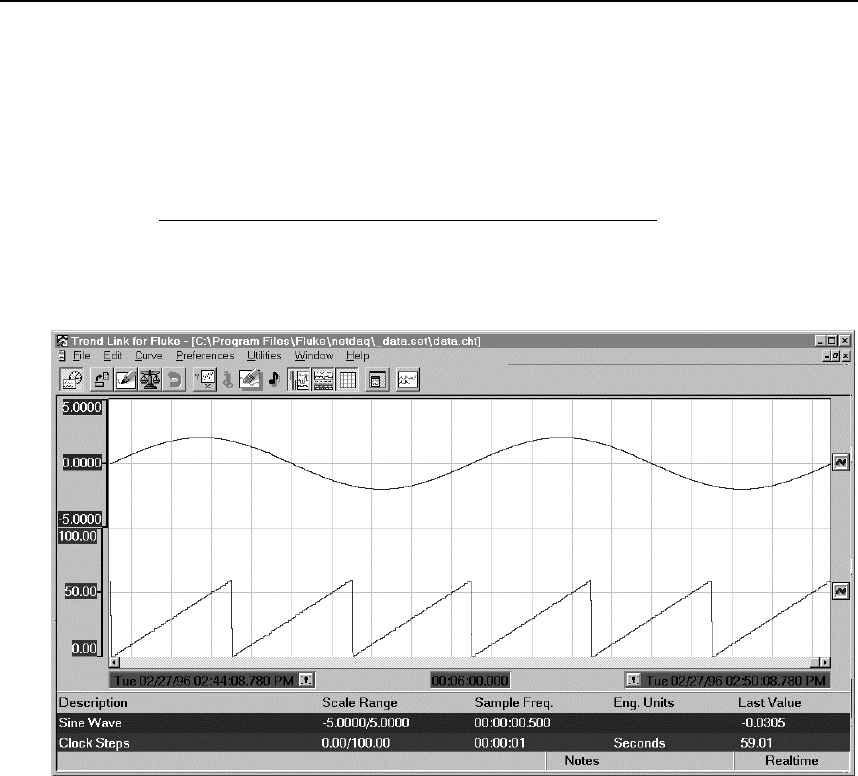
2640A/2645A NetDAQ
Users Manual
5-10
Link format. If this is not the case, see "Playing Back a Fast Binary (BIN) File in
Trend Link" or "Playing Back an ASCII (CSV) File in Trend Link" for conversion
procedures.
1. Open Trend Link from Start | Programs.
2. Select File | Open and select the desired Trend Link chart. Click OK.
3. Adjust the Trend Link chart to display the desired data you wish to export.
Trend Link only exports the data displayed on the chart! The example below
shows 6 minutes of the chart data.cht being exported. (See "Getting The
Right Look For Your Trend Link Chart" to adjust the display to show the
desired data.)
ds128s.bmp
4. Select Utilities | Export CSV Data to open the Export Data dialog box. Select
the Export File Type, Sample Rate time resolution of the exported data file in
the format Hours:Minutes:Seconds, and the name of the exported file. The
example below shows the data.set file exported in Column Heading
Format as file:
c:\Program Files\Fluke\netdaq\_data.set\data.csv
with a sampling interval of 0.5 second. Click OK.