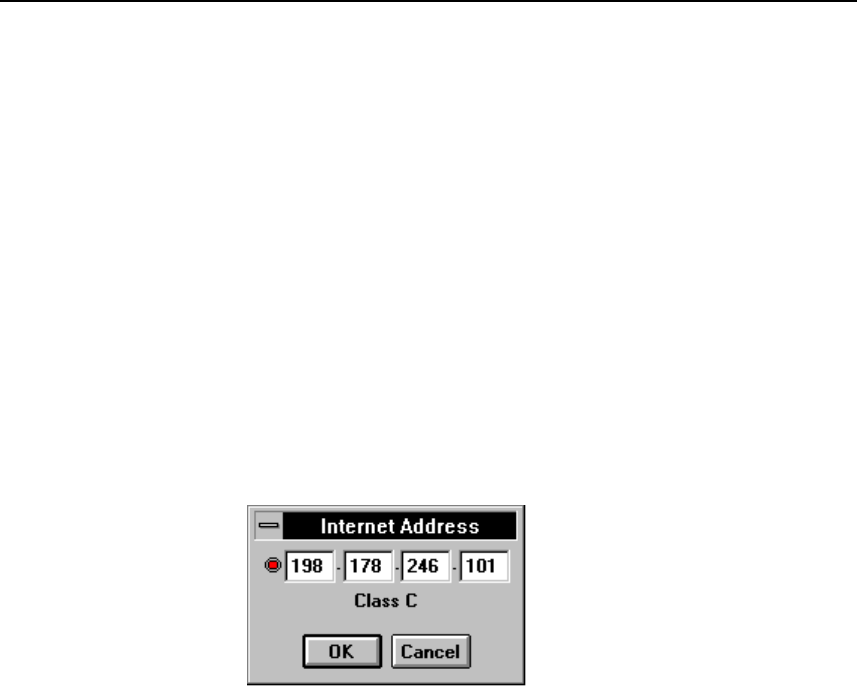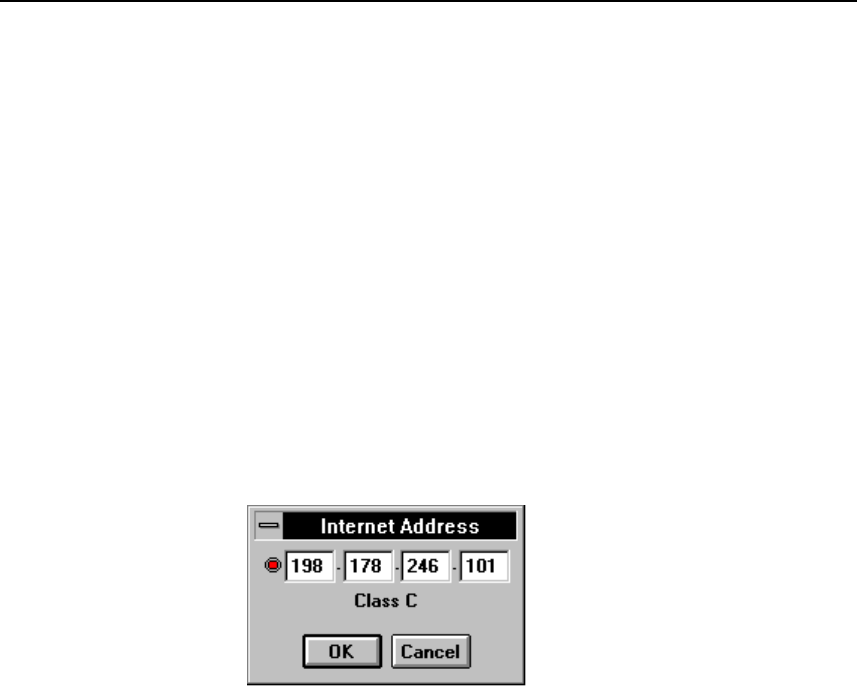
Network Considerations
Newt Networking Software
I
I-25
d. Accept the default directory c:\netmanag. Click Continue.
e. Acknowledge the Setup is Complete! message by clicking OK.
3. Select Interface | Add. Accept the Ethernet defaults. Click OK.
If you are already using Novell NetWare Client software, Banyan Vines,
Windows for Workgroups (with networking enabled) or another package that
already has installed an ODI or NDIS driver, the following Hardware
Selection dialog box will not appear and the existing driver is used. Newt
modifies the protocol.ini (NDIS driver) or net.cfg (ODI driver) file
associated with the installed driver.
4. Select Setup | Hardware. Select the desired Ethernet adapter hardware type. If
your hardware device is not shown, select Other and enter the Section Name,
Driver name, and the Driver File name and location in the appropriate fields
(Entries in this box are case-sensitive.) Refer to the Newt Manual for more
information.
5. Select Setup | IP address. Enter the IP address assigned by your network
administrator for this host computer and click OK.
6. Select Setup | Subnet Mask. Accept the default of zero additional mask bits
unless your system administrator says otherwise. A subnet mask other than the
default for your IP address is required if routers are used on your network to
divide the net into “subnets.