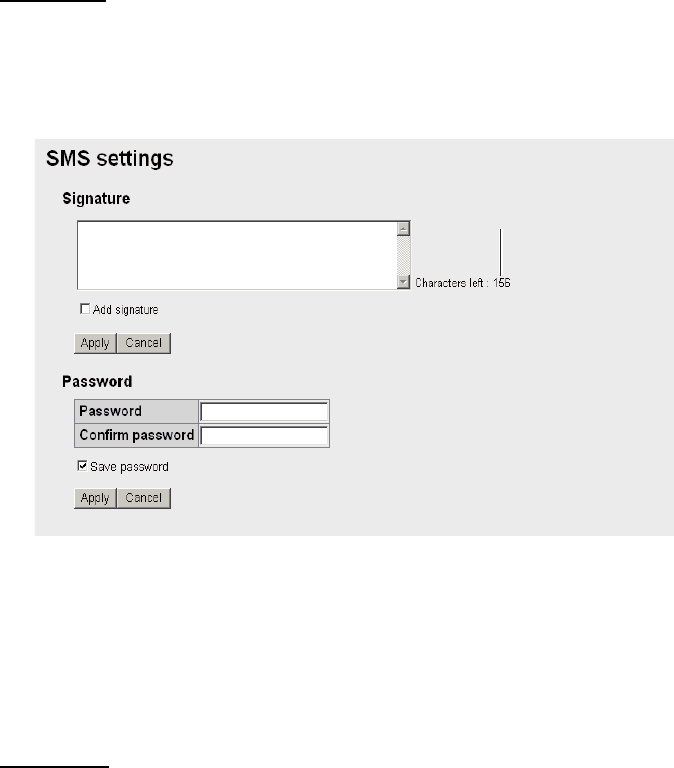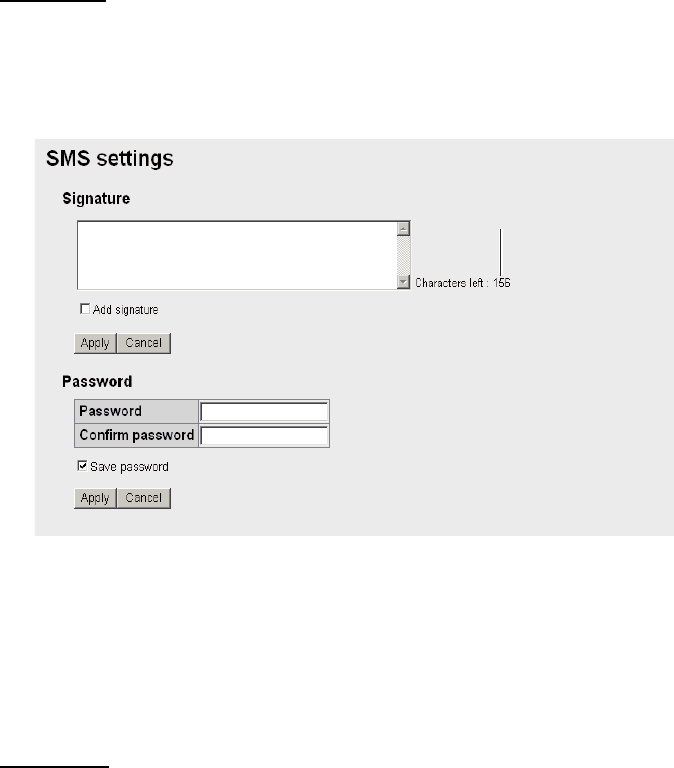
5. WEB SOFTWARE
5-19
5.6.7 How to set the signature and password
You can set up the SMS signature and password in the SMS Settings screen.
Signature
Add a signature to all SMS messages automatically as follows:
1. Click [SMS] in the menu bar.
2. Click [SMS settings] to show the [SMS settings] screen.
3. To automatically add a signature, place a [9] in the checkbox beside [Add signa-
ture]. Leave the checkbox empty if you don’t need a signature. If adding a signa-
ture, go to step 4. If not adding a signature go to step 5.
4. Enter a signature in the Signature box. (Maximum 156 characters).
5. Click the [Apply] button. The message "Setting completed." appears.
6. Click the [OK] button.
Password
To require a password to access the SMS top screen, do the following.
1. Click [SMS] in the menu bar.
2. Click [SMS settings] in the sub menu area.
3. Erase the [9] in the [Save password] checkbox.
4. Click [Apply]. The message "Setting completed." appears.
5. Click the [OK] button. Hereafter, a password is required to open the SMS menu.
Remaining character count