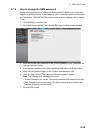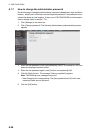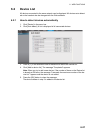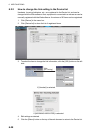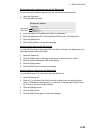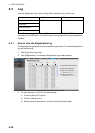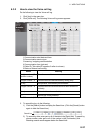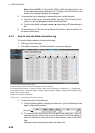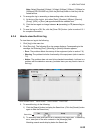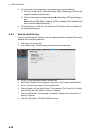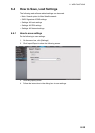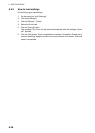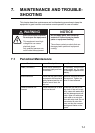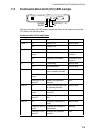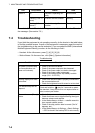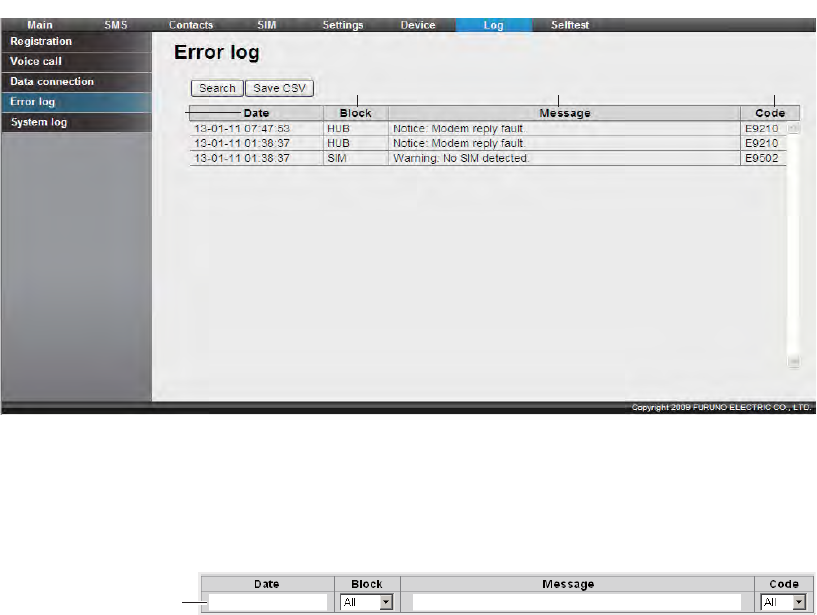
6. WEB FUNCTIONS
6-33
Note: Select [Standard], [8 kbps], [16 kbps], [64kbps], [32kbps], [128kbps] or
[256kbps](FELCOM 500 only) from the [Service] listbox to view only the se-
lected service.
4. To arrange the log in ascending or descending order, do the following:
1) At the top of the log list, click either [Date], [Duration], [KBytes], [Service],
[Group], [APN], or [Error]. S appears beside the selected item.
2) Click the item again to change between S (ascending) or T (descending) or-
der.
5. To save the log to a CSV file, click the [Save CSV] button. (refer to section 6.3.1
for complete information).
6.3.4 How to view the Error log
To view the error log do the following:
1. Click [Log] in the menu bar.
2. Click [Error log]. The following Error log screen displays. Corresponding to the
message, the following [Error], [Warning] or [Notice] indicator appears.
• Error: The problem affects the startup of the equipment (refer to section 7.6).
• Warning: The problem limits the functionality of the equipment (refer to section
7.6).
• Notice: The problem does not need to be checked immediately, but there is a
problem with the detection accuracy (includes items you may want to leave in
the Log).
3. To search the log, do the following:
1) Click the [Search] button to display the Search bar. (Click the [Search] button
again to hide the Search bar).
2) To search by date, enter part or all of the date in the [Date] field. To search by
error, enter part of the error contents in the [Message] field.
Matching search results display below the Search bar.
1 Time and date of error
䇭䇭
2 Error location
䇭䇭
3 Error contents
䇭䇭
4 Error code
2
3
4
1
Search bar