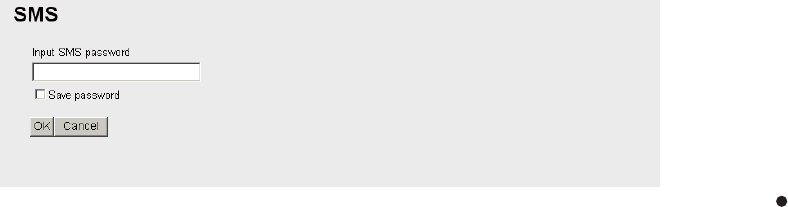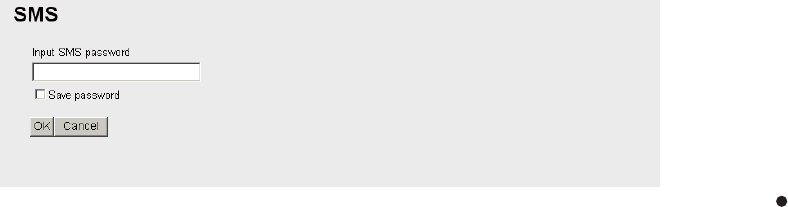
5. WEB SOFTWARE
5-12
5.6 SMS (Short Message Service)
You can create SMS messages from the Web software or the handset. Messages are
limited to 160 characters.
Note: Depending on the cellular phone provider, it is not always possible to send or
receive messages from Inmarsat terminals. Refer to your cellular provider for informa-
tion.
5.6.1 How to enter the SMS password
Enter the password to access the [SMS] menu.
1. Click [SMS] in the menu bar to show the password entry screen.
2. Enter the SMS password. The numerals entered are shown with black circles ( ).
3. To disable password entry on future login, put a [9] in the box at the left side of
[Save password] (click the box to add [9]). To enable the SMS password, see
section 5.6.7.
4. Click the [OK] button. If password is correct, the SMS top screen appears.
Note 1: If the password is entered incorrectly, the message “Password Invalid” ap-
pears. Click [OK] to close the message and correctly re-enter the password.
Note 2: From hereafter, the procedures omit password entry.