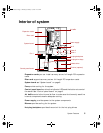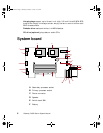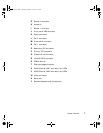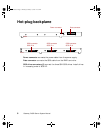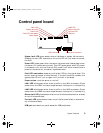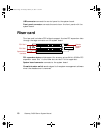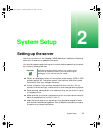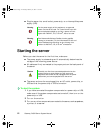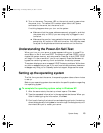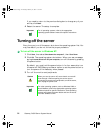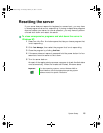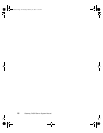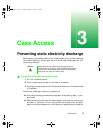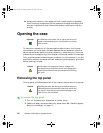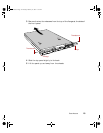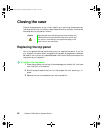System Setup 13
4
Turn on the server. The power LED on the control panel is green when
the power is on. This same LED is amber when there is AC power
connected to the server, but the server is off.
If nothing happens when you turn on the system:
■ Make sure that the power cables are securely plugged in and that
the power strip or UPS (if you are using one) is plugged in and
turned on.
■ Make sure the monitor is connected to the server, plugged into the
power strip, AC outlet, or UPS, and turned on. You may also need
to adjust the brightness and contrast controls on the monitor.
Understanding the Power-On Self-Test
When you turn on your server, a screen appears telling you to press F2 to
enter Setup or Esc to continue POST. The power-on self-test (POST) routine
checks the system memory and components. Press E
SC to start POST. POST
will begin in a few moments if you do not respond. Press the S
PACEBAR to
bypass the remaining memory count and shorten the startup process.
The system displays an error message if POST finds any problems. Write down
any error messages that you see. If you continue to have problems, these error
messages may help you or Gateway technical support diagnose the cause.
Setting up the operating system
The first time you start the server, the operating system takes a few minutes
to set up.
Refer to your operating system documentation for specific questions regarding
the operating system.
To complete the operating system setup in Windows NT:
1 After the server starts, the start-up wizard opens. Click Next.
2 Type the requested information in the appropriate text boxes. When you
have finished typing the information, click
Next.
3 Continue following the instructions and selecting options in the start-up
wizard dialog boxes, clicking
Next to move through the dialog boxes, until
the wizard tells you to restart your server.
8507328.book Page 13 Thursday, February 15, 2001 11:28 AM