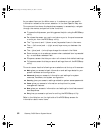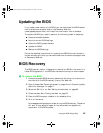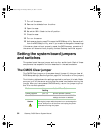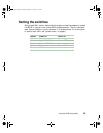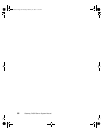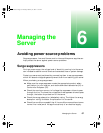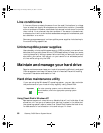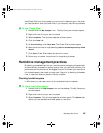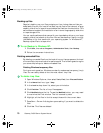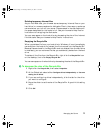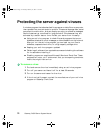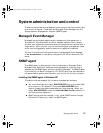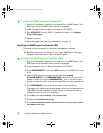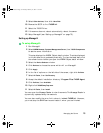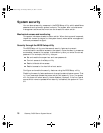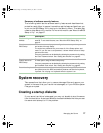70 Gateway 7450R Server System Manual
Backing up files
Regularly backing up your files protects you from losing data and lets you
keep fewer files on your hard drive. Back up old files to the network, a large
capacity disk drive, or tape drive and delete the files from the hard drive. This
server does not support the installation of an internal large capacity disk drive
or tape storage drive.
You can use the software that came with your tape backup drive or your large
capacity disk drive to back up the files. You can also back up files by running
the Backup utility that came with your operating system. In Windows NT,
Backup copies files to a tape drive.
To run Backup in Windows NT:
1 Click Start, then select Programs, Administrative Tools, then Backup.
2 Follow the on-screen instructions.
Deleting unneeded files
By deleting unneeded files from the hard drive, you free up space on the hard
drive and help improve hard-drive performance. The following sections give
you some simple ways to delete unneeded files.
Deleting Windows temporary files
During normal operation, Windows constantly creates new temporary (.tmp)
files. You can safely delete all but the most recent .tmp files.
To delete .tmp files:
1 Open Windows Explorer, then select Tools, Find, then Files and Folders.
2 In the Named text box, type *.tmp
3 In the Look in drop down list, select your drive letter.
4 Click Find Now. The list of .tmp files appears.
5 Click Modified above the list. To see the Modified button, you may need
to maximize the Find window. The list is sorted by date.
6 Highlight all the files in the list except those with the current date.
7 Press SHIFT + DELETE. A dialog box opens asking if you want to delete the
files.
8 Click Yes. The files are deleted.
8507328.book Page 70 Thursday, February 15, 2001 11:28 AM