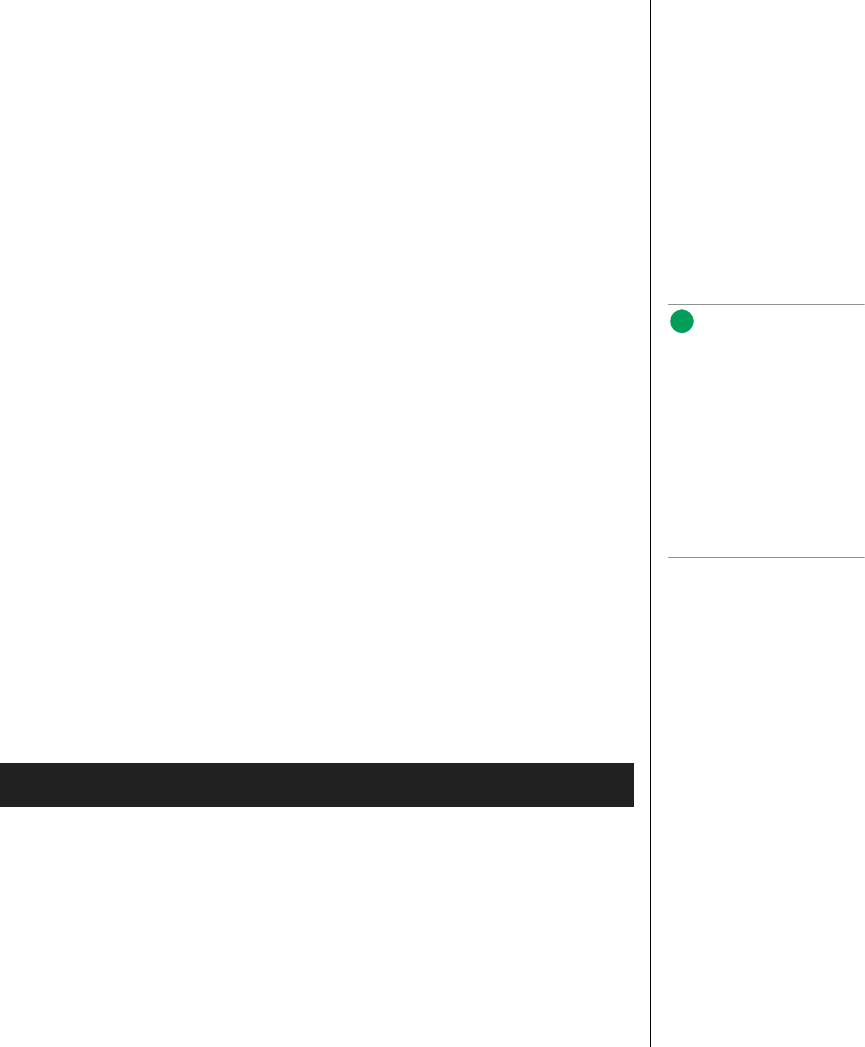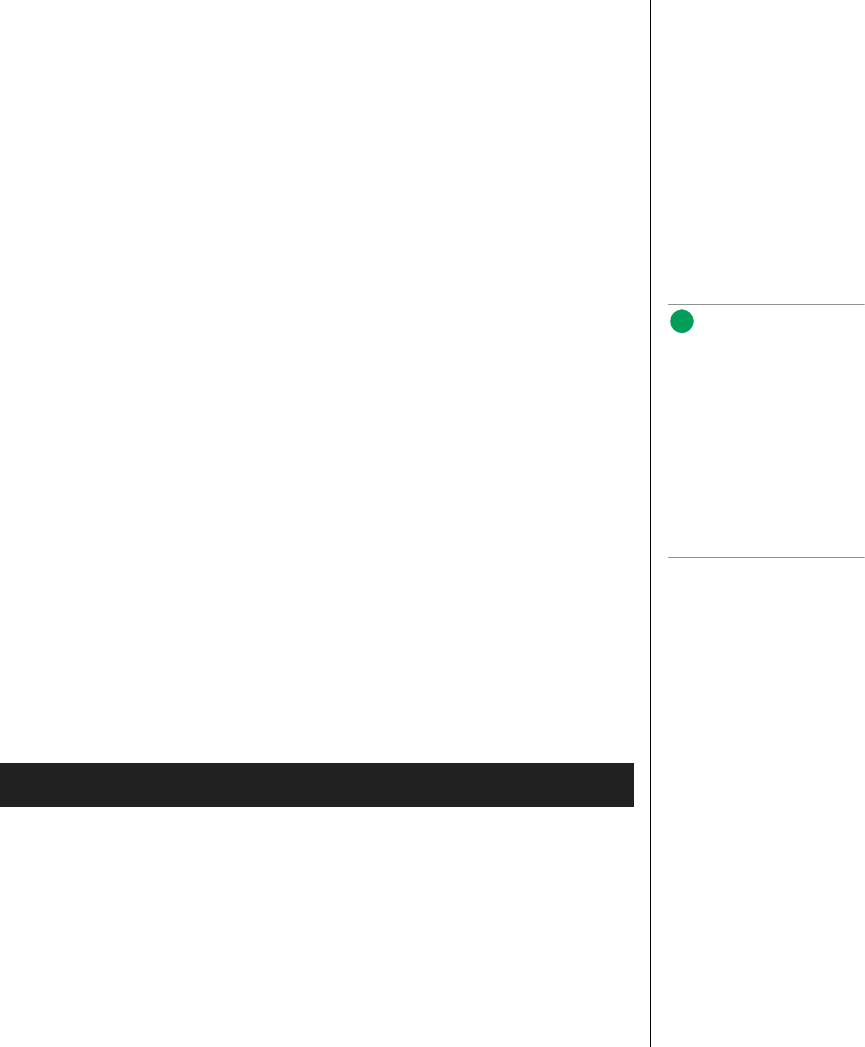
Upgrading the BIOS 101
9. For proper operation, load the Setup program defaults. To load the
defaults, press
F9.
10. To accept the defaults, press ENTER.
11. Set the options in the Setup program to the settings you wrote down
before the BIOS upgrade.
12. To save the settings, press F10.
13. To accept the settings, press ENTER.
14. Turn off the computer and reboot.
Recovering the BIOS
It is unlikely that anything will interrupt the BIOS upgrade; however, if an
interruption occurs, the BIOS may be damaged. In that case, you must
recover the BIOS.
The procedure for recovering the BIOS is detailed in “Recovery Boot
Jumper” on page 75. After performing the procedure, leave the upgrade
disk in drive A and turn on the server, then continue with the BIOS upgrade
(see “Upgrading the BIOS” on page 98).
Changing the BIOS Language
You can use the BIOS upgrade utility to change the language the BIOS
displays. Use a bootable diskette containing the flash utility and language
files (see “Creating the BIOS Upgrade Diskette” on page 99).
1. Boot the computer with the bootable diskette in drive A. The BIOS
upgrade utility screen appears.
2. Select Update Flash Memory From a File.
3. Select Update Language Set. Press ENTER.
4. Select drive A and use the arrow keys to select the correct .lng file.
Press
ENTER.
To Change the BIOS Language
Note:
Because of the small
amount of code available in
the nonerasable boot block
area, there is no video
support. You will see nothing
on the screen during the
procedure. Monitor the
procedure by listening to the
speaker and looking at the
diskette drive LED.
3424.boo Page 101 Wednesday, September 2, 1998 9:23 AM