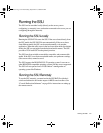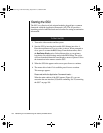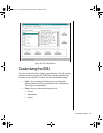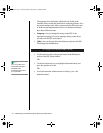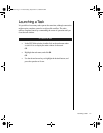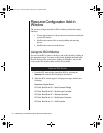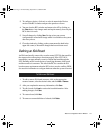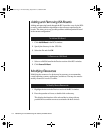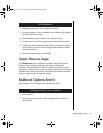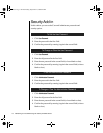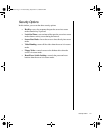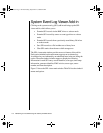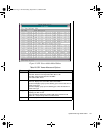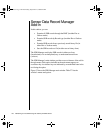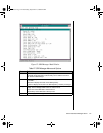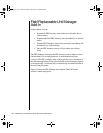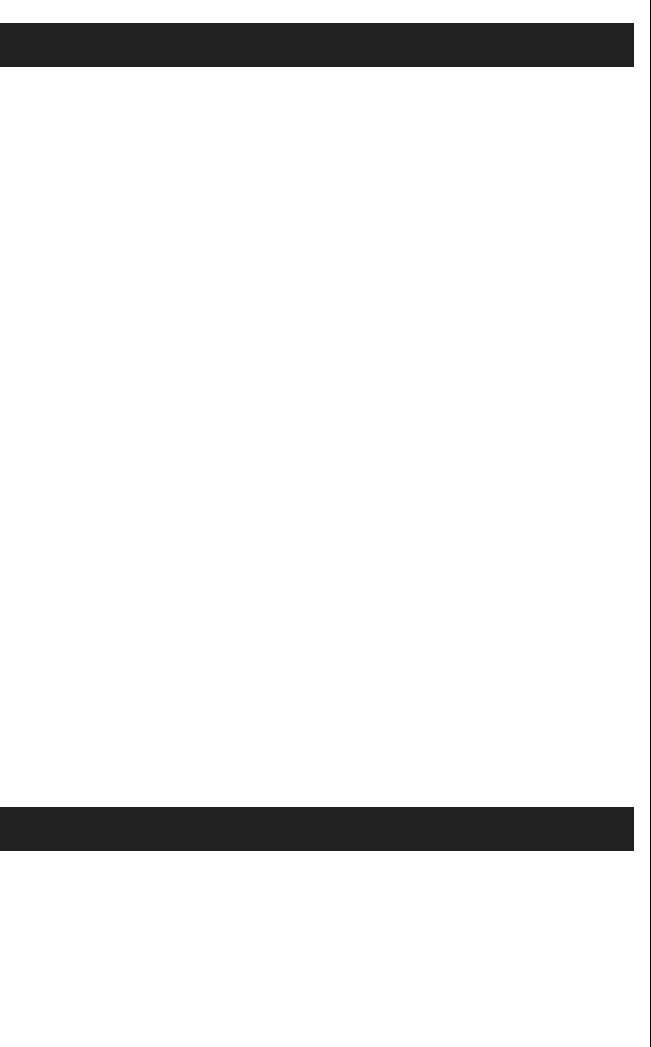
Multiboot Options Add-in 115
1. Highlight the function in the Configuration window.
2. Press the spacebar or ENTER, or double-click on the entry (this updates
the choice and resource lists).
3. Press the tab key to get to the choice list, and press ENTER.
4. Use the arrow keys to select a proper choice, and press ENTER again.
5. If the choice allows multiple possible values for a particular resource,
use the hot key to select a resource and press the spacebar or double-
click on the resource.
6. Select the desired resource, and click OK.
System Resource Usage
Click Resource Use in the Configuration window to display the System
Resource Usage window, which shows the resources each device
consumes. This information is useful if a conflict occurs. Devices can be
organized according to the resources you want to examine using the options
in the Resource section of the screen. The resource information can also be
written to a plain text file through this window.
Multiboot Options Add-in
In this window, you can change the boot priority of a device.
1. Select a device.
2. Press + to move the device up in the list (higher priority). Press - to
move it down.
To Edit Resources
To Change the Boot Priority of a Device
3424.boo Page 115 Wednesday, September 2, 1998 9:23 AM