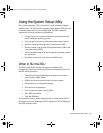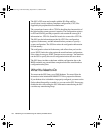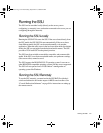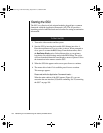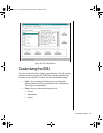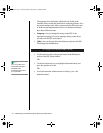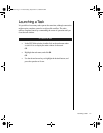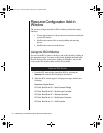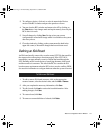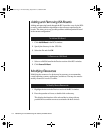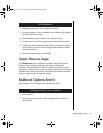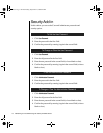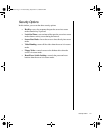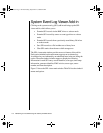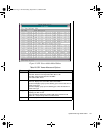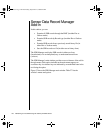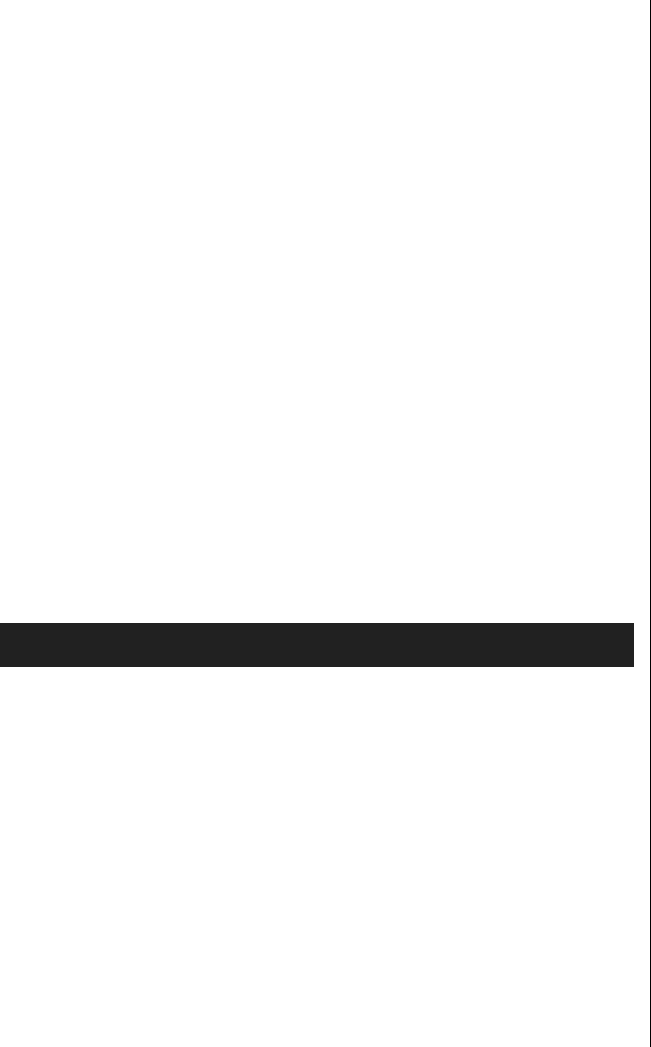
Resource Configuration Add-in Window 113
3. To configure a device, click on it or select its name in the Devices
section of the RCA window and press the spacebar or
ENTER.
4. You can close the RCA window and return to the AF by clicking on
the
Close button. Any changes made are kept in memory for use by the
RCA when it is rerun.
5. Save all changes by clicking Save. Saving writes your current
configuration to nonvolatile storage where it is available to the system
after every reboot.
6. Close the window by clicking on the system menu (the dash in the
upper-left corner) to discard all changes that have not been saved.
Defining an ISA Board
An ISA board usually comes with a vendor-created .CFG file that specifies
the resources the card requires to function properly. If the .CFG file is
unavailable, you must manually create it or define the board through the
SSU. Defining an ISA board consists of specifying the name of the board
and the resources it consumes. This allows the RCA to consider the ISA
board resource requirements when the RCA tries to resolve conflicts. BIOS
also uses this information to configure hardware when the system is booted.
1. To add or remove ISA board resources, click on the appropriate
resource buttons, select the desired value, and click
Add or Remove.
2. After you complete the necessary information, click Save.
3. To edit a board, click Load to retrieve the board information. After
making changes, click
Save.
4. To create a board, click New.
5. To remove a current definition of a board, click Delete.
To Define an ISA Board
3424.boo Page 113 Wednesday, September 2, 1998 9:23 AM