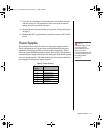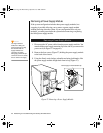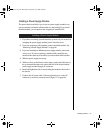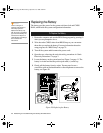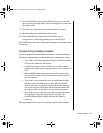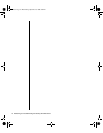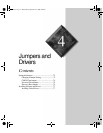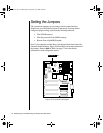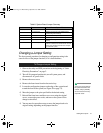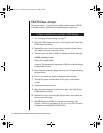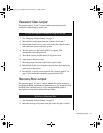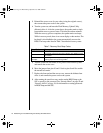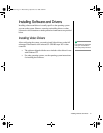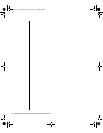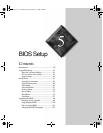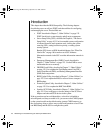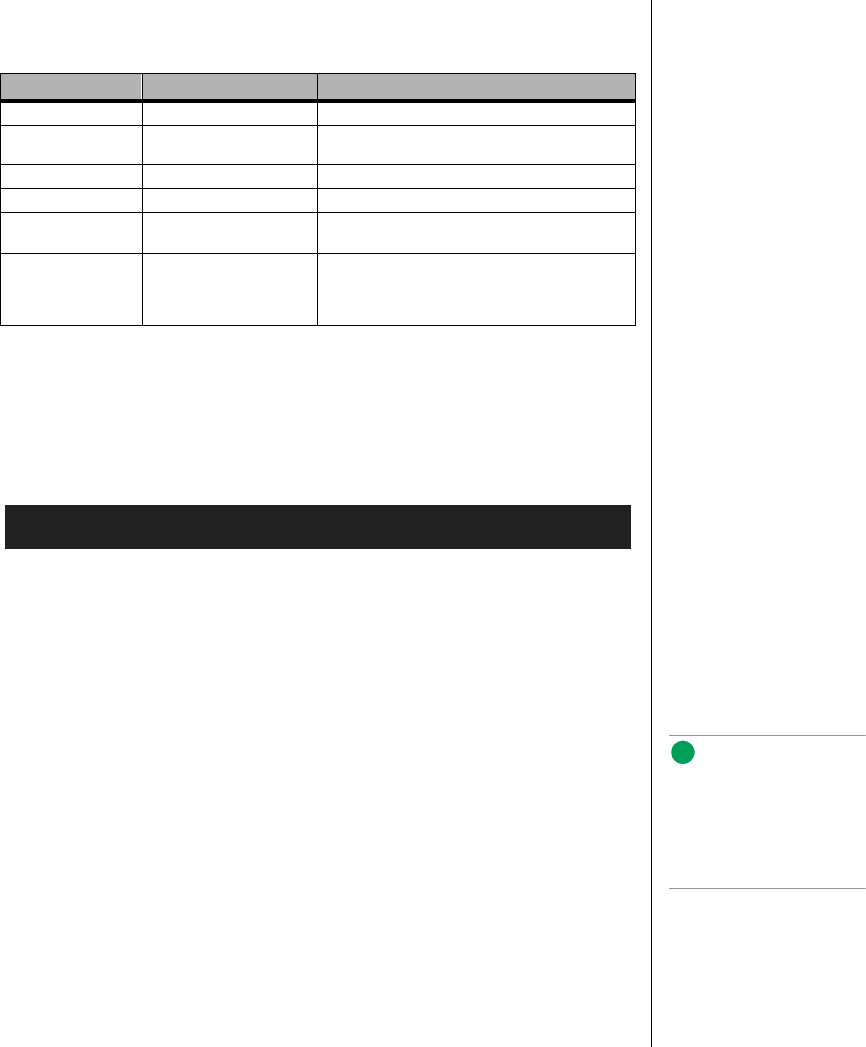
Setting the Jumpers 73
Changing a Jumper Setting
The short general procedure for changing a configuration setting is the
same for most of the jumper functions, so it is described here.
1. Observe the safety and ESD precautions at the beginning of “Static
Electricity Precautions” on page 2.
2. Turn off all connected peripherals, turn off system power, and
disconnect all AC power cords.
3. Remove the access cover.
4. Remove the foam insert from the electronics bay.
5. Locate the configuration jumpers at the edge of the system board
toward the front of the system (see Figure 29 on page 72).
6. Move the jumper to the pins specified for the desired setting.
7. Reinstall the foam insert and the access cover using the original
screws, connect the power cords, and turn on the system for the
change to take effect.
8. You may need to repeat these steps to move the jumper back to its
original setting, depending on the jumper function.
Table 6: System Board Jumper Summary
Function Pins What it Does at System Reset
CMOS clear 1-2, Normal Preserves the contents of the NVRAM
2-3, Forced erase Replaces the contents of the NVRAM with the
manufacturing default settings
Password clear 5-6, Protect Maintains the current passwords
6-7, Erase Clears the passwords
Recovery boot 9-10, Normal System boots using the BIOS stored in flash
memory
10-11, Recovery BIOS attempts a recovery boot, loading the BIOS
code from a diskette into the flash device. Use this
jumper when the BIOS code has been corrupted
by a failed flash update.
To Change a Jumper Setting
Note:
Y
ou do not need to remove
the system board from the
chassis, and you probably
do not need to remove any
expansion cards.
3424.boo Page 73 Wednesday, September 2, 1998 9:23 AM