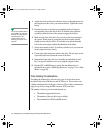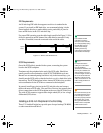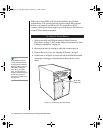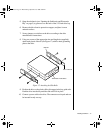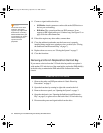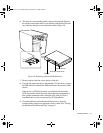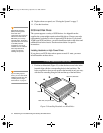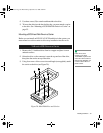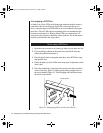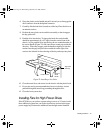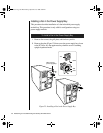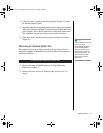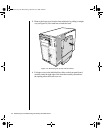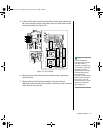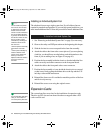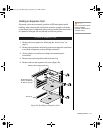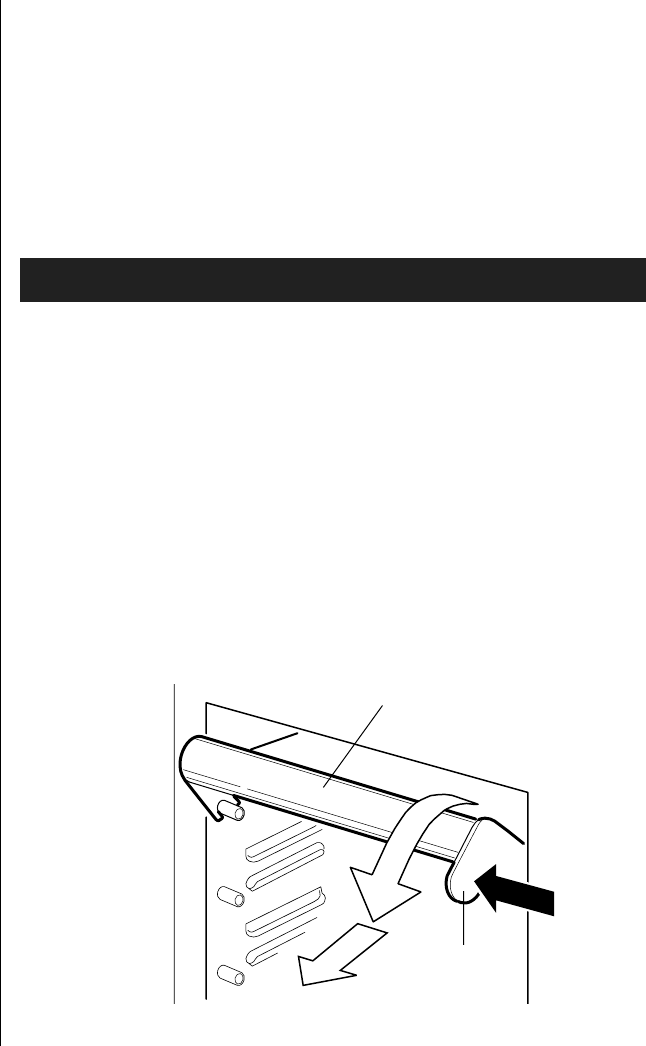
56 Maintaining and Troubleshooting the Gateway ALR 9200 Server
Hot-swapping a SCSI Drive
A bank of six yellow LEDs on the front panel monitors the drive status of
each drive in the hot-docking bay. Each LED corresponds directly to a
drive, so that the upper-most LED reflects an error condition in the upper-
most drive. The six LEDs and corresponding drives are numbered (top to
bottom) zero through five. When a yellow LED is on continuously, it is
okay to hot-swap (replace) a bad drive with a good one. You do not need to
shut the system down to hot-swap a drive.
1. Open the front system door by rotating its right side out and to the left.
2. If you installed a padlock on the metal door to the SCSI drive bay,
unlock the padlock and remove it.
3. Press the plastic latch securing the metal door to the SCSI drive cage,
and open the door.
4. Check the bank of yellow LEDs on the front panel to determine which
drive is bad.
5. Press the rounded tab on the right of the carrier to the left (toward the
center of the drive, Figure 21) while gently pulling straight down on
the carrier handle (Figure 21). This disengages the latch that secures
the carrier to the chassis.
Figure 21: Disengaging Drive Carrier from Chassis
To Hot-swap a SCSI Drive
Carrier handle
Tab
3424.boo Page 56 Wednesday, September 2, 1998 9:23 AM