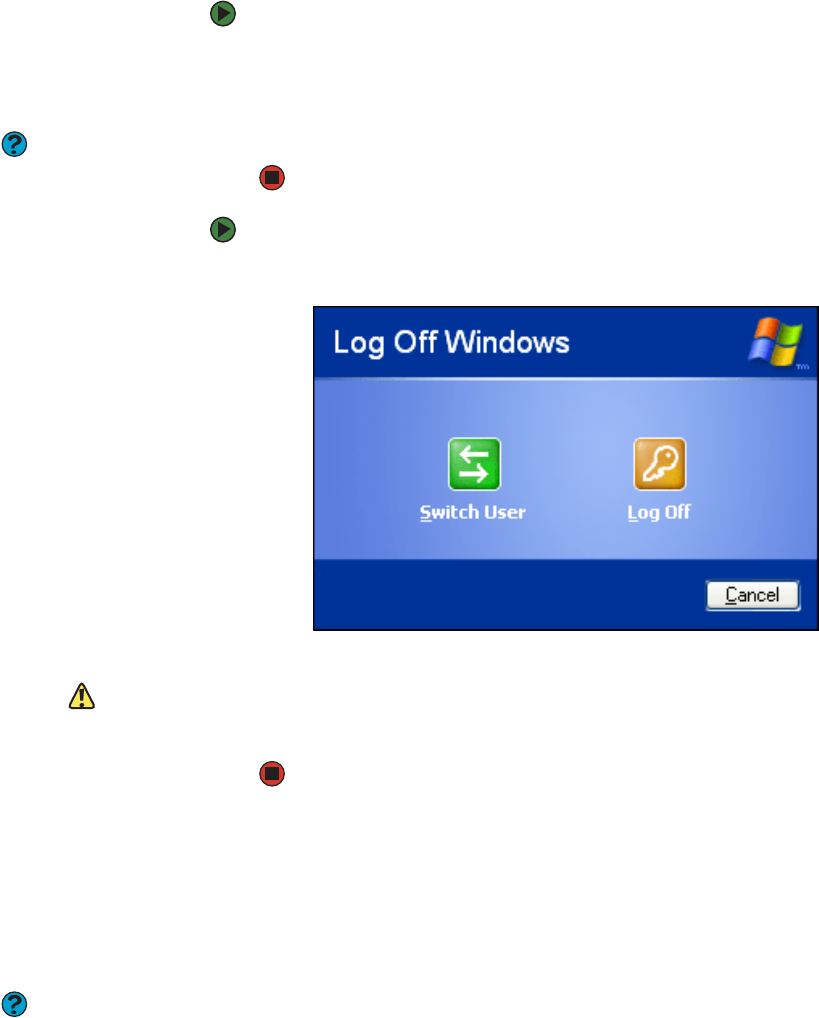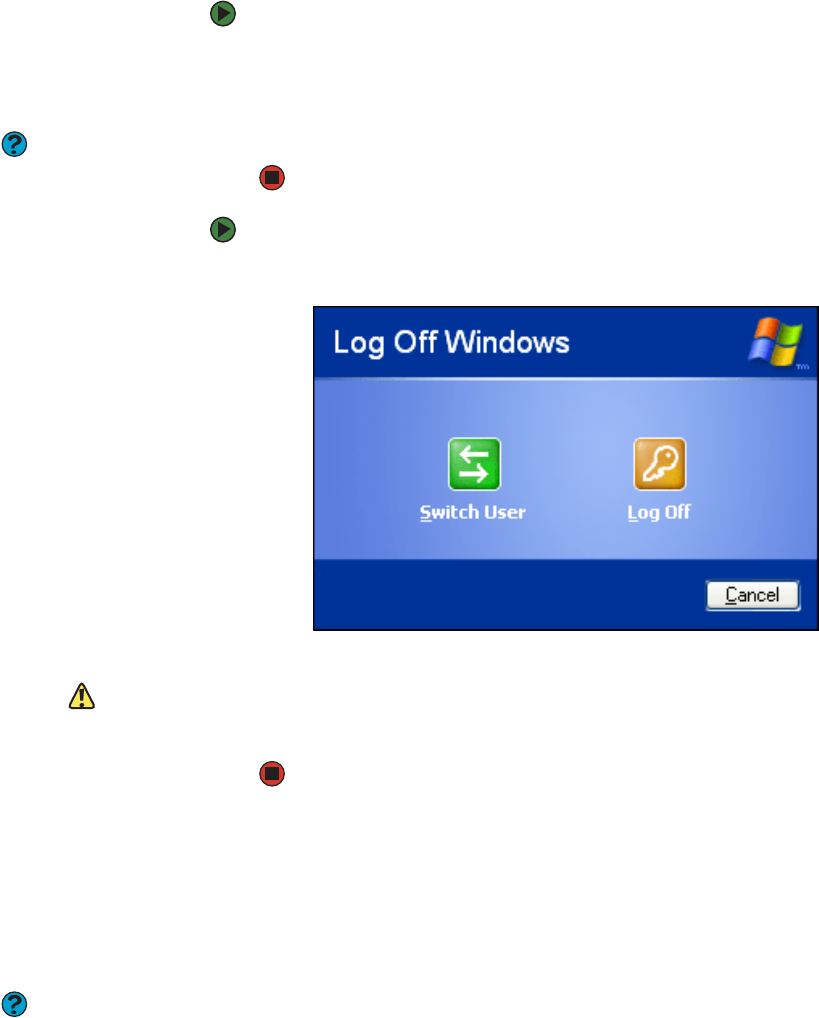
Using startup and hard drive passwords
www.gateway.com
107
To add, delete, or modify user accounts:
1 Click Start, then click Control Panel.
2 Click/Double-click the User Accounts icon. The User Accounts window
opens.
Help & Support
For more information about user
accounts, click Start, then click Help and
Support. Type the phrase user
accounts in the Search box, then click
the arrow.
3 Follow the on-screen instructions to add, delete, or modify a user account.
To change between user accounts:
1 Click Start, then click Log Off. The Log Off Windows dialog box opens.
2 Click Switch User. The Windows Welcome screen opens.
Caution
If you click Log Off, any programs that
were running may be turned off.
3 Click the user account that you want to use. When you switch between
user accounts, any programs that were running for the previous user
continue to run.
Protecting your computer from viruses
A virus is a program that attaches itself to a file on a computer, then spreads
from one computer to another. Viruses can damage data or cause your
computer to malfunction. Some viruses go undetected for a period of time
because they are activated on a certain date.
Help & Support
For more information about protecting
your computer against viruses, click
Start, then click Help and Support. Type
the keyword viruses in the Search box ,
then click the arrow.
Protect your computer from a virus by:
■ Using the McAfee VirusScan program to check files and programs that are
attached to e-mail messages or downloaded from the Internet.
■ Checking all programs for viruses before installing them.
■ Disabling macros on suspicious Microsoft Word and Excel files. These
programs will warn you if a document that you are opening contains a
macro that might have a virus.
■ Periodically updating the McAfee VirusScan program to protect against
the latest viruses.
■ Making sure the Windows Security Center is configured to provide you
with the highest level of protection.