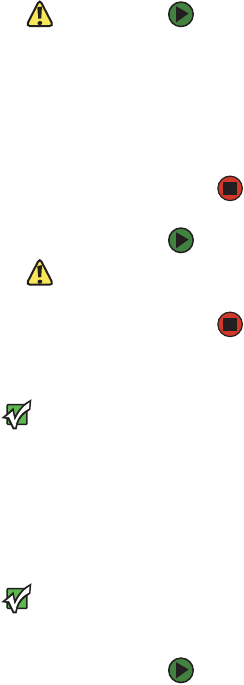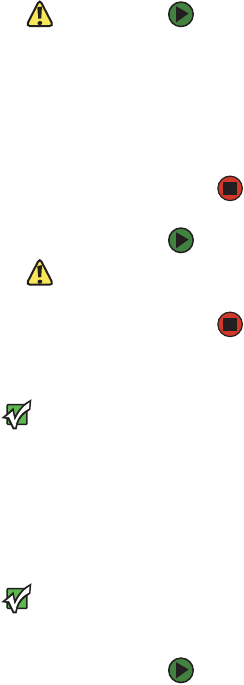
Using a second monitor
www.gateway.com
47
Using a memory card
Caution
To avoid memory card damage or errors
while using a memory card, insert only
one memory card in a slot at a time.
To insert a memory card:
1 Insert the memory card into the memory card slot as indicated in the
previous table.
2 To access a file on the memory card, click Start, then click My Computer.
Double-click the drive letter (for example, the
E: drive), then double-click
the file name.
To remove a memory card:
Caution
Do not remove the memory card or turn
off the computer while the memory card
reader access indicator is blinking. You
could lose data. Also, remove the
memory card from the reader before you
turn off the computer.
Important
Do not use the remove hardware icon in
the taskbar to remove the memory card.
■ Wait for the memory card reader access indicator to stop blinking, then
pull the memory card out of the slot.
Using a second monitor
Important
The dialog boxes shown in this section
are for demonstrative purposes only and
may not represent the screens on your
computer.
If your computer has a video card installed, you can connect an additional
monitor or projector to your computer.
To use a projector or additional monitor:
1 Turn off your computer.
2 Plug the projector or monitor cable into your video card’s VGA or DVI out
port.
3 Turn on your computer.
4 Plug the projector’s or monitor’s power cord into an AC power outlet, then
turn it on. Windows recognizes the new hardware and searches for its
driver. You may need to install the driver from the disc supplied by the
manufacturer or download the driver from the manufacturer’s Web site.
5 After the driver is installed, right-click any empty space on the desktop,
then click Properties. The Display Properties dialog box opens.