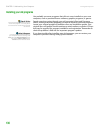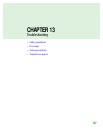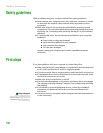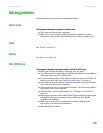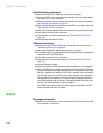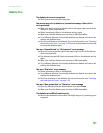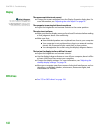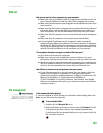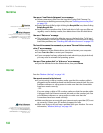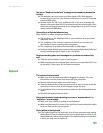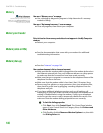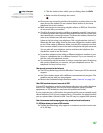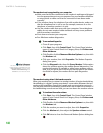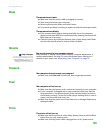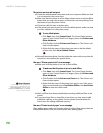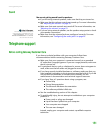CHAPTER 13: Troubleshooting www.gateway.com
144
Hard drive
You see an “Insufficient disk space” error message
■ Delete unnecessary files from the hard drive using Disk Cleanup. For
instructions on deleting unnecessary files, see “Deleting unnecessary files”
on page 129.
Caution
All deleted files will be lost when you
empty the Recycle Bin.
Help & Support
For more information about file
management, click Start, then click Help
and Support. Type the phrase file
management in the Search box, then
click the arrow.
■ Empty the Recycle Bin by right-clicking the Recycle Bin icon, then clicking
Empty Recycle Bin.
■ Save your files to another drive. If the hard drive is full, copy any files not
regularly used to backup media, then delete them from the hard drive.
You see a “Data error” message
■ This may be the result of a defective area on the hard drive. To fix hard
drive problems, run the Error checking program. For instructions on fixing
hard drive problems, see “Checking the hard drive for errors” on page 129.
The hard drive cannot be accessed, or you see a “General failure reading
drive C” error message
■ If a diskette is in the diskette drive, eject it and restart your computer.
■ Press CTRL+ALT+DEL to restart your computer.
■ If your computer has been subjected to static electricity or physical shock,
you may need to reinstall the operating system.
You see a “Non-system disk” or “disk error” error message
■ Eject the diskette from the diskette drive, then press ENTER.
Internet
See also “Modem (dial-up)” on page 146.
You cannot connect to the Internet
■ If you are using a dial-up modem, make sure that the modem cable is
plugged into the modem jack and not the Ethernet network jack. See your
hardware reference or setup poster to make sure that the connections
have been made correctly.
- OR -
If you are using a cable or DSL modem, make sure that the modem cable
is plugged into the Ethernet network jack and not the modem jack. See
your hardware reference or setup poster to make sure that the
connections have been made correctly.
■ Make sure that your account with your Internet service provider (ISP) is set
up correctly. Contact your ISP technical support for help.
Help & Support
For more information about
troubleshooting Internet connections,
click Start, then click Help and Support.
Type the phrase troubleshooting
connections in the Search box, then
click the arrow.
■ Make sure that you do not have a problem with your modem. For more
information, “Modem (dial-up)” on page 146.