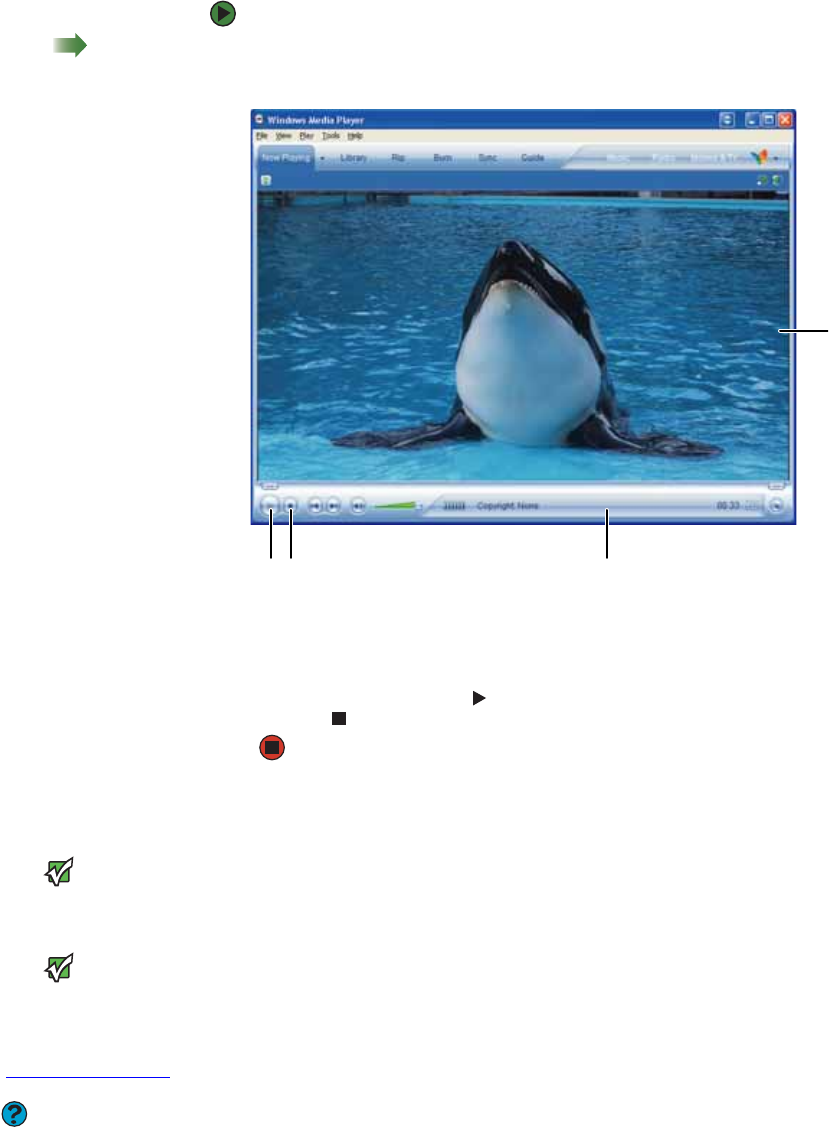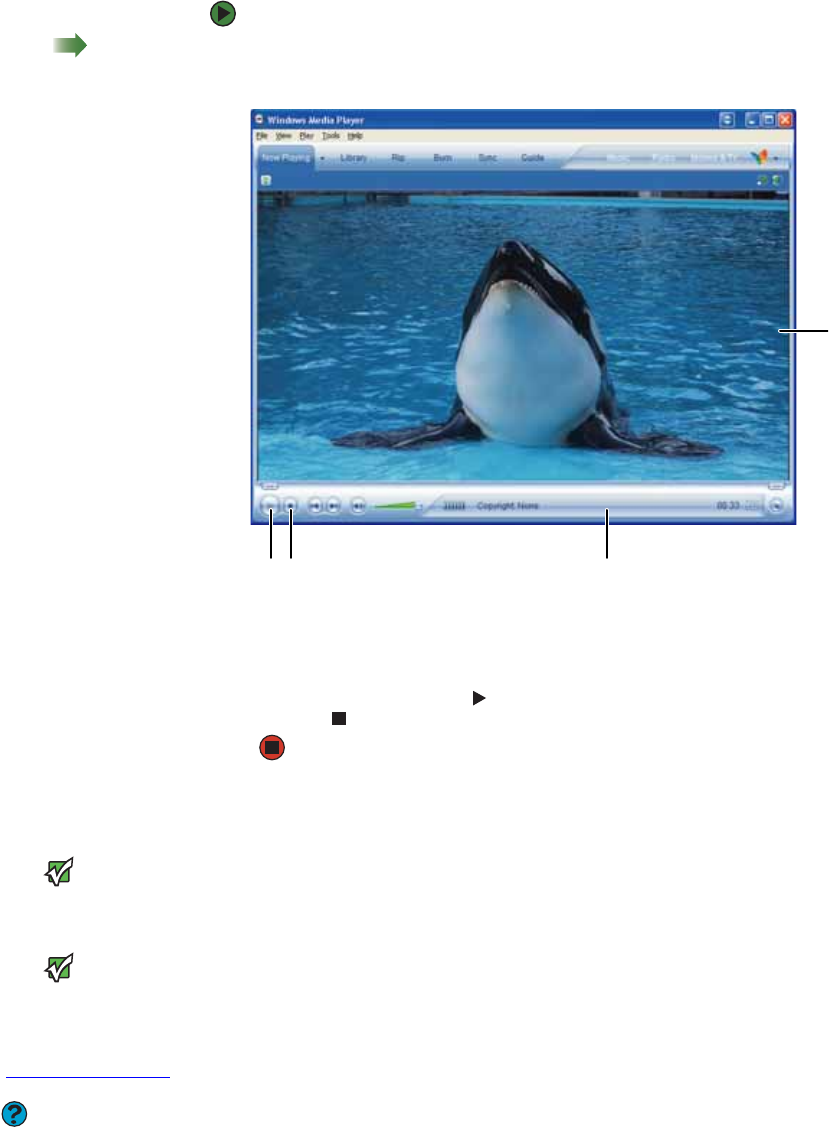
CHAPTER 7: Using Your Computer Software www.gateway.com
56
To play a file using Windows Media Player:
Shortcut
Double-click file in My Computer
1 Click Start, All Programs, then click Windows Media Player.
Windows Media Player opens.
2 Click File, then click Open. The Open dialog box opens.
3 Click the file you want to play, then click Open.
4 Play the file by clicking (play), then stop playing the file by
clicking (stop).
Playing CDs or DVDs
Important
Some music CDs have copy protection
software. You may not be able to play
these CDs on your computer.
Important
To watch a DVD you must have a DVD
drive in your computer. If you do not have
a DVD drive and would like to add an
internal or external drive, visit the
Accessory Store at
accessories.gateway.com.
Help & Support
For more information about playing CDs
or DVDs, click Start, then click Help and
Support. Type the phrases playing
CDs or playing DVDs in the Search
box, then click the arrow.
You can play CDs using Windows Media Player, and you can play DVDs using
Windows Media Player and CyberLink PowerDVD.
A standard Compact Disc (CD) holds an entire album of digital songs, and can
be played on a CD player or your computer’s CD drive.
A Digital Versatile Disc (DVD) is similar to a standard CD but has greater data
capacity. Because of this increased capacity, full-length movies or several
albums of music can fit on a single disc. DVDs can be played on a DVD player
or a DVD drive-equipped computer.
Playing a CD or DVD using Windows Media Player
Use Windows Media Player to listen to CDs or watch DVDs. For more information
about using Windows Media Player, click Help.
Video file information
Video
screen
StopPlay