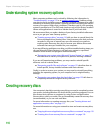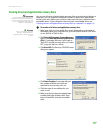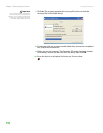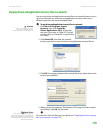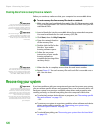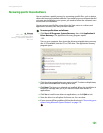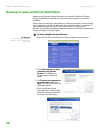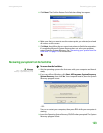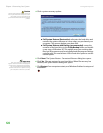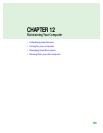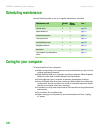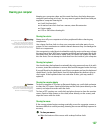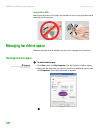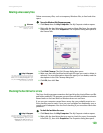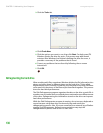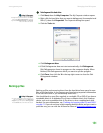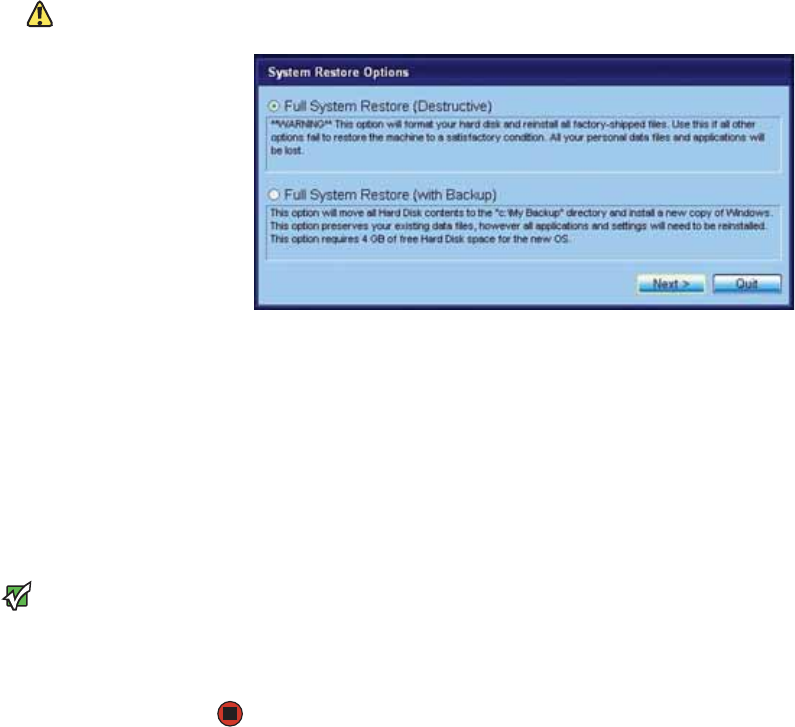
Chapter 1: Recovering Your System www.gateway.com
124
Caution
The Full System Restore option deletes all
files on your hard drive except the restore
files. Make sure that you back up all
personal data files before continuing this
process.
4 Click a system recovery option:
■ Full System Restore (Destructive) reformats the hard drive and
restores the system software as it was when you purchased your
computer. This process deletes your data files.
■ Full System Restore with Backup (recommended) moves the
contents of the hard drive to the C:\My Backup folder and installs
a new copy of Windows XP. This option saves your existing data
files, but all programs must be reinstalled and the program settings
reconfigured. You need at least 4 GB of hard drive space to use this
restore option.
5 Click Next. The System Restore - Format and Recover dialog box opens.
Important
After you restore your system, it will
appear with the same files and programs
it had when it shipped from the factory.
You still need to download Windows
updates and antivirus updates to bring
your computer’s software up to date.
6 Click Yes . Files are restored to your hard drive. When file recovery has
finished, the System Restore dialog box opens.
7 Click Restart. Your computer restarts, and Windows finishes its setup and
installation.