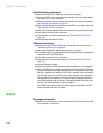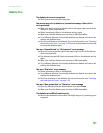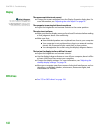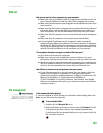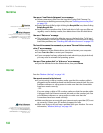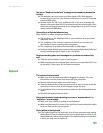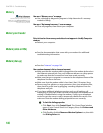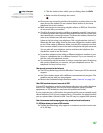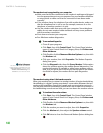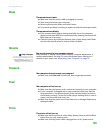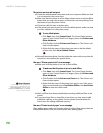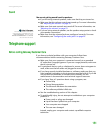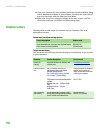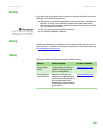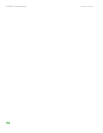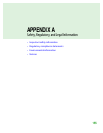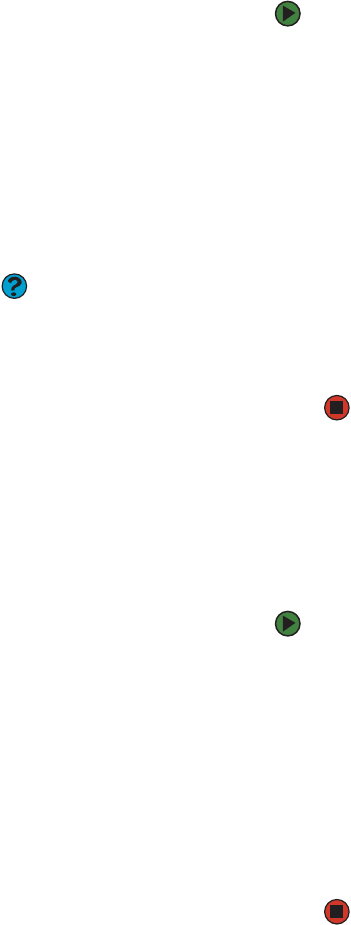
CHAPTER 13: Troubleshooting www.gateway.com
148
The modem is not recognized by your computer
■ Make sure that the line connected to the modem is working and plugged
into the appropriate port on your computer. See your hardware reference
or setup poster to make sure that the connections have been made
correctly.
■ If the modem shares the telephone line with another device, make sure
that the telephone line is not in use (for example, someone is on the
telephone, or another modem is in use).
■ Use the modem cable that came with your computer. Some telephone
cables do not meet required cable standards and may cause problems
with the modem connection.
■ Shut down and restart your computer.
■ Run Windows modem diagnostics.
To run modem diagnostics:
1 Close all open programs.
2 Click Start, then click Control Panel. The Control Panel window
opens. If your Control Panel is in Category View, click Printers and
Other Hardware.
3 Click/Double-click the Phone and Modem Options icon, then click
the Modems tab.
4 Click your modem, then click Properties. The Modem Properties
dialog box opens.
Help & Support
For more information about modem
troubleshooting, click Start, then click
Help and Support. Type the phrase
modem troubleshooting in the
Search box, then click the arrow.
5 Click the Diagnostic tab, then click Query Modem. If information
about the modem appears, the modem passed diagnostics. If no
modem information is available, a white screen appears with no
data, or if you get an error such as port already open or the modem
has failed to respond, the modem did not pass diagnostics.
The modem is noisy when it dials and connects
When your modem tries to connect to another modem, it begins handshaking.
Handshaking is a digital “getting acquainted” conversation between the two
modems that establishes connection speeds and communication protocols.
You may hear unusual handshaking sounds when the modems first connect. If
the handshaking sounds are too loud, you can turn down the modem volume.
To turn down the modem volume:
1 Click Start, then click Control Panel. The Control Panel window
opens. If your Control Panel is in Category View, click Printers and
Other Hardware.
2 Click/Double-click the Phone and Modem Options icon, then click
the Modems tab.
3 Click the modem you want to adjust, then click Properties.
4 Click the Modem tab, then adjust the Speaker volume control.
5 Click OK twice to close the Phone and Modem Options dialog box.