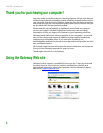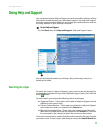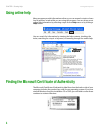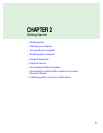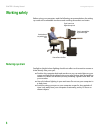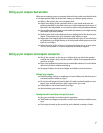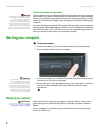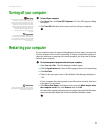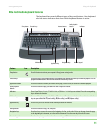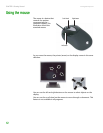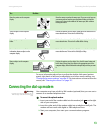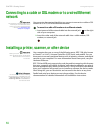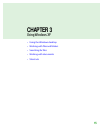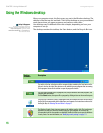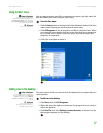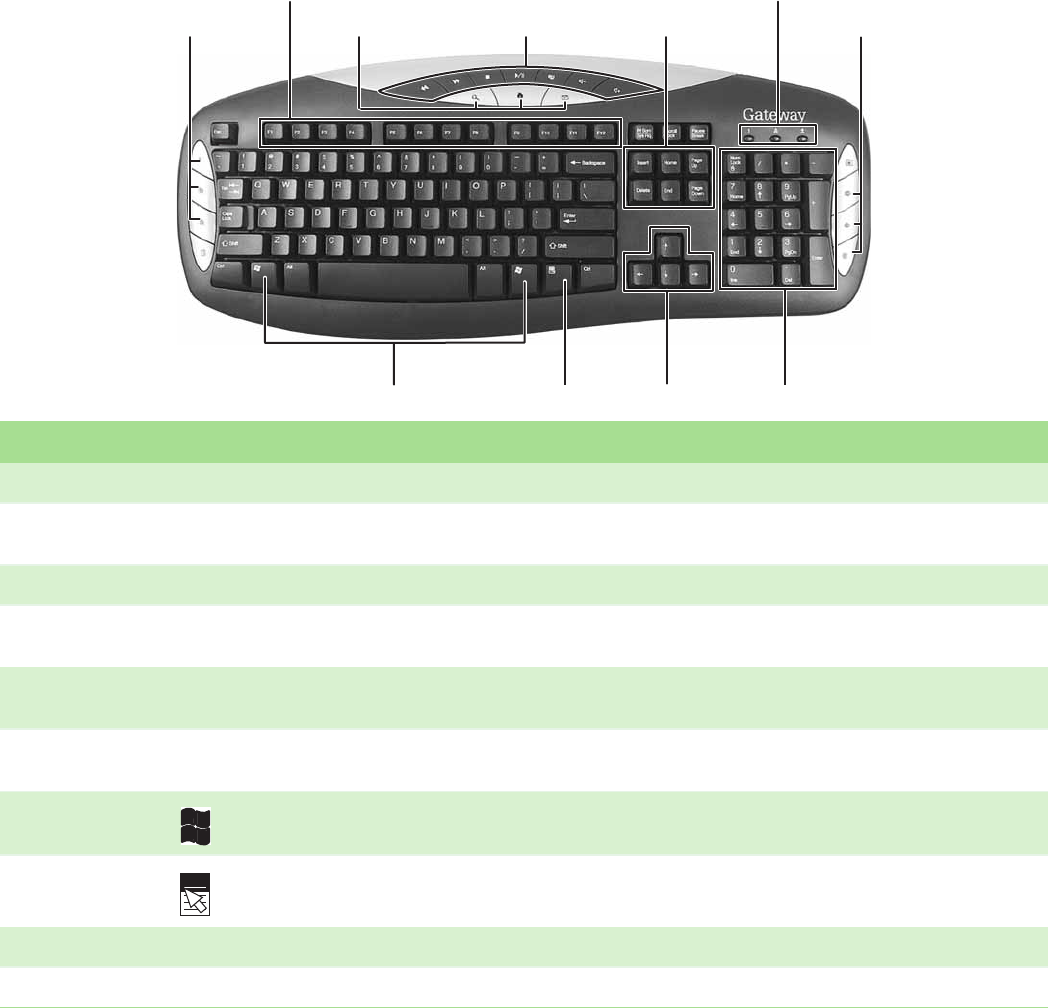
CHAPTER 2: Getting Started www.gateway.com
10
Using the keyboard
Premium multimedia keyboard features
The keyboard has several different types of keys and buttons. Your keyboard
also has status indicators that show which keyboard feature is active.
Function keys
Navigation keys
Indicators
Windows keys Application key Directional keys Numeric keypad
Editing buttons
Internet buttons
Audio playback
buttons
Internet buttons
Feature Icon Description
Editing buttons Press these buttons to copy, cut, and paste.
Function keys Press these keys to start program actions. Each program uses different function keys for different purposes. See the
program documentation to find out more about the function key actions.
Internet buttons Press these buttons to launch your Internet home page, search, or e-mail programs.
Audio playback
buttons
Press these buttons to play your audio files and to adjust the volume.
Navigation keys Press these keys to move the cursor to the beginning of a line, to the end of a line, up the page, down the page, to
the beginning of a document, or to the end of a document.
Indicators Show if your N
UM LOCK, CAPS LOCK, or SCROLL LOCK keys are activated. Press the corresponding key
to activate the function.
Windows keys Press one of these keys to open the Windows Start menu. These keys can also be used in combination with other
keys to open utilities like F(Search utility), R (Run utility), and E(Explorer utility).
Application key Press this key to access shortcut menus and help assistants in Windows.
Directional keys Press these keys to move the cursor up, down, right, or left.
Numeric keypad Press these keys to type numbers when the numeric keypad (N
UM LOCK) is turned on.