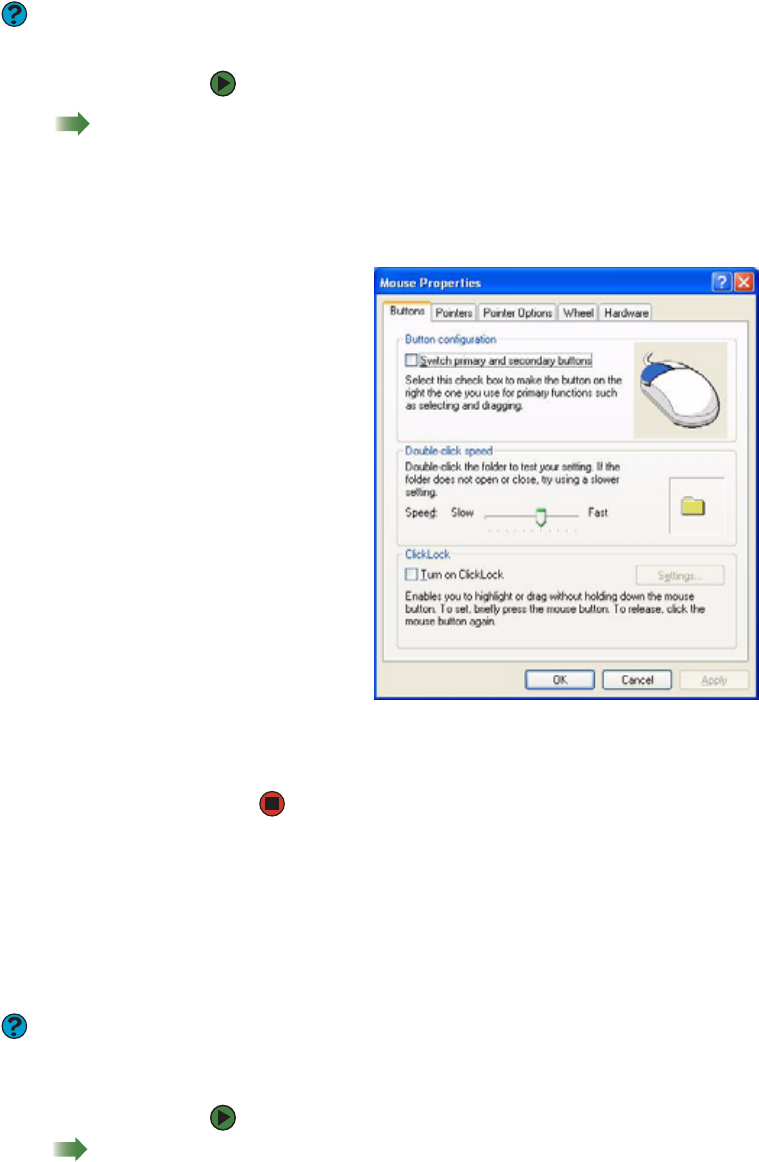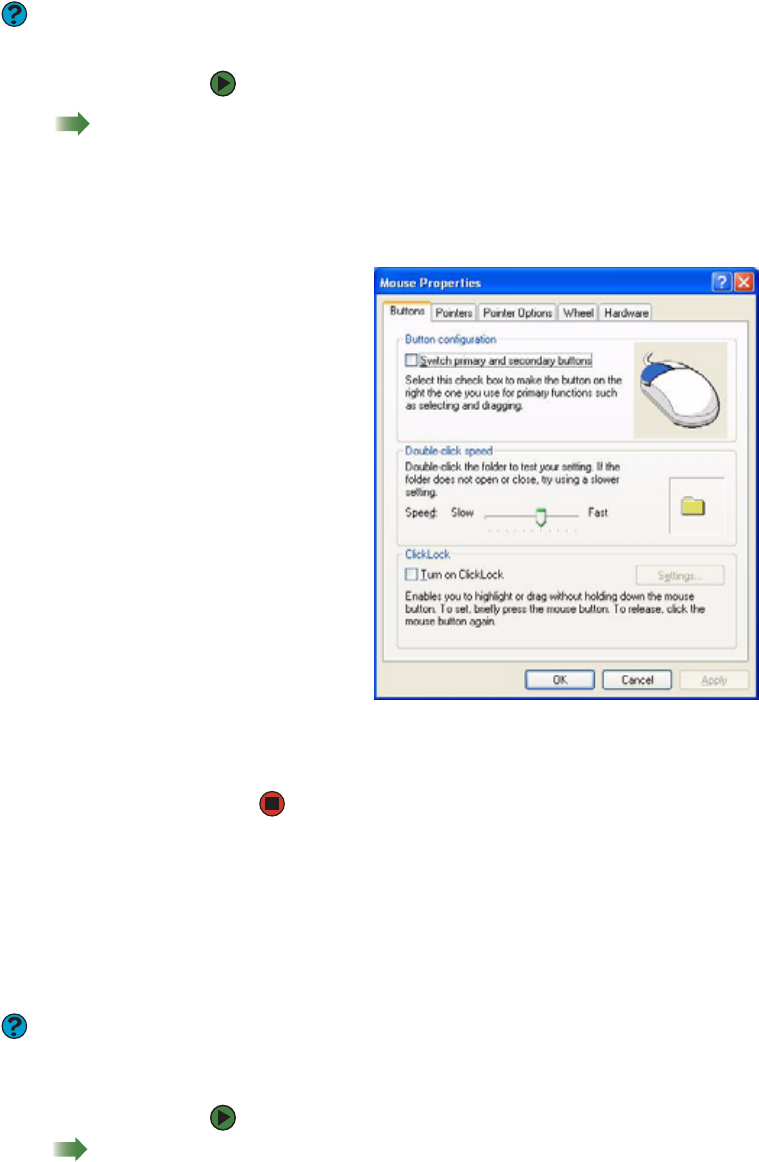
Changing the mouse settings
www.gateway.com
87
Changing the mouse settings
Help & Support
For more information about changing
mouse settings, click Start, then click
Help and Support. Type the phrase
mouse settings in the Search box, then
click the arrow.
You can adjust the double-click speed, pointer speed, left-hand or right-hand
configuration, and other mouse settings.
To change your mouse settings:
Shortcut
Start Ö Control Panel Ö Printers and
Other Hardware ÖMouse
1 Click Start, then click Control Panel. The Control Panel window opens. If
your Control Panel is in Category View, click Printers and Other
Hardware.
2 Click/Double-click the Mouse icon. The Mouse Properties dialog box
opens.
3 Click one of the tabs to change your mouse settings.
4 Click OK to save changes.
Changing power-saving settings
Changing the power scheme
Help & Support
For more information about changing
the power scheme, click Start, then click
Help and Support. Type the phrase
power scheme in the Search box, then
click the arrow.
Power schemes (groups of power settings) let you change power saving options
such as when the monitor or hard drive is automatically turned off. You can
select one of the defined power schemes or create a custom power scheme.
To change the power scheme:
Shortcut
Start Ö Control PanelÖ Performance
and MaintenanceÖ Power Options Ö
Power Schemes
1 Click Start, then click Control Panel. The Control Panel window opens. If
your Control Panel is in Category View, click Performance and
Maintenance.