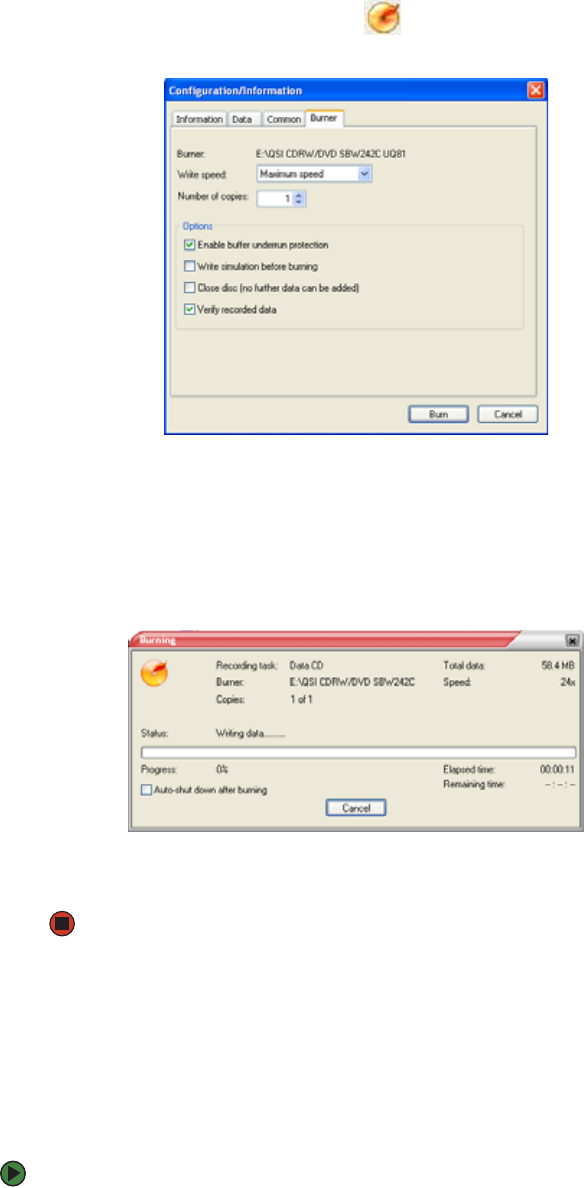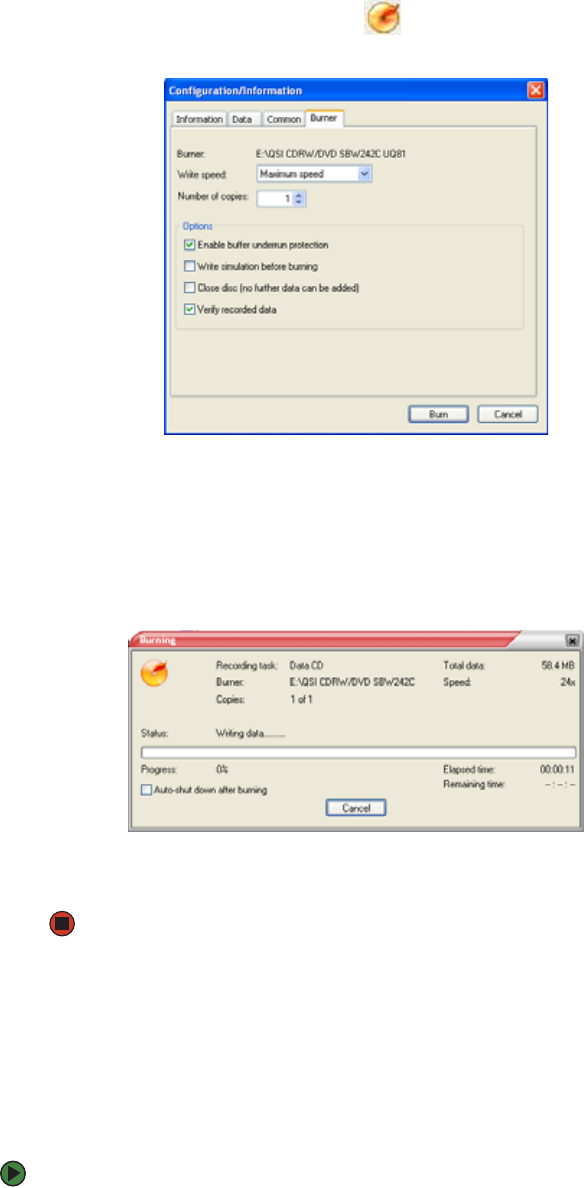
CHAPTER 7: Using Your Computer Software www.gateway.com
68
7 After you select all your files, click . The Configuration/Information
dialog box opens.
8 If you have one CD burner, click Burn. The Burning dialog box opens and
Power2Go burns the files to the CD.
-OR-
If you have more than one CD burner, select the burner, then click Burn.
The Burning dialog box opens and Power2Go burns the files to the CD.
9 When a message tells you that the recording is complete, click OK to start
the LabelPrint program or click Cancel to return to Power2Go.
Creating a video DVD
You can create a video DVD using CyberLink Power2Go.
Creating a video DVD using CyberLink Power2Go
To create a video DVD using Cyberlink Power2Go:
1 Insert a blank, writable DVD into your DVD drive.
2 If a dialog box opens, click Take no action, then click OK.