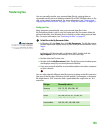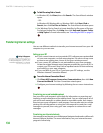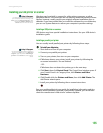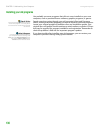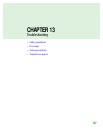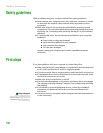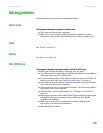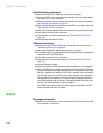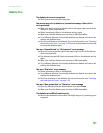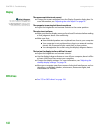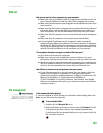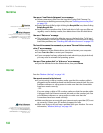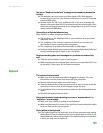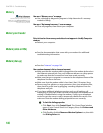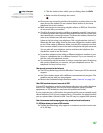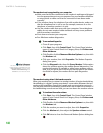Solving problems
www.gateway.com
141
Diskette drive
The diskette drive is not recognized
■ Shut down and restart your computer.
You cannot save a file to diskette or you see the message “disk is full or
write-protected”
■ Make sure that the write-protection tab on the upper-right corner of the
diskette is down (unprotected).
■ Delete unnecessary files on the diskette and try again.
■ Make sure that the diskette you are using is IBM-compatible.
■ Try a different diskette. Occasionally diskettes are flawed and cannot be
read by the diskette drive.
■ Run Error-checking on the diskette. For more information, see “Checking
the hard drive for errors” on page 129. If errors are detected and corrected,
try using the diskette again.
You see a “Access Denied” or “Write protect” error message
■ Move the write-protection tab in the upper-right corner of the diskette
down (unprotected).
■ The diskette may be full. Delete unnecessary files on the diskette and try
again.
■ Make sure that the diskette you are using is IBM-compatible.
■ Try a different diskette. Occasionally diskettes are flawed and cannot be
read by the diskette drive.
You see a “Disk is full” error message
■ Delete unnecessary files on the diskette.
■ Try a different diskette. Occasionally diskettes are flawed and cannot be
read by the diskette drive.
■ Run Error checking on the diskette. For more information, see “Checking
the hard drive for errors” on page 129.
You see a “Non-system disk” or “Disk error” error message
■ Eject the diskette from the diskette drive, then press ENTER.
■ Make sure that the diskette you are using is IBM-compatible.
The diskette drive LED is lit continuously
■ Remove the diskette from the drive. If the light stays on, try restarting your
computer.