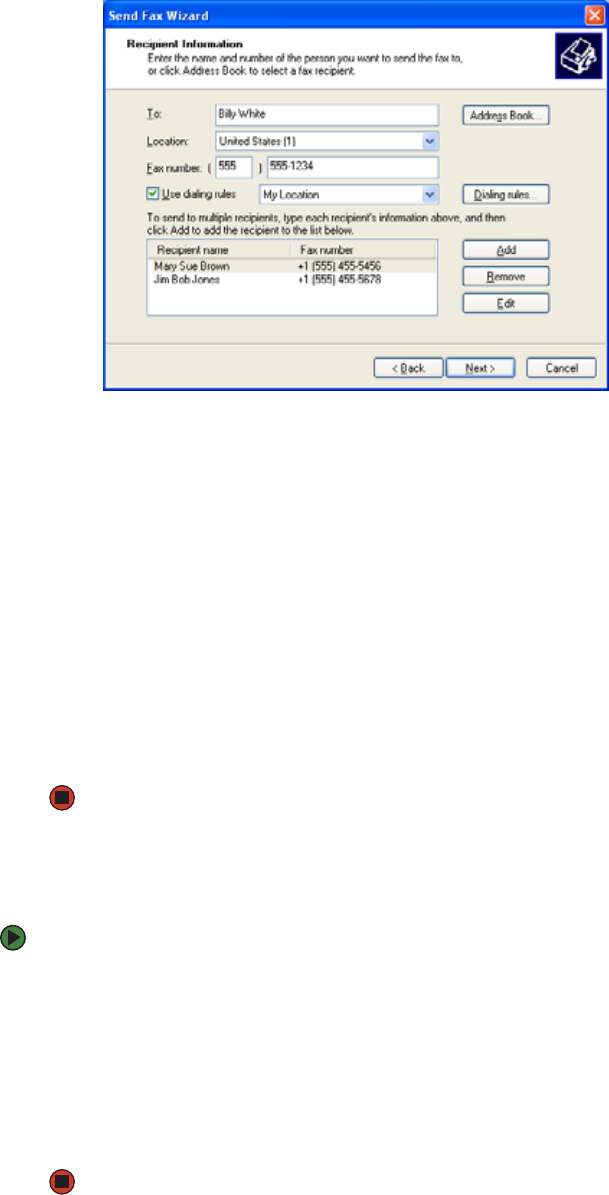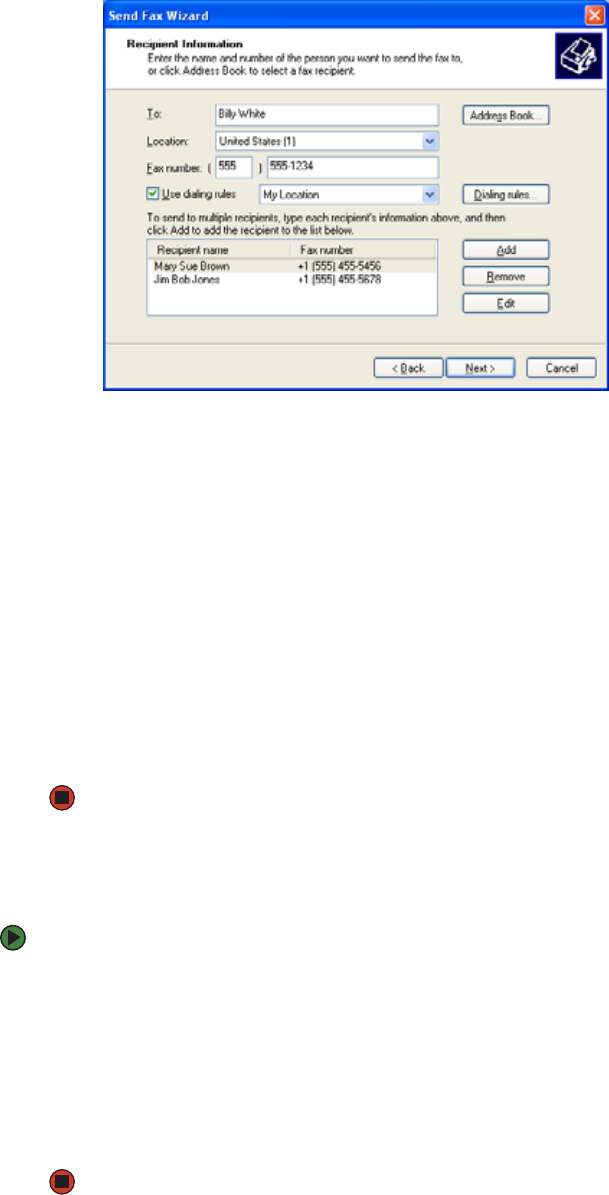
CHAPTER 5: Sending and Receiving Faxes www.gateway.com
40
5 If you want to send your fax to more than one recipient, click Add and type
the name and fax number of the next recipient.
6 When you have added all your recipients, click Next. The Preparing the
Cover Page screen opens.
7 Click the arrow to open the Cover page template, then click the cover
page template you want to use.
8 Type the subject text in the Subject line area.
9 Type the message text in the Note area, then click Next. The Schedule
screen opens.
10 Select when you want to send the fax and a priority for the fax, then click
Next. The Completing the Send Fax Wizard screen opens.
11 Click Finish.
12 If the Windows Security Alert dialog box opens (see page 38), click
Unblock.
Faxing from programs
To fax a document directly from most programs:
1 Open your document in the program it was created in.
2 Click File, then click Print. The Print dialog box opens.
3 Click the arrow button to open the Name list, then click the Fax printer.
4 Click Print. The Send Fax Wizard opens.
5 Complete the wizard by following the instructions in “Sending a fax” on
page 39.