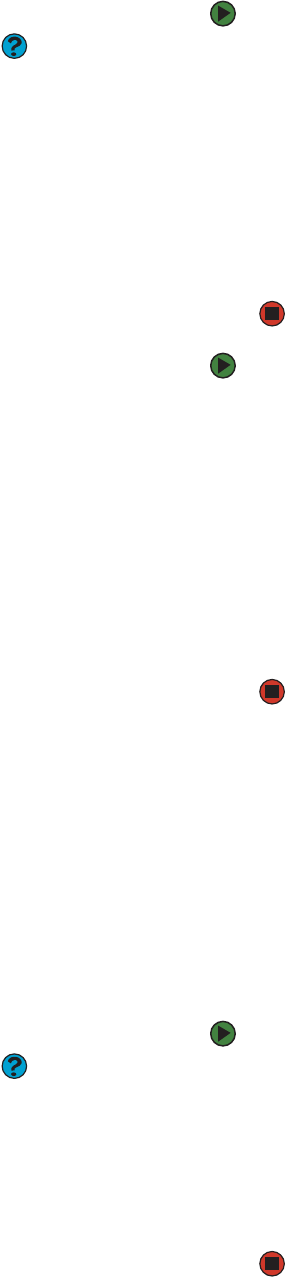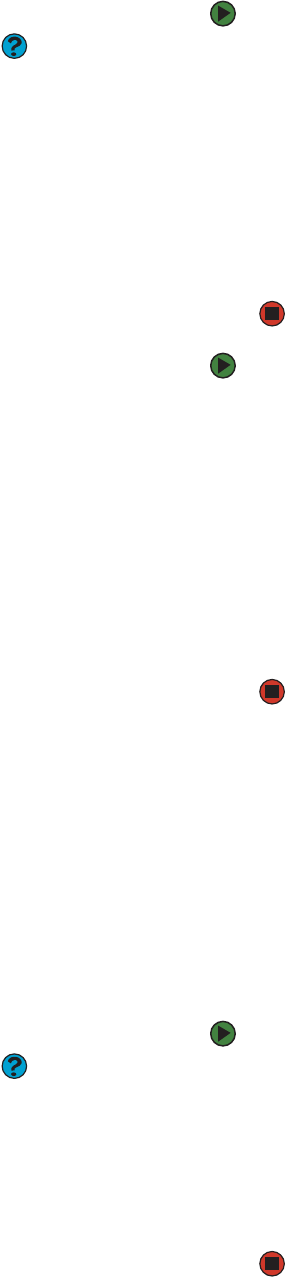
Working with files and folders
www.gateway.com
21
To copy a file or folder to another folder:
Help & Support
For more information about copying files
and folders or moving files and folders,
click Start, then click Help and Support.
Type the phrase copying files and
folders or moving files and folders
in the Search box, then click the arrow.
1 Locate the file or folder you want to copy. For more information, see
“Viewing drives” on page 19 and “Searching for files” on page 22.
2 Right-click (press the right mouse button) the file or folder that you want
to copy. A pop-up menu opens on the desktop.
3 Click Copy on the pop-up menu.
4 Open the destination folder.
5 With the pointer inside the destination folder, right-click.
6 Click Paste. A copy of the file or folder appears in the new location.
To move a file or folder to another folder:
1 Locate the file or folder you want to move. For more information, see
“Viewing drives” on page 19 and “Searching for files” on page 22.
2 Right-click (press the right mouse button) the file or folder that you want
to move. A pop-up menu opens on the desktop.
3 Click Cut on the pop-up menu.
4 Open the destination folder.
5 With the pointer inside the destination folder, right-click.
6 Click Paste. The file or folder you moved appears in its new location and
is removed from its old location.
Deleting files and folders
When you throw away paper files and folders, you take them from the file
cabinet and put them in a trash can. Eventually the trash can is emptied.
In Windows, you throw away files and folders by first moving them to the
Windows trash can, called the Recycle Bin, where they remain until you decide
to empty the bin.
You can recover any file in the Recycle Bin as long as the bin has not been
emptied.
To delete files or folders:
Help & Support
For more information about deleting files
and folders, click Start, then click Help
and Support. Type the phrase deleting
files and folders in the Search box,
then click the arrow.
1 In My Computer or Windows Explorer, click the files or folders that you
want to delete. For instructions on how to select multiple files and folders,
see “Shortcuts” on page 28.
If you cannot find the file you want to delete, see “Searching for files” on
page 22.
2 Click File, then click Delete. Windows moves the files and folders to the
Recycle Bin.