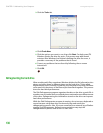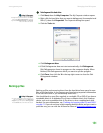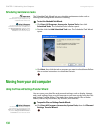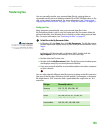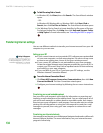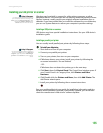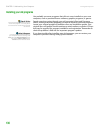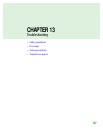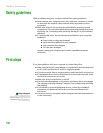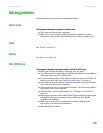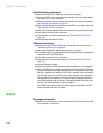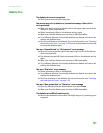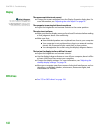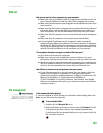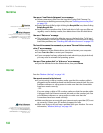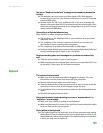CHAPTER 13: Troubleshooting www.gateway.com
138
Safety guidelines
While troubleshooting your computer, follow these safety guidelines:
■ Never remove your computer case cover while your computer is turned
on and while the modem cable, network cable, and power cord are
connected.
■ Make sure that you are correctly grounded before accessing internal
components. For more information about preventing damage from static
electricity, see “Preventing static electricity discharge” in your hardware
reference.
■ To avoid bodily injury, do not attempt to troubleshoot your computer
problem if:
■ Power cords or plugs are damaged
■ Liquid has been spilled into your computer
■ Your computer was dropped
■ The case was damaged
Instead, unplug your computer and contact a qualified computer
technician.
First steps
If you have problems with your computer, try these things first:
■ Make sure that the AC power adapter is connected to your computer and
an AC outlet and that the AC outlet is supplying power.
■ If you use a power strip or surge protector, make sure that it is turned on.
■ If a peripheral device (such as a keyboard or mouse) does not work, make
sure that all connections are secure.
■ Make sure that your hard drive is not full.
■ If an error message appears on the screen, write down the exact message.
The message may help Gateway Customer Care in diagnosing and fixing
the problem.
■ If you added or removed peripheral devices, review the installation
procedures you performed and make sure that you followed each
instruction.
Help & Support
For more information about
troubleshooting, click Start, then click
Help and Support. Type the keyword
troubleshooting in the Search box,
then click the arrow.
■ If an error occurs in a program, see the program’s printed documentation
or the online help.