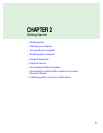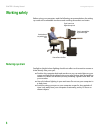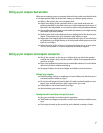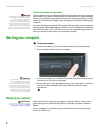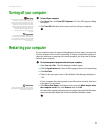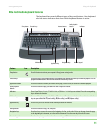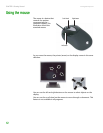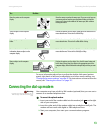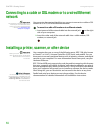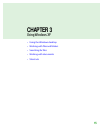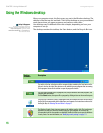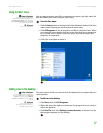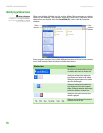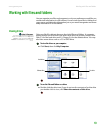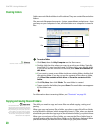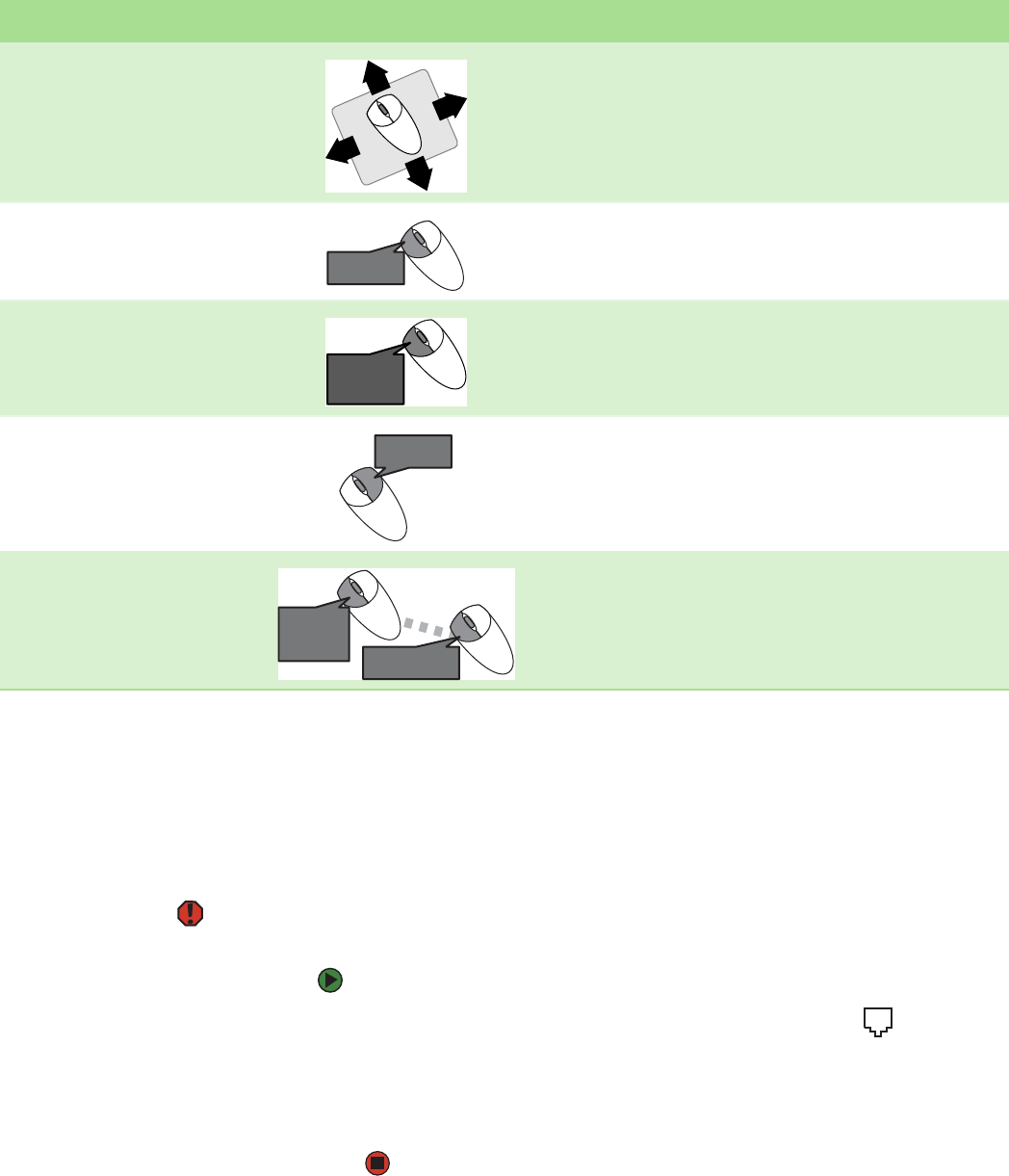
Connecting the dial-up modem
www.gateway.com
13
For more information about how to adjust the double-click speed, pointer
speed, right-hand or left-hand configuration, and other mouse settings, see
“Changing the mouse settings” on page 87. For instructions on how to clean the
mouse, see “Cleaning the mouse” on page 127.
Connecting the dial-up modem
Warning
To reduce the risk of fire, use only No. 26
AWG or larger telecommunications line
cord.
Your computer may have a built-in 56K modem (optional) that you can use to
connect to a standard telephone line.
To connect the optional modem:
1 Insert one end of the modem cable into the modem jack on the right
side of your computer.
2 Insert the other end of the modem cable into a telephone wall jack. The
modem will not work with digital or PBX telephone lines.
3 Start your computer, then start your communications program.
To... Do this...
Move the pointer on the computer
display
Move the mouse around on the mouse pad. If you run out of space on
your mouse pad and need to move the pointer farther, pick up the
mouse, set it down in the middle of the mouse pad, then continue
moving the mouse.
Select an object on the computer
display
Position the pointer over the object. Quickly press and release the left
mouse button once. This action is called clicking.
Start a program or open a file or
folder
Position the pointer over the object. Quickly press and release the left
mouse button twice. This action is called double-clicking.
Access a shortcut menu or find more
information about an object on the
computer display.
Position the pointer over the object. Quickly press and release the right
mouse button once. This action is called right-clicking.
Move an object on the computer
display.
Position the pointer over the object. Press the left mouse button and
hold it down. Move (drag) the object to the appropriate part of the
computer display. Release the button to drop the object where you want
it.
click
click
click,
click
click,
click
click
and drag
click
and drag
click
(hold)