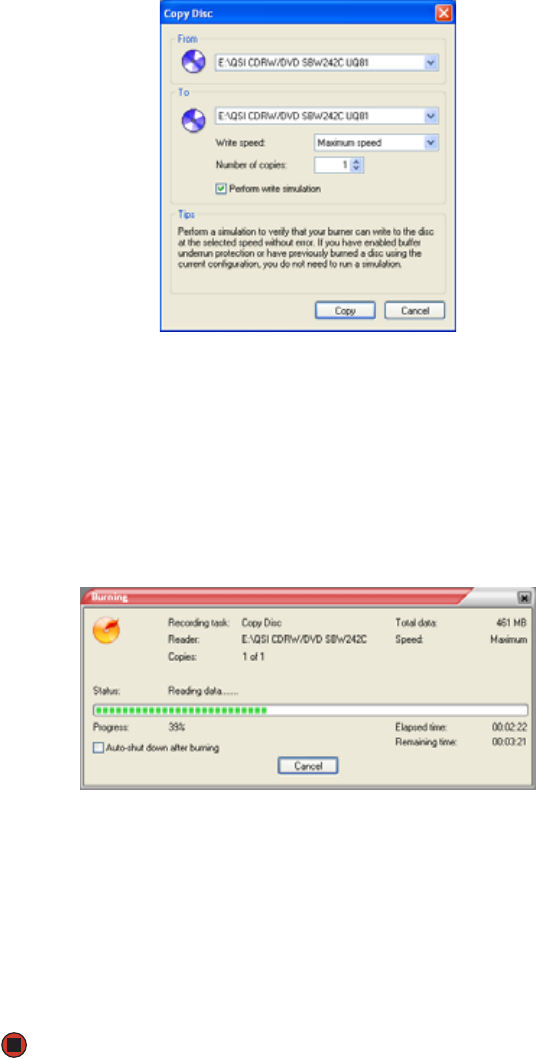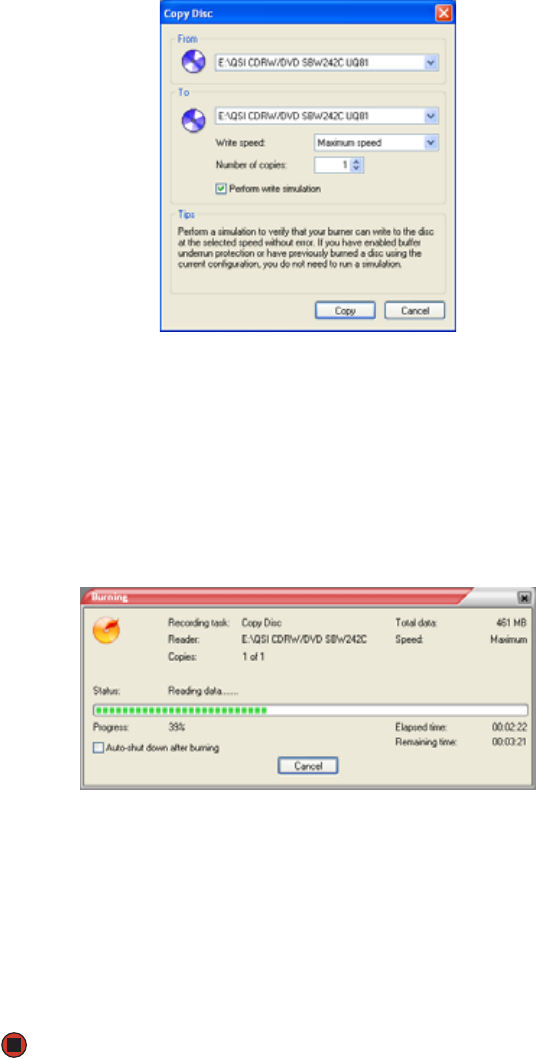
CHAPTER 7: Using Your Computer Software www.gateway.com
74
2 Click Copy disc in the left column, then click OK. The Copy Disc dialog box
opens.
3 Insert the music CD, data CD, or data DVD you want to copy into your CD
or DVD drive.
4 Click the arrow to open the From list, then click the drive that contains
your source disc.
5 Click the arrow to open the To list, then click your recordable CD or DVD
drive.
6 Click Copy. The Burning dialog box opens.
If you are using one drive, Power2Go copies the tracks or files to your hard
drive. If you are using two drives, Power2Go copies the tracks from the
source disc to the blank, recordable disc.
7 If you are using one drive, a message prompts you to insert a CD or DVD.
Remove the source CD or DVD, insert a blank, writable CD or DVD, then
wait for the message box to close. Power2Go copies the files from your
hard drive to the writable CD or DVD.
8 When a message tells you that the recording is complete, click OK.