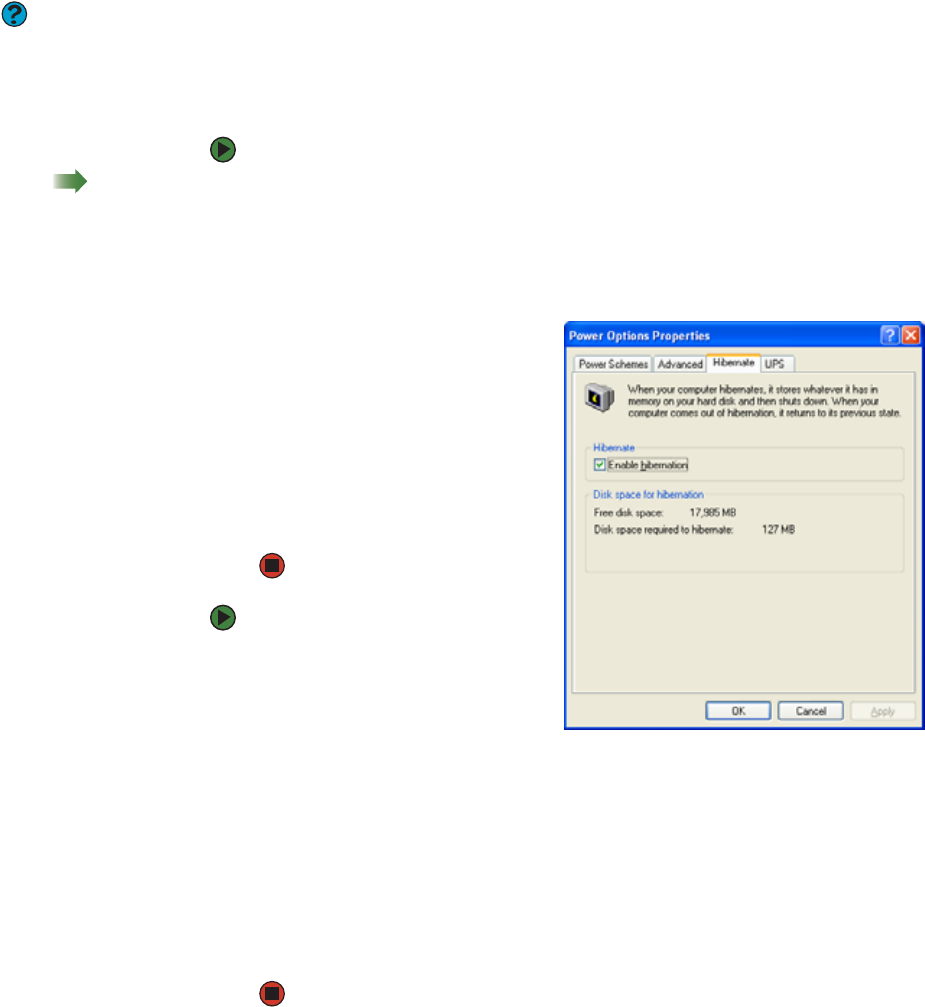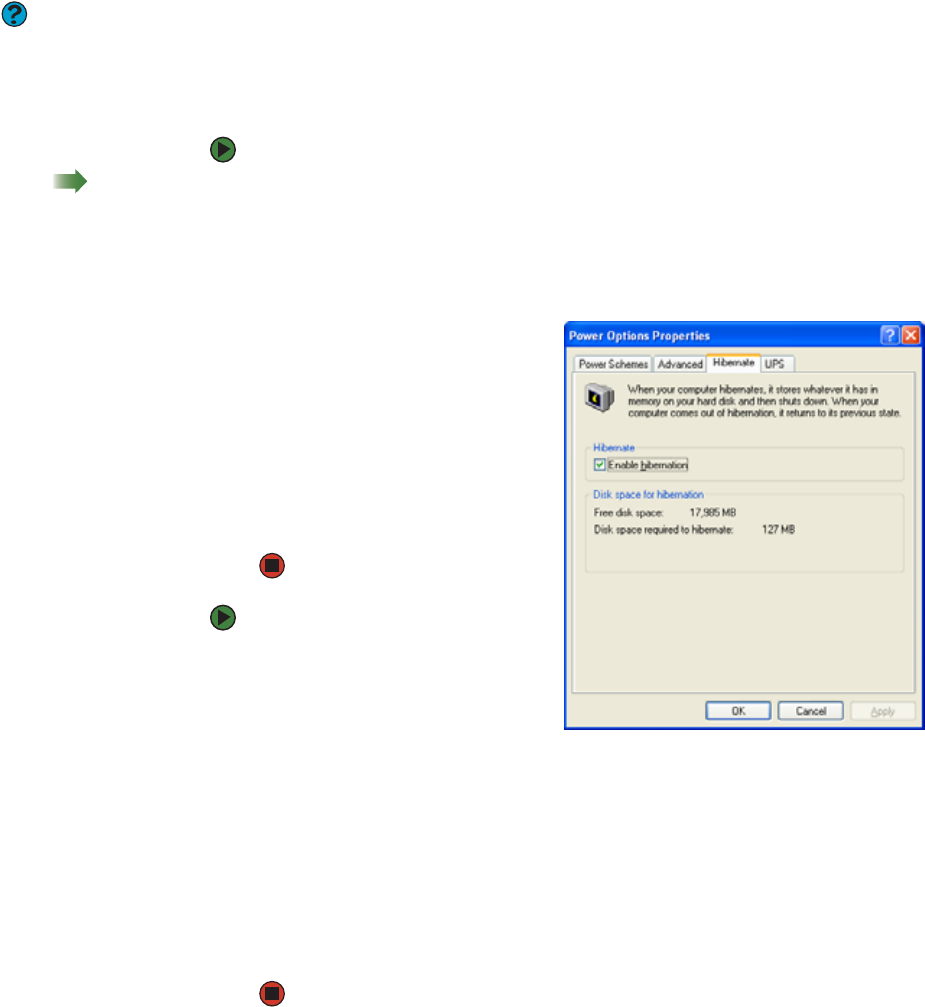
Changing power-saving settings
www.gateway.com
89
Activating and using Hibernate mode
Help & Support
For more information about hibernate
mode, click Start, then click Help and
Support. Type the phrase hibernate in
the Search box, then click the arrow.
Hibernate (also called save to disk) writes all current memory (RAM) information
to the hard drive, then turns your computer completely off. The next time you
turn on your computer, it reads the memory information from the hard drive
and opens the programs and documents that were open when you activated
Hibernate mode.
To activate Hibernate mode:
Shortcut
Start Ö Control PanelÖ Performance
and MaintenanceÖ Power Options Ö
Hibernate Ö Enable hibernation
1 Click Start, then click Control Panel. The Control Panel window opens. If
your Control Panel is in Category View, click Performance and
Maintenance.
2 Click/Double-click the Power Options icon. The Power Options Properties
dialog box opens.
3 Click the Hibernate tab.
4 Click the Enable hibernation
check box, then click Apply.
Hibernate mode is now an
option you can select in the
Power Schemes and Advanced
tabs and in the Shut Down
Windows dialog box.
5 Click OK.
To use Hibernate mode:
■ As an automatic power savings
mode:
Open the Power Options
Properties dialog box, then click
the Power Schemes tab. Click the arrow button to open a System
hibernates list, then click the time you want to use.
-OR-
Open the Power Options Properties dialog box, then click the Advanced
tab. Hibernate is now an option in the Power buttons lists.
■ As a manually-selected power savings mode:
Click Start, then click Shut Down. Press and hold S
HIFT, then click
Hibernate.