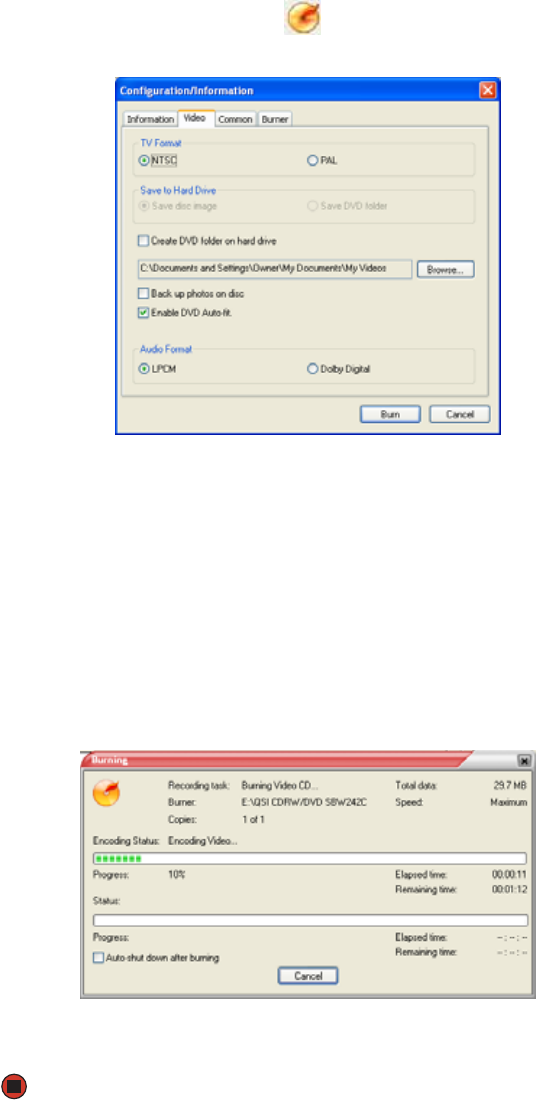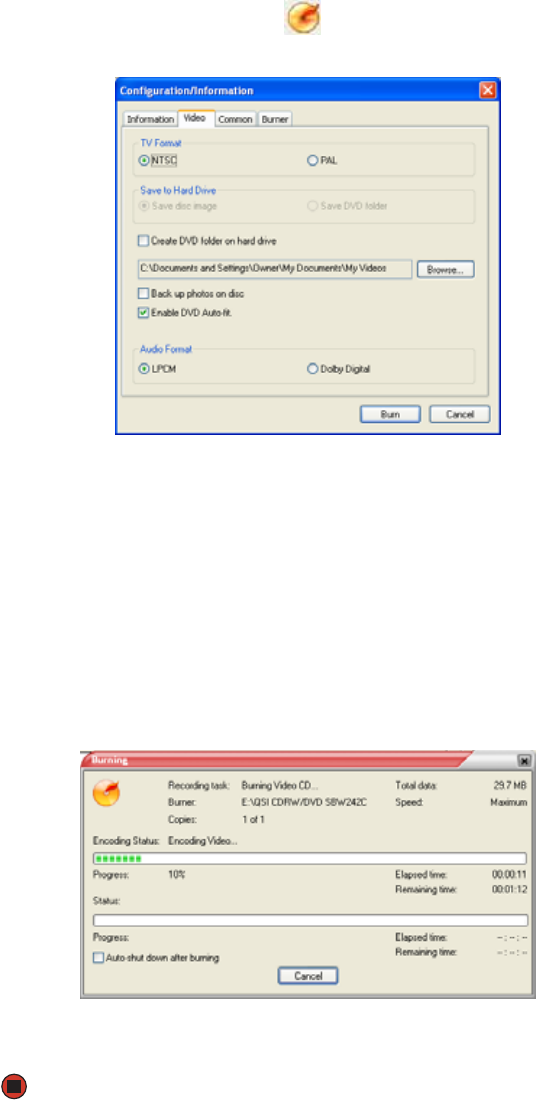
CHAPTER 7: Using Your Computer Software www.gateway.com
70
8 Click the icon next to the Background Image box to select the image that
appears behind your menu.
9 Click the icon next to the Background Music box to select the music that
plays while your menu appears.
10 Type the title you want to appear on your menu in the Menu Caption Text
box.
11 After you set up your DVD, click . The Configuration/Information dialog
box opens.
12 Click the Video tab, then select the television and audio format for your
DVD.
13 Click the Burner tab.
14 If you have one DVD burner, click Burn. The Burning dialog box opens and
Power2Go burns the files to the DVD.
-OR-
If you have more than one DVD burner, select the burner, then click Burn.
The Burning dialog box opens and Power2Go burns the files to the CD or
DVD.
15 When a message tells you that the recording is complete, click OK to start
the LabelPrint program or Cancel to return to Power2Go.