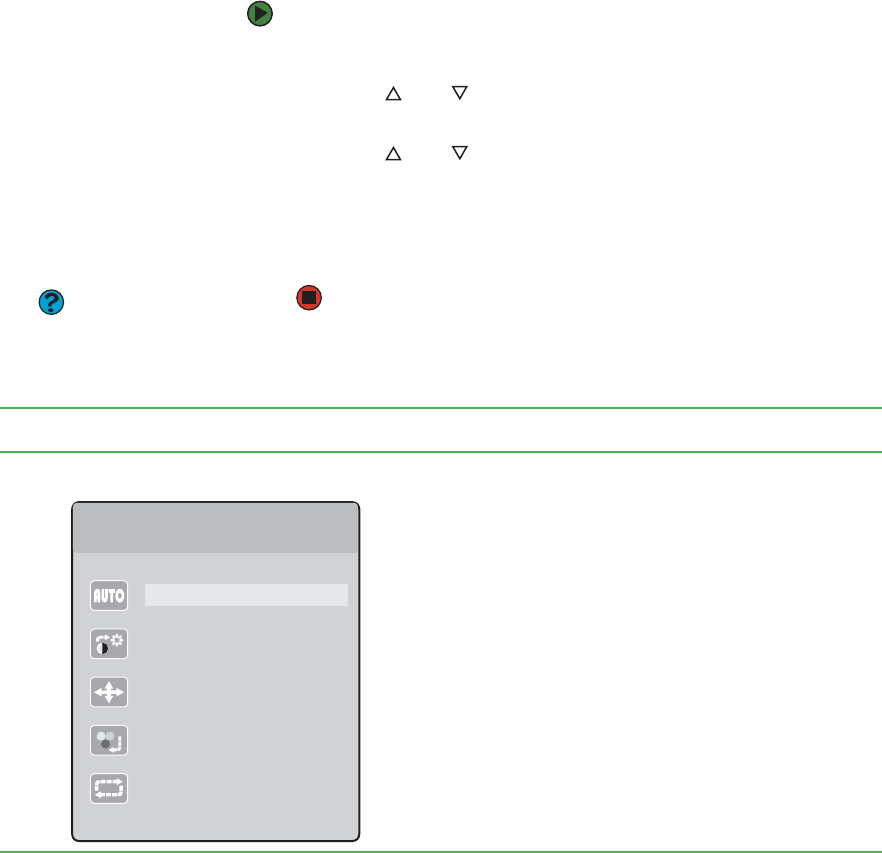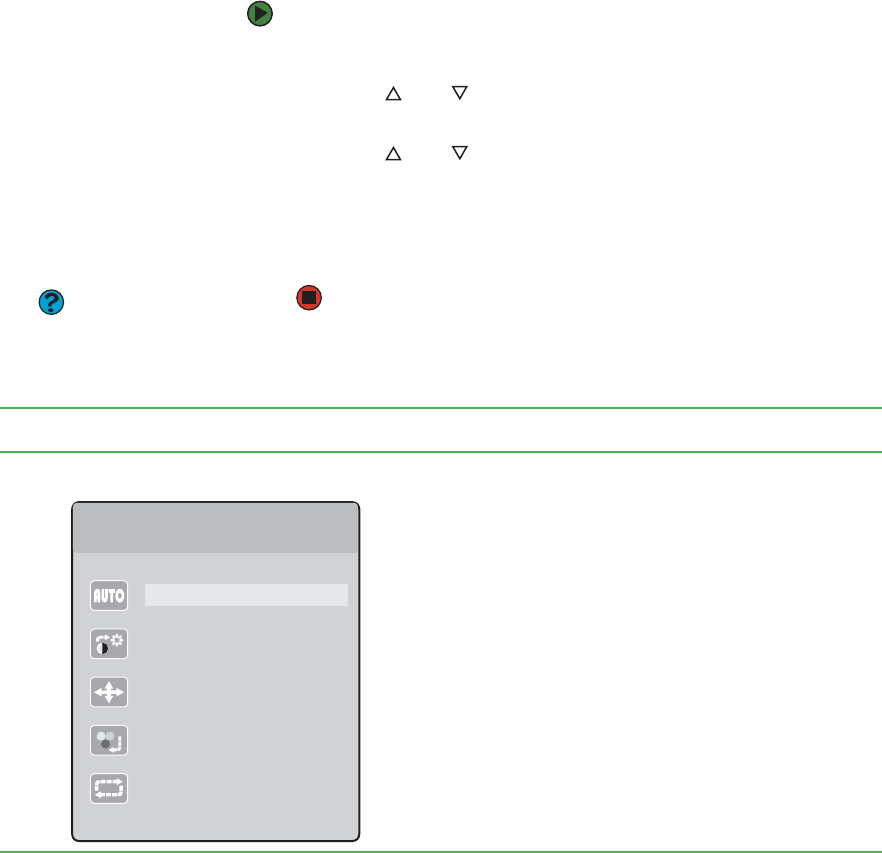
CHAPTER 8: Customizing Your Computer www.gateway.com
84
On-screen display options
Adjusting OSD settings
To adjust the OSD settings:
1 Press the Menu button. The OSD menu opens.
2 Press the and buttons to highlight a setting, then press the
Auto button to open the selected menu or setting.
3 Press the and buttons to adjust the setting to the desired level or
change the option.
4 Press the Input button to return to a previous menu.
5 When you have finished making all adjustments, press the Menu button
at the Main Menu to exit.
Help & Support
For more information about using an
extended desktop, click Start, then click
Help and Support. Type the phrase
multiple monitors in the Search box,
then click the arrow.
OSD menus
OSD Menu Description
Main menu
Auto—Automatically adjusts your monitor to its optimum settings.
Picture—Opens the Picture menu, where you can adjust brightness,
contrast, and gamma.
Geometry—Opens the Geometry menu, where you can adjust image
size and minimize distortions.
Advanced—Opens the Advanced menu, where you can adjust color
balance, change the OSD language, and display information about
current monitor settings.
Reset—Resets the monitor to its factory settings.
Main Menu
Auto
Picture
Geometry
Advanced
Reset