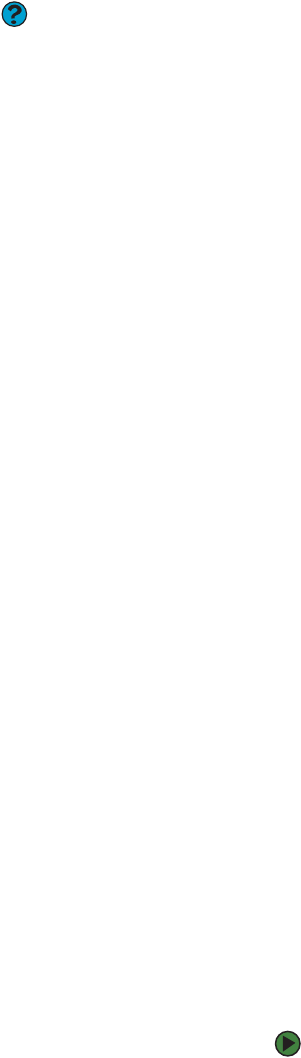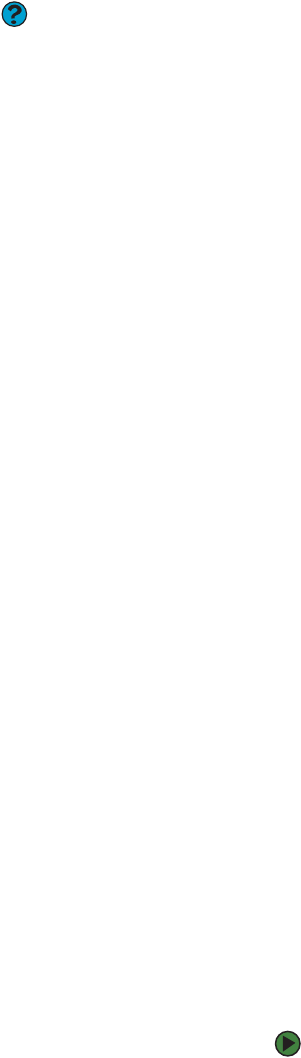
CHAPTER 13: Troubleshooting www.gateway.com
146
Memory
Help & Support
For more information about
troubleshooting memory errors, click
Start, then click Help and Support. Type
the phrase memory error in the Search
box, then click the arrow.
You see a “Memory error” message
■ Use a third-party diagnostic program to help determine if a memory
module is failing.
You see a “Not enough memory” error message
■ Close all programs, then restart your computer.
Memory card reader
Drive letters for the memory card slots do not appear in the My Computer
window
■ Reboot your computer.
Modem (cable or DSL)
■ See the documentation that came with your modem for additional
troubleshooting information.
Modem (dial-up)
■ See also “Internet” on page 144.
Your modem does not dial or does not connect
■ Make sure that the modem cable is plugged into the modem jack and not
the Ethernet network jack. See your hardware reference or setup poster
to make sure that the connections have been made correctly.
■ Make sure that your computer is connected to the telephone line and the
telephone line has a dial tone.
■ Make sure that the modem cable is less than 6 feet (1.8 meters) long.
■ Remove any line splitters or surge protectors from your telephone line,
then check for a dial tone by plugging a working telephone into the
telephone wall jack.
■ If you have additional telephone services such as call waiting, call
messaging, or voice mail, make sure that all messages are cleared and call
waiting is disabled before using the modem. Contact your telephone
service to get the correct code to temporarily disable the service. Also
make sure that the modem dialing properties are set correctly.
To check the dialing properties:
1 Click Start, then click Control Panel. The Control Panel window
opens. If your Control Panel is in Category View, click Printers and
Other Hardware.
2 Click/Double-click the Phone and Modem Options icon, then click
the Dialing Rules tab.