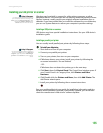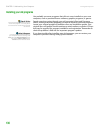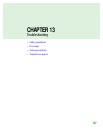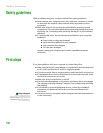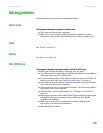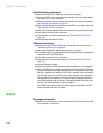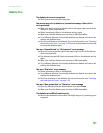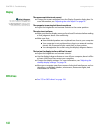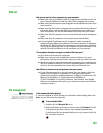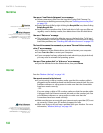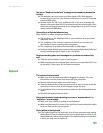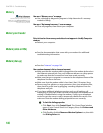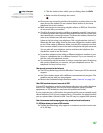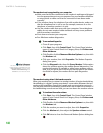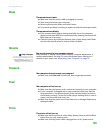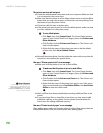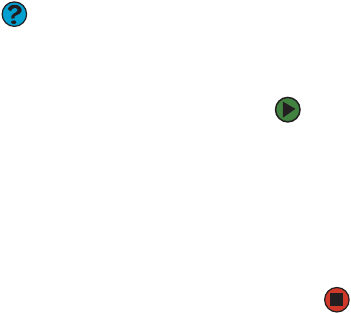
Solving problems
www.gateway.com
143
Ethernet
You cannot see the other computers on your network
■ Make sure that your Ethernet cable is plugged into the Ethernet jack on
your computer. Make sure that the other end is plugged into a router.
■ Make sure that all computers are plugged into a powered electrical outlet
and turned on.
■ Make sure that the router is plugged into a powered electrical outlet and
turned on. Most routers have lights that indicate they are working. For
more information, see the documentation that came with your router.
■ Make sure that all computers on your network have the same workgroup
name.
■ Make sure that all computers are using the same Subnet Mask.
■ If you assigned IP addresses to the computers, make sure that all
computers have different IP addresses. For home networks, IP addresses
should be 192.168.N.N where N is a number you assign between 0 and 254.
The first N should be the same for all computers on your network and the
second N should be different for all computers on your network.
The computer does not recognize an add-in Ethernet card
■ Shut down and restart your computer.
■ Make sure that you have installed the required software. For more
information, see the documentation that came with your Ethernet card.
■ Reseat the card. For more information about opening your computer case,
see your hardware reference. For more information about your Ethernet
card, see the documentation that came with your Ethernet card.
Your Ethernet network is running slower than you expect
■ If your Ethernet network is running slower than you expect, check the
speed of each Ethernet component. For best results, all Ethernet
components should be standard Ethernet (10 Mbps), Fast Ethernet (100
Mbps or 10/100 Mbps), or Gigabit Ethernet (1000 Mbps or
10/100/1000 Mbps). A mixture of Ethernet, Fast Ethernet, and Gigabit
Ethernet components will result in your network running at the slowest
component speed.
File management
Help & Support
For more information about restoring
deleted files, click Start, then click Help
and Support. Type the phrase System
Restore in the Search box, then click the
arrow.
A file was accidentally deleted
If a file was deleted at a DOS prompt or in Windows while holding down the
S
HIFT key, the file cannot be restored.
To restore deleted files:
1 Double-click the Recycle Bin icon.
2 Right-click the file you want to restore, then click Restore. The file
is restored to the place where it was originally deleted from.
If the Recycle Bin was emptied before you try to restore a file, the
file cannot be restored.