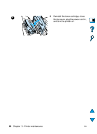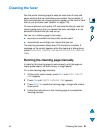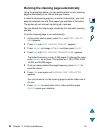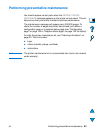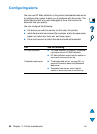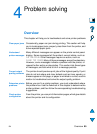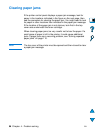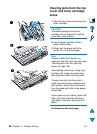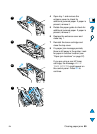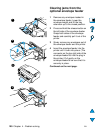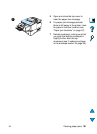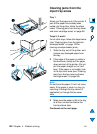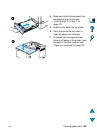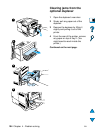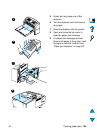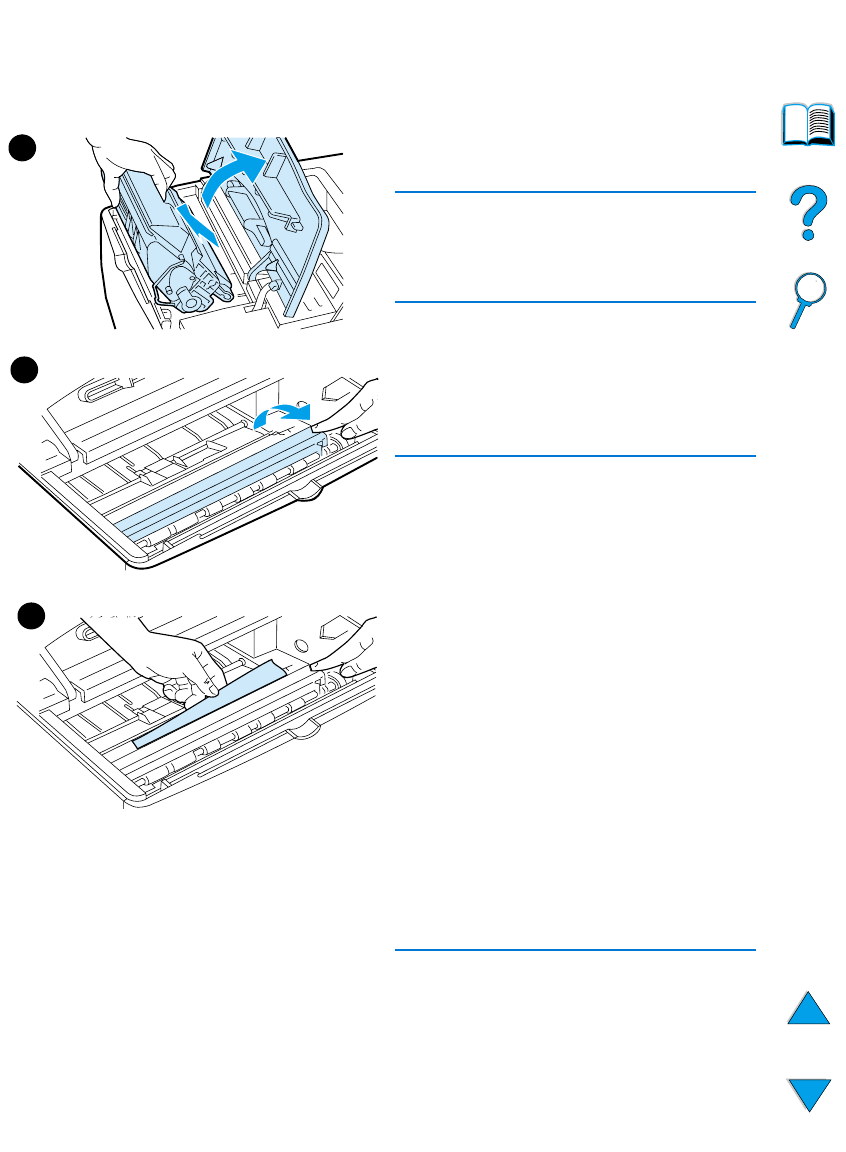
98 Chapter 4 - Problem solving
EN
Clearing jams from the top
cover and toner cartridge
areas
1 Open the top cover and remove the
toner cartridge.
CAUTION
To prevent damage to the toner
cartridge, do not expose it to light for
more than a few minutes.
2 Use the green handle to lift the
paper access plate.
3 Slowly pull the paper out of the
printer. Do not tear the paper.
Note
If paper is difficult to remove, try
clearing it from the input tray area (see
“Clearing jams from the input tray
areas” on page 102).
Avoid spilling loose toner. Using a dry,
lint-free cloth, clean any loose toner
that might have fallen into the printer.
If loose toner falls into the printer, it
might cause temporary problems with
print quality. Loose toner should clear
from the paper path after a few pages
are printed.
If toner gets on your clothing, wipe it off
with a dry cloth and wash clothing in
cold water. (Hot water sets toner into
fabric.)
Continued on the next page.
2
3
1