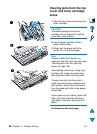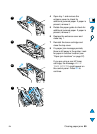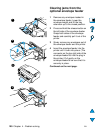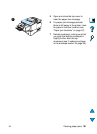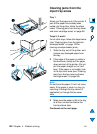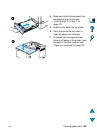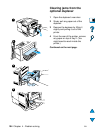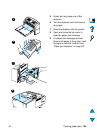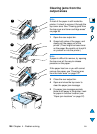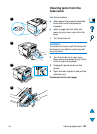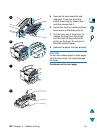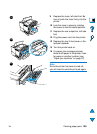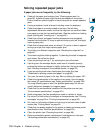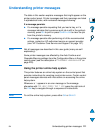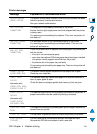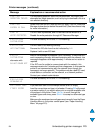106 Chapter 4 - Problem solving
EN
Clearing jams from the
output areas
Note
If most of the paper is still inside the
printer, it is best to remove it through the
top cover area. See “Clearing jams from
the top cover and toner cartridge areas”
on page 98.
1 Open the rear output bin.
2 Grasp both sides of the paper, and
slowly pull the paper out of the
printer. (There might be loose toner
on the paper. Be careful not to spill it
on yourself or into the printer.)
Note
If paper is difficult to remove, try opening
the top cover all the way to release
pressure on the paper.
If the paper has torn or you still cannot
remove the paper, see “Clearing jams
from the fuser area” on page 107.
3 Close the rear output bin.
4 Open and close the top cover to
clear the paper jam message.
5 If a paper jam message persists,
there is still paper in the printer. Look
for paper in another location (see
“Paper jam locations” on page 97).
1
2
3
4