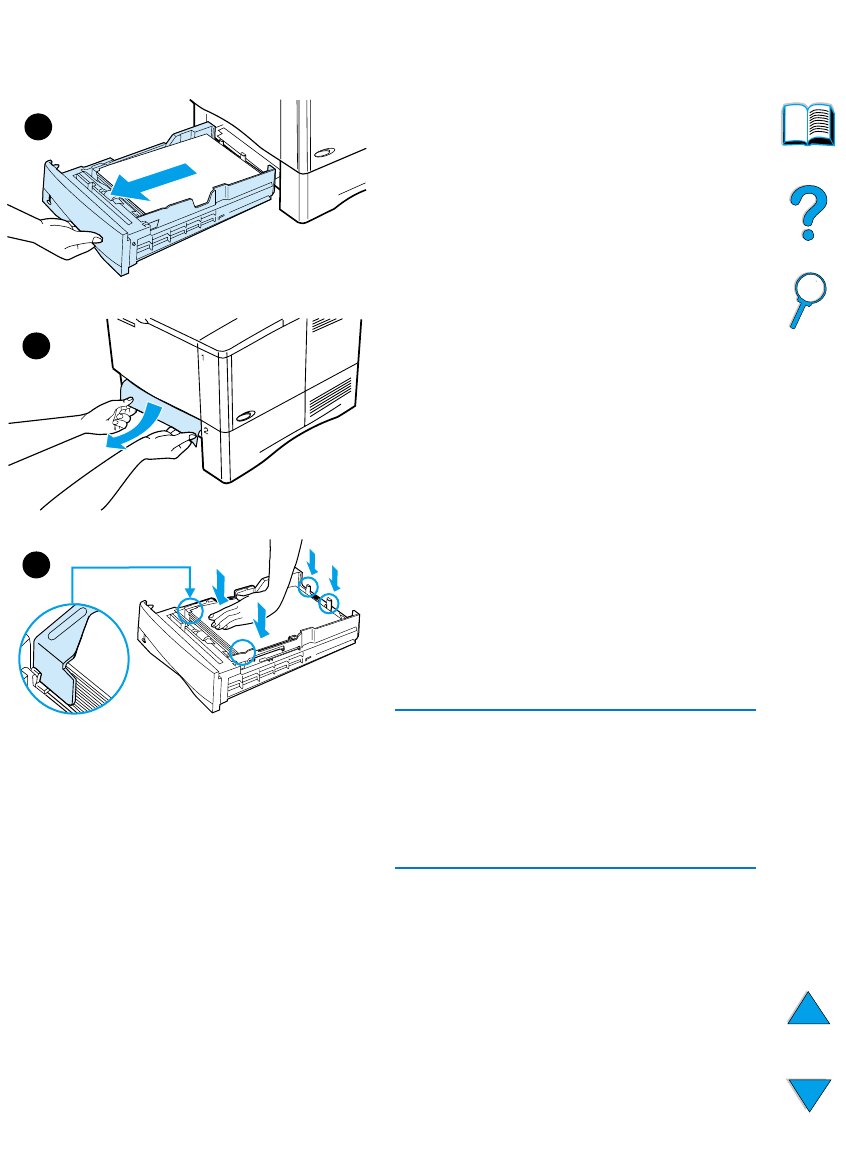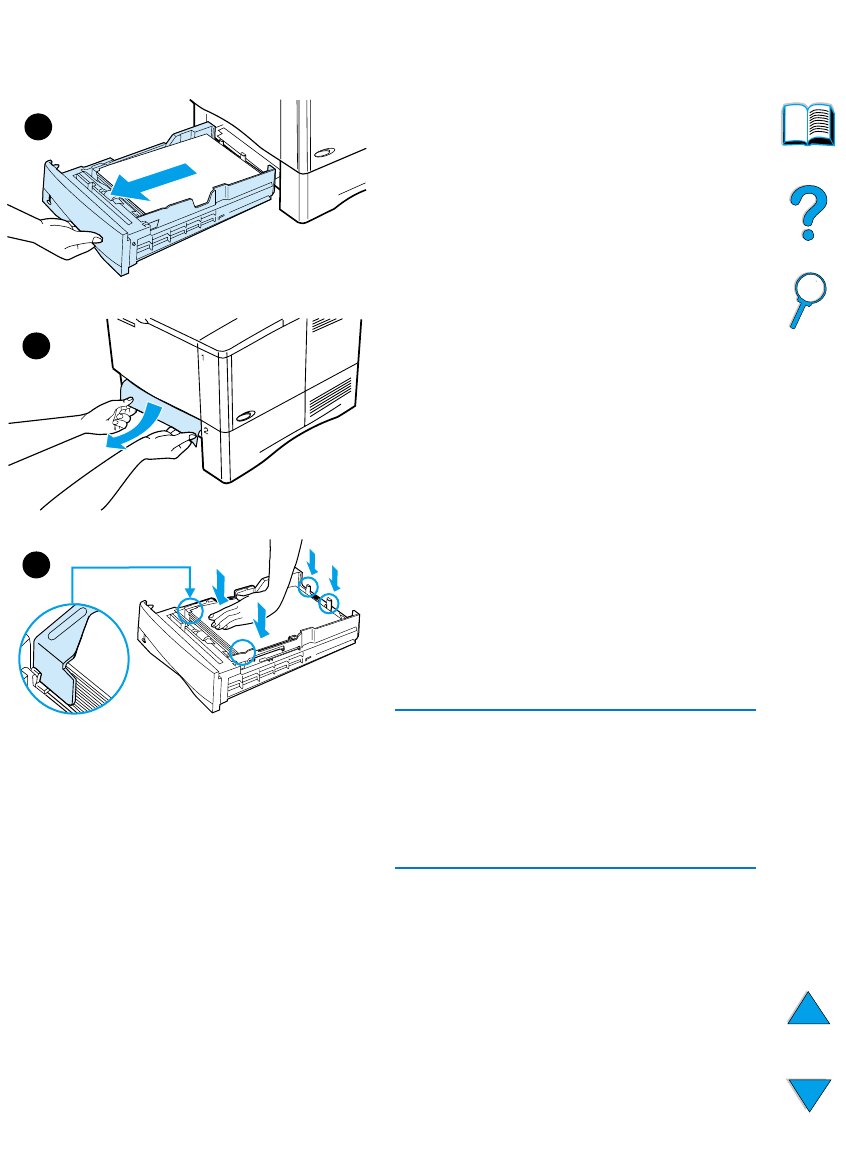
102 Chapter 4 - Problem solving
EN
Clearing jams from the
input tray areas
Tray 1
Slowly pull the paper out of the printer. If
part of the paper has already been
pulled into the printer, follow the steps
under “Clearing jams from the top cover
and toner cartridge areas” on page 98.
Trays 2, 3, and 4
For all other trays, follow the steps below
(see “Clearing jams from the optional
envelope feeder” on page 100 for
clearing envelope feeder jams).
1 Slide the tray out of the printer, and
remove any damaged paper from
the tray.
2 If the edge of the paper is visible in
the feed area, slowly pull the paper
down and out of the printer. (Do not
pull the paper straight out or it will
tear.) If the paper is not visible, look
in the top cover area (see “Clearing
jams from the top cover and toner
cartridge areas” on page 98).
Note
Do not force the paper if it will not move
easily. If the paper is stuck in a tray, try
removing it through the tray above (if
applicable) or through the top cover
area.
3 Make sure the paper is flat in the tray
at all four corners and below the
front and back tabs.
Continued on the next page.
1
2
3