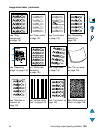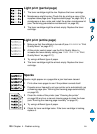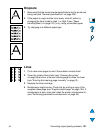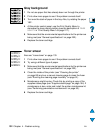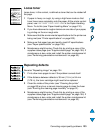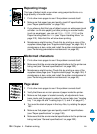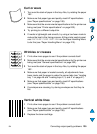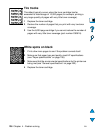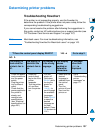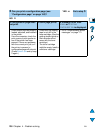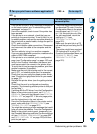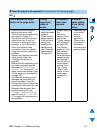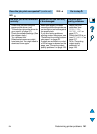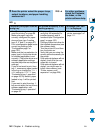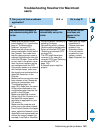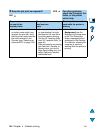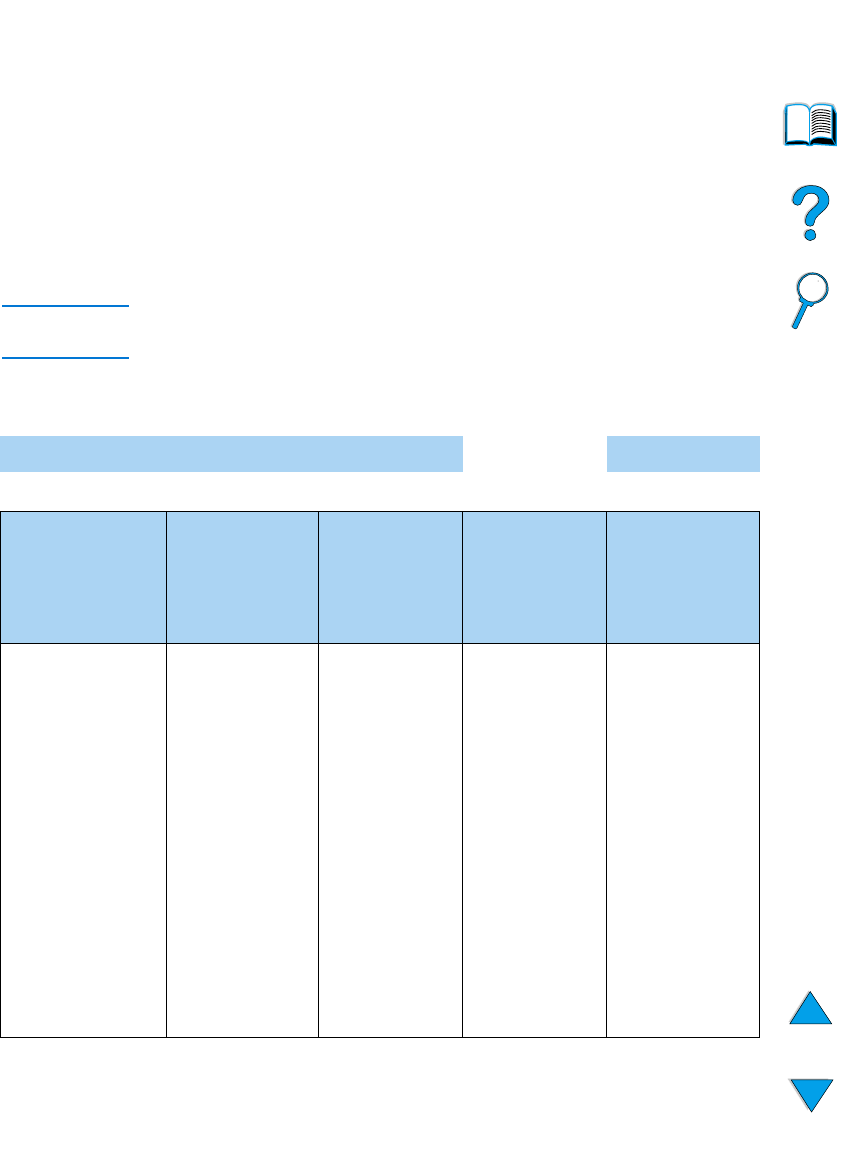
EN
Determining printer problems
137
Determining printer problems
Troubleshooting flowchart
If the printer is not responding properly, use the flowchart to
determine the problem. If the printer does not pass a step, follow the
corresponding troubleshooting suggestions.
If you cannot resolve the problem after following the suggestions in
this guide, contact an HP-authorized service or support provider (see
“HP Customer Care Service and Support” on page 157).
Note
Macintosh users: For more troubleshooting information, see
“Troubleshooting flowchart for Macintosh users” on page 143.
1
Does the control panel display READY?
YES
➜
Go to step 2.
NO
The display is
blank and the
printer’s fan is
off.
The display is
blank but the
printer’s fan is
on.
The display is
in the wrong
language.
The display
shows
garbled or
unfamiliar
characters.
A message
other than
READY is
displayed.
• Check the power
cord connections
and the power
switch.
• Plug the printer
into a different
outlet.
• Check that the
power supplied to
the printer is
steady, and
meets printer
specifications
(see “Electrical
specifications” on
page 201).
• Press any
control panel
key to see if the
printer
responds.
• Tur n the pri nter
off, and then
turn the printer
on.
• Turn the
printer off.
Hold down
S
ELECT
while
turning the
printer on.
Press
-V
ALUE
+ to
scroll through
the available
languages.
Press S
ELECT
to save the
desired
language as
the new
default. Press
G
O
to return to
READY
.
• Make sure the
desired
language is
selected from
the control
panel.
• Tur n t he
printer off, and
then turn the
printer on.
• Go to
“Understanding
printer
messages” on
page 111.
➜