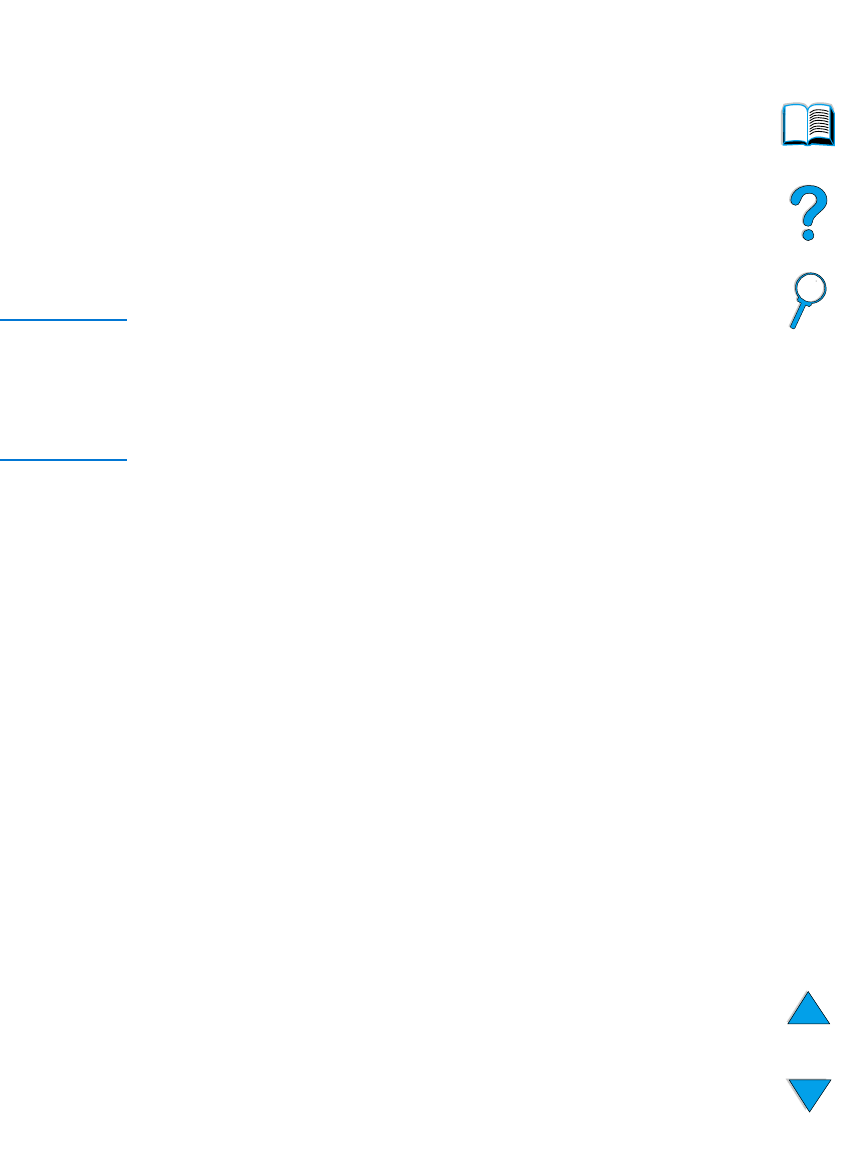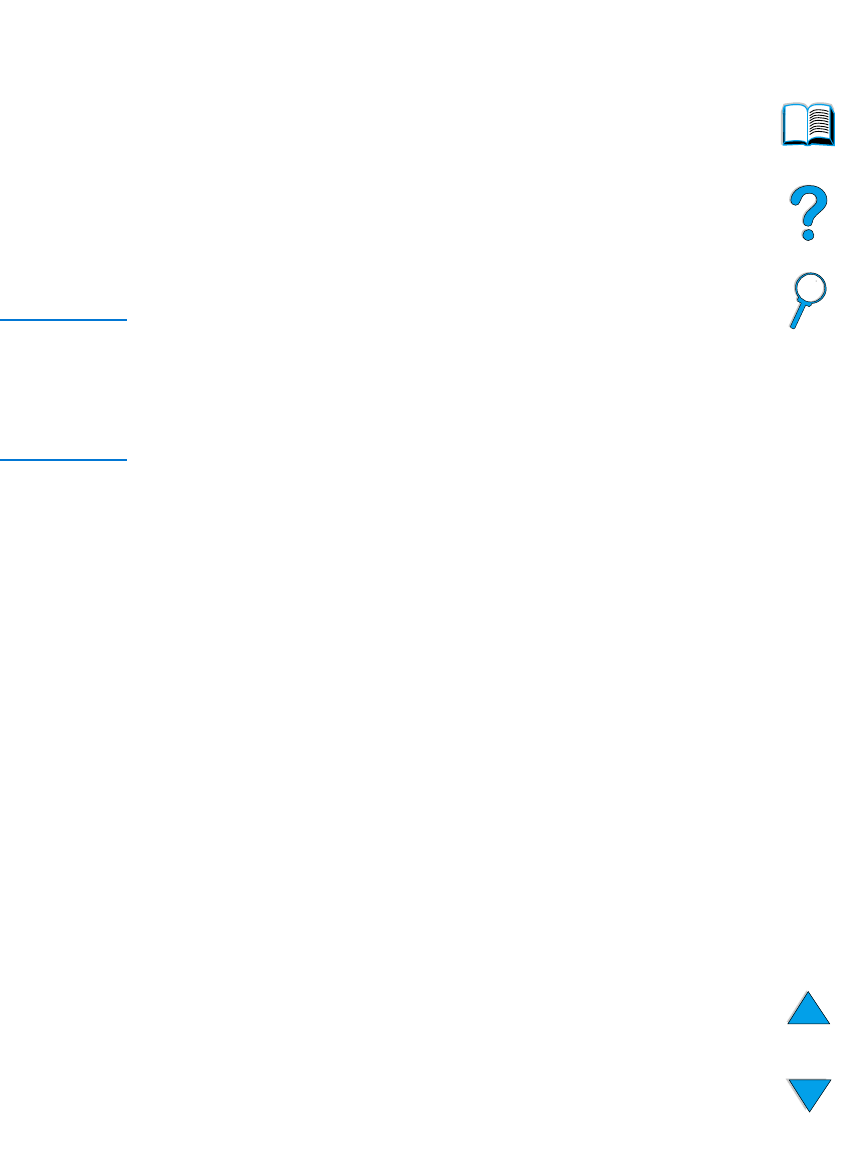
80 Chapter 2 - Printing tasks
EN
Printing with the optional HP Fast InfraRed
Receiver
The optional HP Fast InfraRed Receiver enables wireless printing
from any IRDA-compliant portable device (such as a laptop computer)
to the HP LaserJet Series printers.
The printing connection is maintained by positioning the sending
infrared (FIR) port within operating range. Note that the connection
can be blocked by objects such as a hand, paper, direct sunlight, or
any bright light shining into either FIR port.
Note For more information, see the user guide that came with the HP Fast
InfraRed Receiver.
If your operating system does not have infrared software installed,
contact your computer manufacturer for drivers and installation
instructions.
Setting up to print with Windows 9x
Before launching the InfraRed Driver, complete the following steps:
1 Click Start, click Settings, and then click Printers.
2 Select the HP LaserJet 4100, 4100N, 4100TN, or 4100DTN as
your default printer.
3 While in the same Printers folder, choose Properties/Details,
and make sure that Virtual Infrared LPT Port is selected.
4 Select the file to print.
Setting up to print with Macintosh computers
The first step for setting up an infrared printer is creating a Desktop
Printer icon using the Desktop Printer Utility. By default, the Desktop
Printer Utility is located in the Apple Extras/Apple LaserWriter
folder on the hard drive.
Printer IR will not be an option if the Infrared Control Panel and
extensions are not active. In addition, the infrared print capability is
possible only with the HP LaserWriter version 8.6 driver or later.
1 Launch the Desktop Utility.
2 Select Printer IR (Infrared) and click OK.