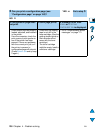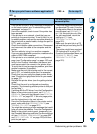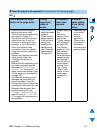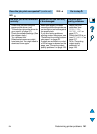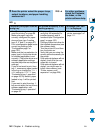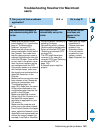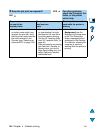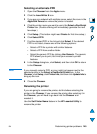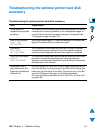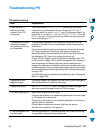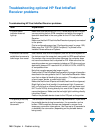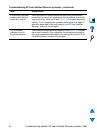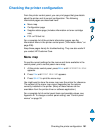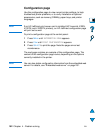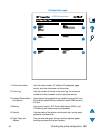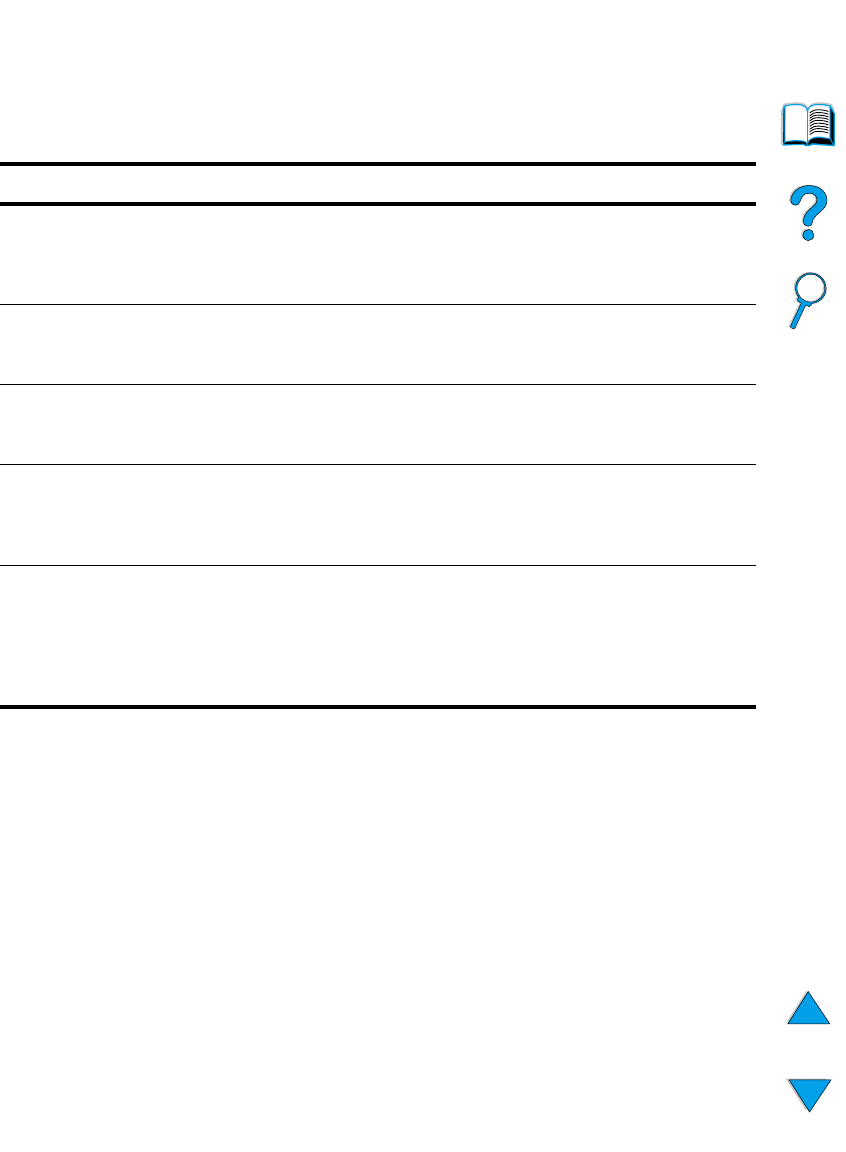
146 Chapter 4 - Problem solving
EN
Troubleshooting the optional printer hard disk
accessory
Troubleshooting the optional printer hard disk accessory
Item Explanation
Printer does not
recognize the hard disk
accessory.
Turn the printer off and verify that the hard disk accessory is inserted
correctly and is securely fastened. Print a configuration page to
confirm that the hard disk accessory has been recognized (see
“Configuration page” on page 152).
Disk is not initialized.
DISK x NOT
INITIALIZED
Use the Windows-based HP Resource Manager or the Macintosh-
based HP LaserJet Utility to initialize the disk.
Disk failure.
EIO x DISK
NOT FUNCTIONAL
Turn the printer off and make sure that the EIO disk is inserted
correctly and securely fastened. If the control panel message
continues to be displayed, the disk drive needs to be replaced.
Disk is write protected.
DISK IS
WRITE PROTECTED
Fonts and forms cannot be stored on the disk when the disk is write
protected. Use the Windows-based HP LaserJet Resource
Manager or the Macintosh-based HP LaserJet Utility to remove the
write protection from the disk.
Attempted to use a
disk-resident font, but
the printer substituted a
different font.
If you are using PCL, print the PCL Font Page, and verify that the
font is on the disk. If you are using PS, print the PS Font Page and
make sure that the font is on the disk. If the font is not on the disk,
use the HP Resource Manager or the Macintosh-based
HP LaserJet Utility to download the font. (See “PCL or PS font list”
on page 156).