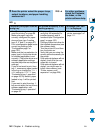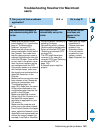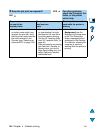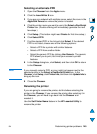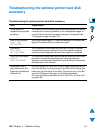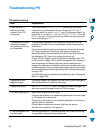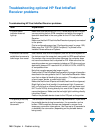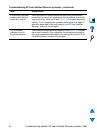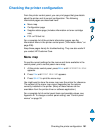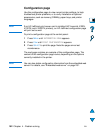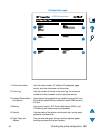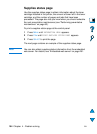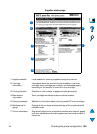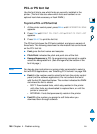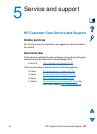150 Chapter 4 - Problem solving
EN
Communicating with an optional HP JetDirect
print server
If the printer contains an optional HP JetDirect print server, and you
cannot communicate with the printer over the network, verify the
operation of the print server.
● Check the HP JetDirect configuration page (to print, see
“Configuration page” on page 152).
● If the message, “I/O CARD READY” does not appear on the
HP JetDirect configuration page, see the troubleshooting section
of the HP JetDirect Print Server Administrator’s Guide.
If the printer contains an HP JetDirect 10/100TX print server, check to
see that the print server was able to link to the network:
● Check the link-speed indicators (10 or 100) on the print server. If
both are off, the print server failed to link to the network.
●
Check the HP JetDirect configuration page. The message “LOSS
OF CARRIER ERROR” indicates that the print server failed to link
to the network.
If the print server failed to link, verify that all cables are correctly
connected. If all cables are correctly connected and the print server
still fails to link, follow the steps below to reconfigure the print server:
1 Use the EIO Menu to manually set the link speed (10 or
100 Mbps) and duplex mode (full- or half-duplex) so that they
match the network (see “EIO Menu” on page 225). For example, if
the port on the network switch is set for 100TX full-duplex
operation, you must set the print server for 100TX full-duplex
operation.
2 Turn the printer off and back on and check the print server
operation. If the print server fails to link, try a different network
cable.