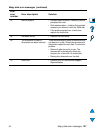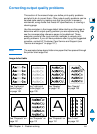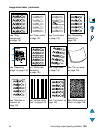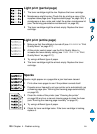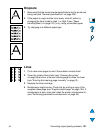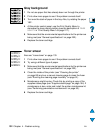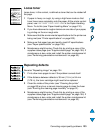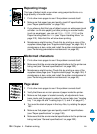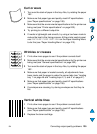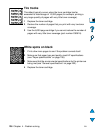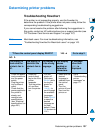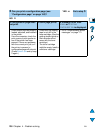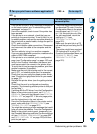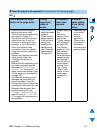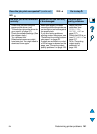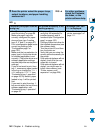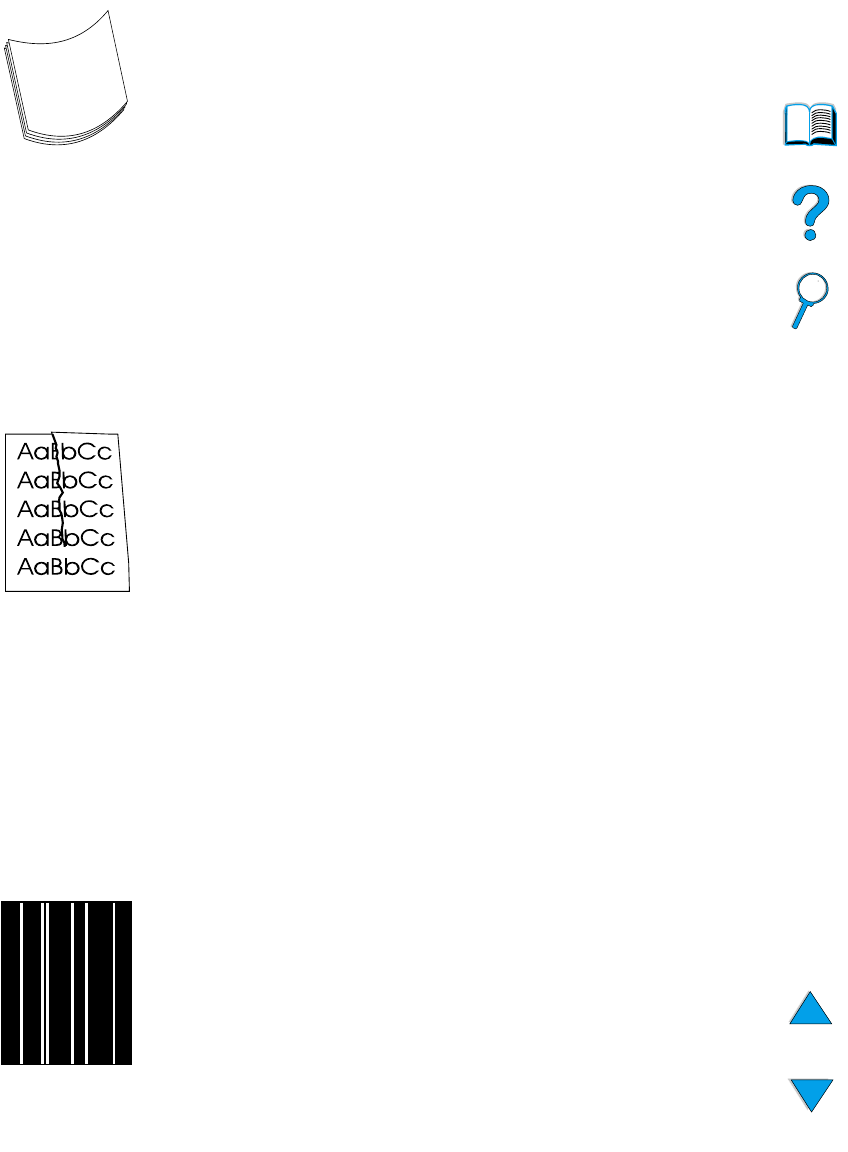
EN
Correcting output quality problems
135
Curl or wave
1
Turn over the stack of paper in the tray. Also, try rotating the paper
180
°
.
2
Make sure that paper type and quality meet HP specifications
(see “Paper specifications” on page 188).
3
Make sure that the environmental specifications for the printer are
being met (see “Printer specifications” on page 200).
4
Try printing to a different output bin.
5
If media is lightweight and smooth, try using a low fuser mode to
reduce the heat in the fusing process. At the printer control panel,
use
CONFIGURE FUSER MODE MENU
on the Paper Handling Menu
to do this (see “Paper Handling Menu” on page 210).
Wrinkles or creases
1
Print a few more pages to see if the problem corrects itself.
2
Make sure that the environmental specifications for the printer are
being met (see “General specifications” on page 202).
3
Turn over the stack of paper in the tray. Also, try rotating the paper
180
°
.
4
Make sure that paper is loaded correctly, all adjustments have
been made, and the paper is under the corner tabs (see “Loading
tray 1” on page 46 and “Loading trays 2, 3, and 4” on page 47).
5
Make sure that paper type and quality meet HP specifications
(see “Paper specifications” on page 188).
6
If envelopes are creasing, try storing envelopes so that they lie
flat.
Vertical white lines
1
Print a few more pages to see if the problem corrects itself.
2
Make sure that paper type and quality meet HP specifications
(see “Paper specifications” on page 188).
3
Replace the toner cartridge.