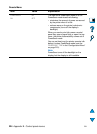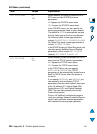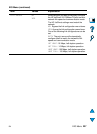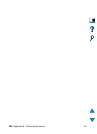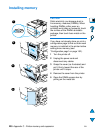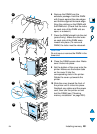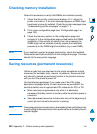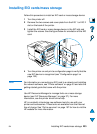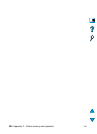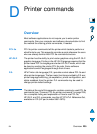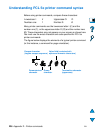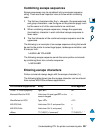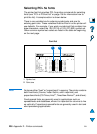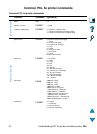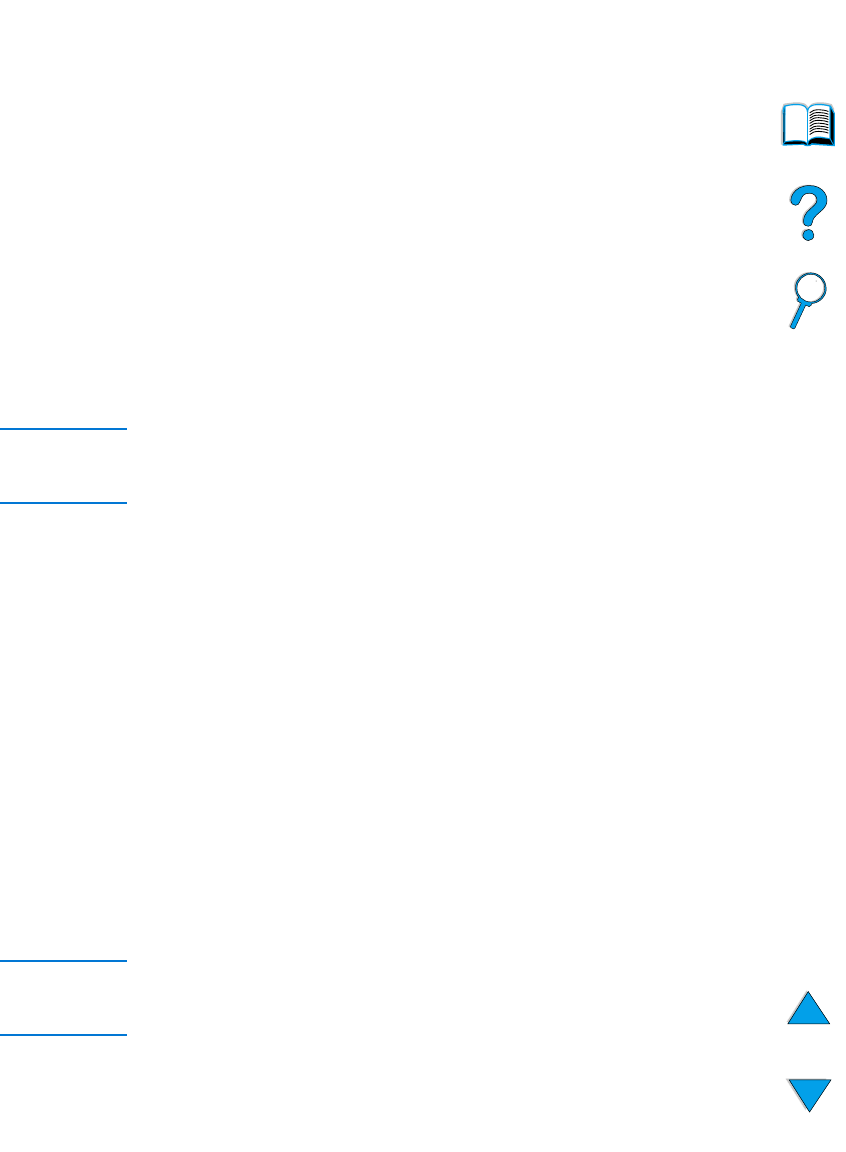
232 Appendix C - Printer memory and expansion
EN
Checking memory installation
Follow this procedure to verify that DIMMs are installed correctly:
1 Check that the printer control panel displays
READY
when the
printer is turned on. If an error message appears, a DIMM might
have been incorrectly installed. Check the printer messages (see
“Understanding printer messages” on page 111).
2 Print a new configuration page (see “Configuration page” on
page 152).
3 Check the memory section on the configuration page and
compare it to the configuration page printed before the DIMM
installation. If the amount of memory has not increased, the
DIMM might not be installed correctly (repeat the installation
procedure) or the DIMM might be defective (try a new DIMM).
Note If you installed a printer language (personality), check the Installed
Personalities and Options section on the configuration page. This area
should list the new printer language.
Saving resources (permanent resources)
Utilities or jobs that you download to the printer sometimes include
resources (for example, fonts, macros, or patterns). Resources that
are internally marked as permanent remain in the printer's memory
until you turn the printer's power off.
Use the following guidelines if you make use of the PDL (page
description language) ability to mark resources as permanent. For
technical details, see an appropriate PDL reference for PCL or PS.
● Mark resources as permanent only when it is absolutely
necessary that they remain in memory while the printer's power is
turned on.
● Send permanent resources to the printer only at the beginning of
a print job and not while the printer is printing.
Note Overusing permanent resources or downloading them while the printer
is printing might decrease the printer's performance or its ability to print
complex pages.