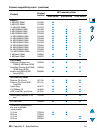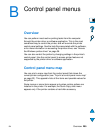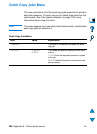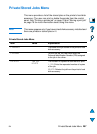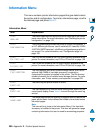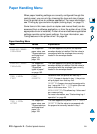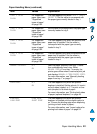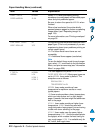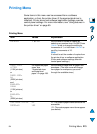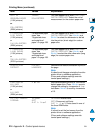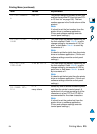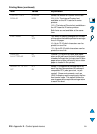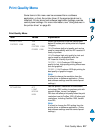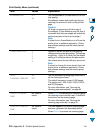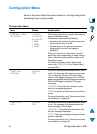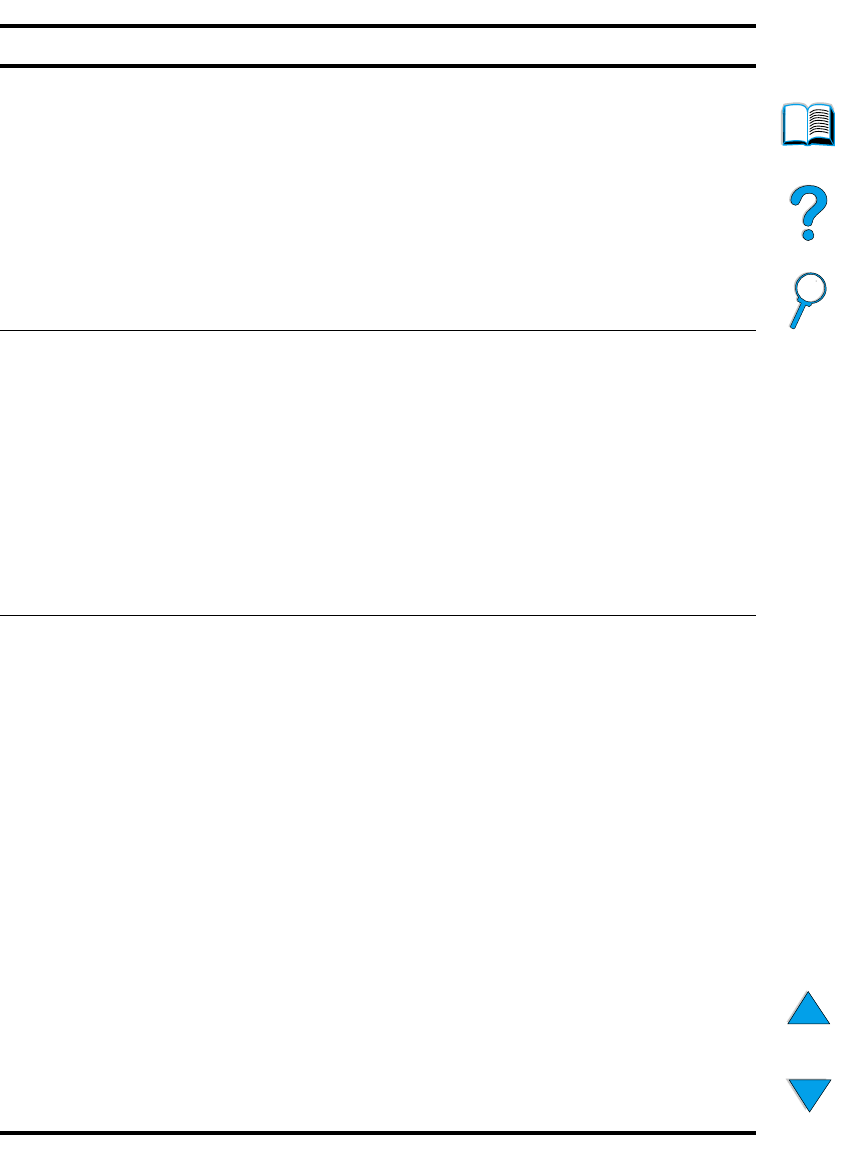
212 Appendix B - Control panel menus
EN
SMALL PAPER
SPEED=NORMAL
NORMAL
SLOW
Select
SLOW
when alternately printing
envelopes (or small paper) and standard paper
sizes and print problems appear.
Be sure to return the speed to
NORMAL
when
finished.
When slow is selected, the printer briefly
pauses between pages to reduce a repeating
image defect (see “Repeating image” on
page 134).
For more information, see “Printing envelopes”
on page 55.
CONFIGURE FUSER
MODE MENU=NO
NO
YES
Configure the fuser mode associated with each
paper type. (This is only necessary if you are
experiencing loose toner problems printing on
certain paper types.)
NO
:
The fuser mode menu items are not
accessible.
YES
:
Additional items appear (see below).
Note
To see the default fuser mode for each paper
type, select
YES
, scroll back to the Information
Menu, and print a menu map (see “Information
Menu” on page 208).
[TYPE]=
NORMAL
NORMAL
LOW
HIGH 1
HIGH 2
This item appears only when
CONFIGURE
FUSER MODE MENU=YES
. Most paper types are
set to
NORMAL
fuser mode by default. The
exceptions are as follows:
ROUGH=HIGH 1
TRANSPARENCY=LOW
NORMAL
fuser mode provides a fuser
temperature for optimum results on most
typical papers.
LOW
fuser mode provides a lower temperature,
which can help reduce curl on light-weight
paper. However, the toner might not adhere as
well to the page.
HIGH 1
fuser mode provides a higher fuser
temperature.
HIGH1
should be used with
rough-textured or heavy paper if you are having
trouble with toner adhering to the page.
HIGH 2
fuser mode uses the same higher
temperature as
HIGH 1
, but it also slows printer
throughput, which creates the best fusing for
very rough paper.
HIGH 2
is available only for
A4, Letter, and Legal sizes.
Paper Handling Menu (continued)
Item Values Explanation