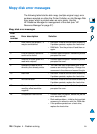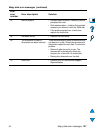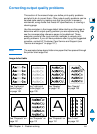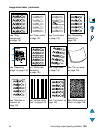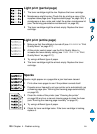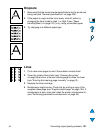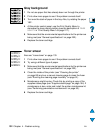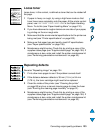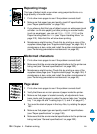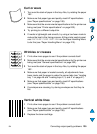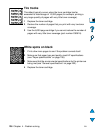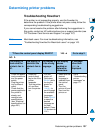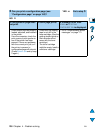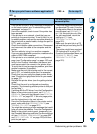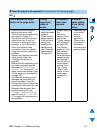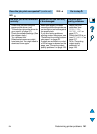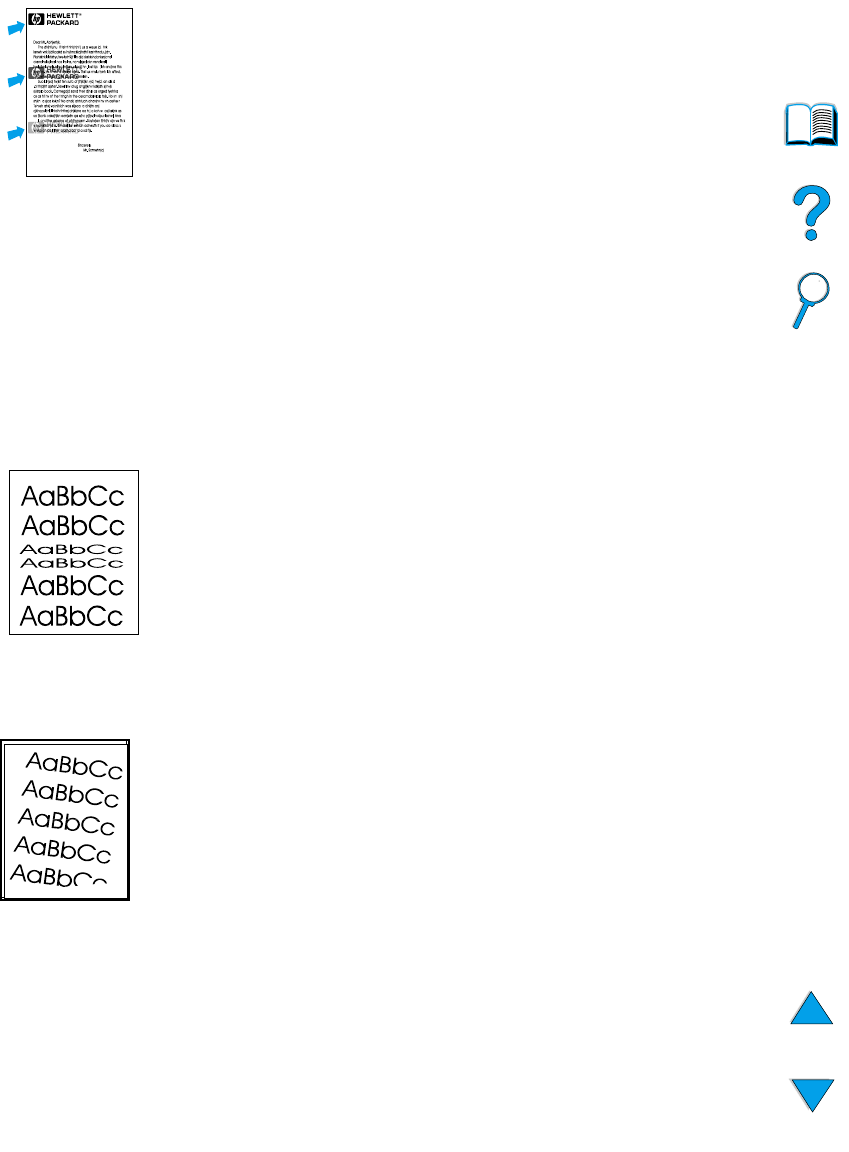
134 Chapter 4 - Problem solving
EN
Repeating image
This type of defect might occur when using preprinted forms or a
large quantity of narrow media.
1 Print a few more pages to see if the problem corrects itself.
2 Make sure that paper type and quality meet HP specifications
(see “Paper specifications” on page 188).
3 If you observe that this type of defect occurs on wide paper (such
as letter- or A4-size paper) just after printing on narrow media
(such as envelopes), you can set
SMALL PAPER SPEED
on the
Paper Handling Menu to
SLOW
(see “Paper Handling Menu” on
page 210). Note that this will slow down printing.
4 Maintenance might be due. Check this by printing a copy of the
supplies status page (see “Supplies status page” on page 154). If
maintenance is due, order and install the printer maintenance kit
(see “Performing preventative maintenance” on page 93).
Misformed characters
1 Print a few more pages to see if the problem corrects itself.
2 Make sure that the environmental specifications for the printer are
being met (see “General specifications” on page 202).
3 Maintenance might be due. Check this by printing a copy of the
supplies status page (see “Supplies status page” on page 154). If
maintenance is due, order and install the printer maintenance kit
(see “Performing preventative maintenance” on page 93).
Page skew
1 Print a few more pages to see if the problem corrects itself.
2 Verify that there are no torn pieces of paper inside the printer.
3 Make sure that paper is loaded correctly, all adjustments have
been made, and the paper is under the corner tabs (see “Loading
tray 1” on page 46 and “Loading trays 2, 3, and 4” on page 47).
4 Turn over the stack of paper in the tray. Also, try rotating the paper
180
°
.
5 Make sure that paper type and quality meet HP specifications
(see “Paper specifications” on page 188).
6 Make sure that the environmental specifications for the printer are
being met (see “General specifications” on page 202).