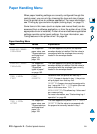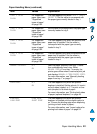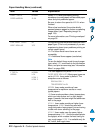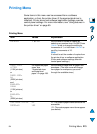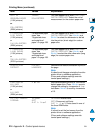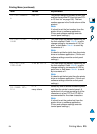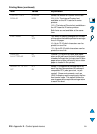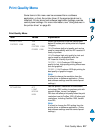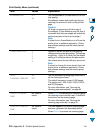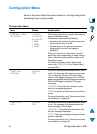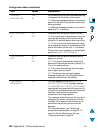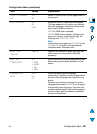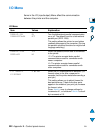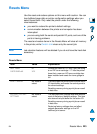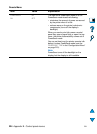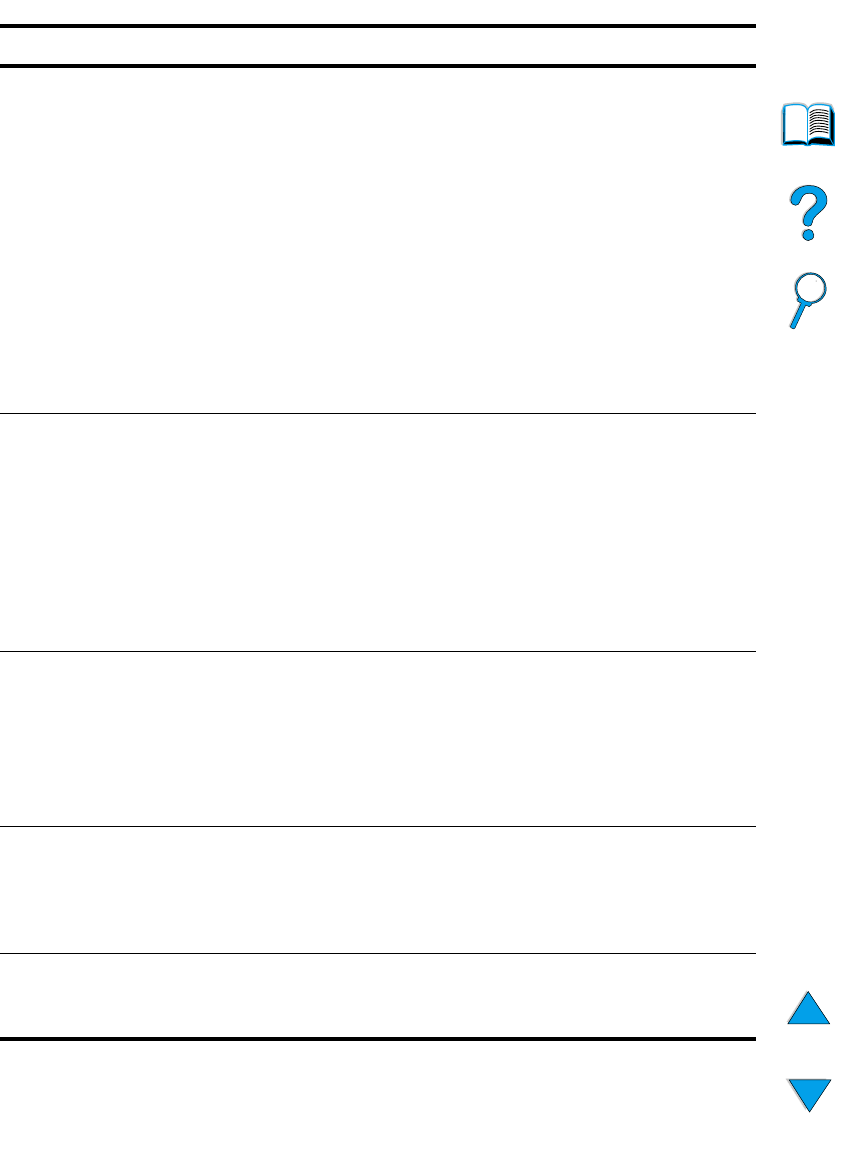
218 Appendix B - Control panel menus
EN
ECONOMODE=OFF OFF
ON
Turn EconoMode on (to save toner) or off (for
high quality).
EconoMode creates draft-quality printing by
reducing the amount of toner on the printed
page.
Caution
HP does not recommend full-time use of
EconoMode. (If EconoMode is used full-time, it
is possible that the toner supply will outlast the
mechanical parts in the toner cartridge.)
Note
It is best to turn EconoMode on or off from the
printer driver or software application. (Driver
and software settings override control panel
settings.)
TONER DENSITY=3 1
2
3
4
5
Lighten or darken the print on the page by
changing the toner density setting. The settings
range from 1 (light) to 5 (dark), but the default
setting of 3 usually produces the best results.
Use a lower toner density setting to save toner.
Note
It is best to change the toner density from the
printer driver or software application. (Driver
and software settings override control panel
settings.)
AUTO
CLEANING PAGE=OFF
ON
OFF
Turn the automatic cleaning page feature on or
off (for cleaning the fuser).
The default frequency is every 2,000 pages.
The options are 1,000, 2,000, 5,000, 10,000,
and 20,000 pages.
For more information, see “Running the
cleaning page automatically” on page 92.
CREATE CLEANING
PAGE
No value to
select.
Press S
ELECT
to manually print a cleaning page
(for cleaning toner from the fuser). Follow the
instructions on the cleaning page.
For more information, see “Running the
cleaning page manually” on page 91.
PROCESS CLEANING
PAGE
No value to
select.
This item appears only after a cleaning page
has been generated (as described above).
Press S
ELECT
to process the cleaning page.
Print Quality Menu (continued)
Item Values Explanation