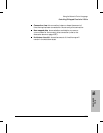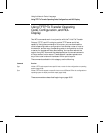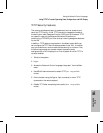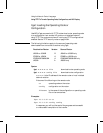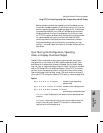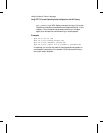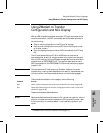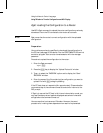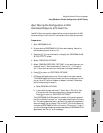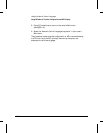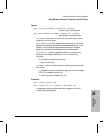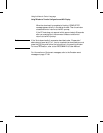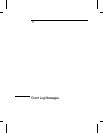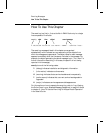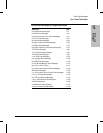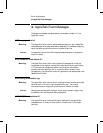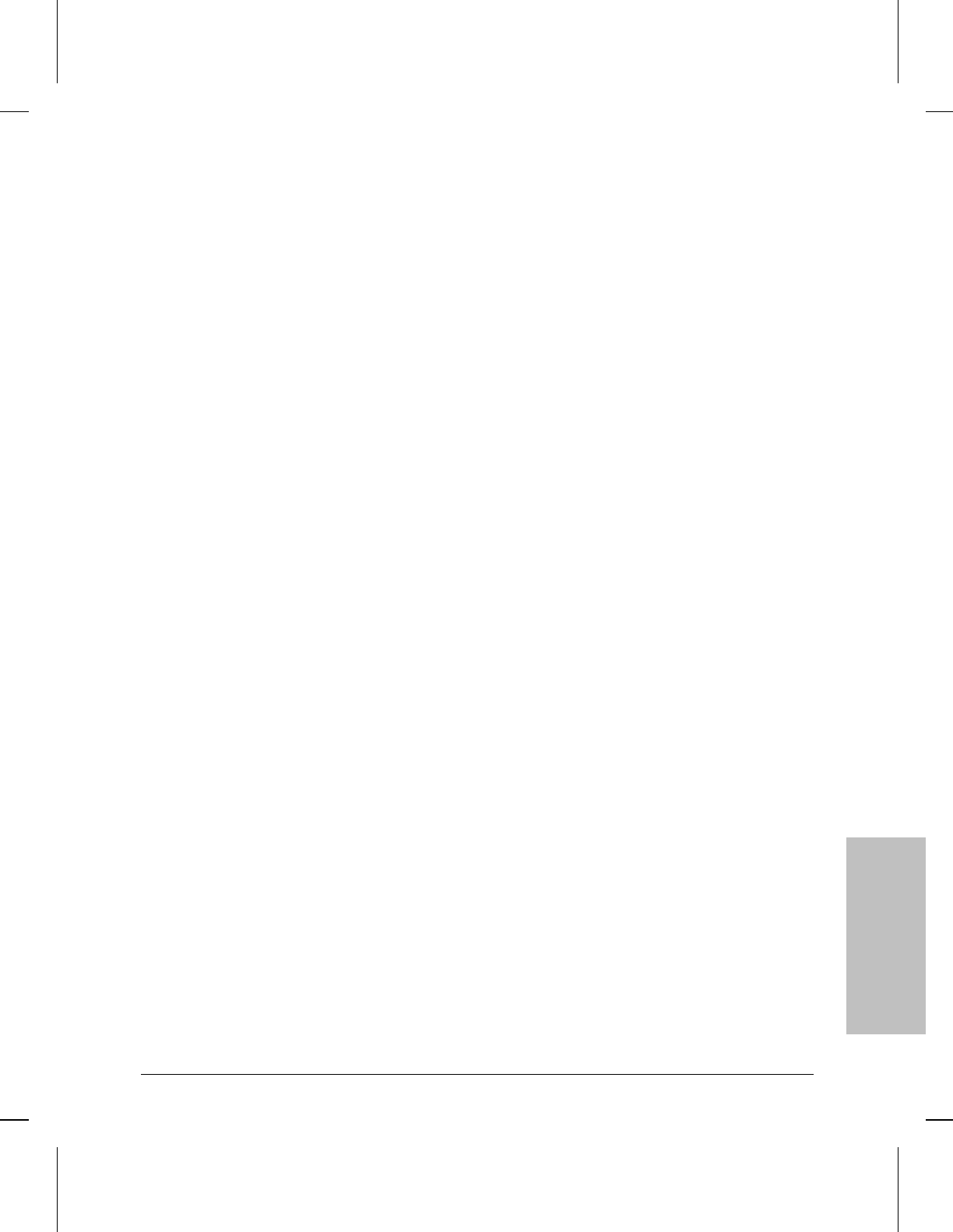
Zput: Storing the Configuration or NCL
Command Output to a PC Host File
Use NCL’s Zput command to download the router configuration or NCL
command output to a file on a PC connected to the router as a console.
Preparation:
1. Start PROCOMM PLUS .
2. Ensure that the PROCOMM PLUS “Auto downloading” feature for
the Zmodem protocol is set to “on”.
3. Press the [Alt] [S] key combination to display the “PROCOMM PLUS
SETUP UTILITY” screen.
4. Select “PROTOCOL OPTIONS”.
5. Select “ZMODEM PROTOCOL OPTIONS”. In the resulting menu, en-
sure that item C, “Auto downloading”, is set to “on”. (If it is set to
“off”, follow the instructions on the screen to change the setting.)
6. Press [Esc] to return to ‘‘PROTOCOL OPTIONS’’.
7. HP Router 650 applications only: Do this step if the router uses an
F1047-80002 cable to directly connect the router console port to a 9-
pin port on a PC (with no modem or adapter involved). Otherwise,
skip this step and go to step 8.)
a. Select GENERAL OPTIONS.
b. In the resulting menu set item C, ‘‘Abort Xfer if CD lost’’to ‘‘No’’.
(Follow the instructions on the screen to change the setting.)
Press [Esc] to return to ‘‘PROTOCOL OPTIONS’’.
(The PROCOMM PLUS Zmodem file transfer utility default expects
the Carrier Detect line to be ‘‘on’’ (high) before starting the file trans-
fer. The cabling described here—and only this cabling arrangement—
does not supply Carrier Detect (CD) to the PC. This is the reason for
configuring PROCOMM PLUS to not look for CD to be ‘‘on’’—high. If
you do not change the setting as described above, PROCOMM PLUS
generates a ‘‘No Carrier’’ error message.)
NCL
Commands
16
Using the Network Control Language
Using ZModem to Transfer Configuration and NCL Display
16-99