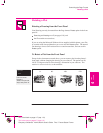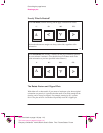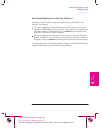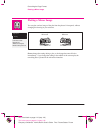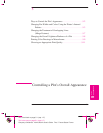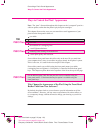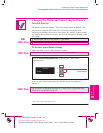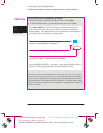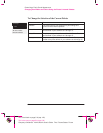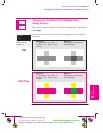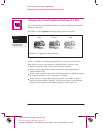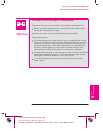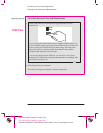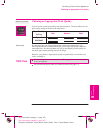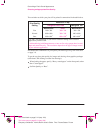Full menu mode
Defaults:
Palette: Factory
Width: 0.35 mm
Color: (see
Palette Plot)
Pen settings
Define palette
750C Plus
5-5
Company confidential. Murillo/Ravillo User’s Guide. Final Freeze Status: Frozen
This is the cyan on page 5-5 (seq: 121)
This is the black on page 5-5 (seq: 121)
To Change the Palette Settings
There are three palettes: Factory, Palette A and Palette B. You cannot change the
Factory palette, but you can define Palettes A and B to be whatever you choose.
Item Available Options
Palettes Factory, A, B.
Pens 0 through 15.
Widths (mm) 0.13, 0.18, 0.25, 0.35, 0.50, 0.65, 0.70, 0.80, 0.90, 1.00,
1.40, 2.00, 3.00, 5.00, 8.00, 12.00.
Note that 0.13 mm is a one-pixel line width and renders
some colors as a dot pattern.
Shades 0%, 10%, 20%, 30%, 40%, 50%, 60%, 70%, 80%, 90%, 100%
Colors 0 through 255.
As specified on the Palette Plot.
The steps below explain how to define Palette A.
1 In the front-panel display, go to the
Define Palette routine and choose Palette A.
2 Scroll to the pen number you want to change and press
Enter.
3 The current width assigned to this pen is displayed, for example
Width=0.35mm. If
you want to change it, press
Enter, scroll to the width you want and then press
Enter again.
If you wish to change the color for the pen scroll to Color.
4 The current color assigned to the pen is displayed, for example
Color=110. If you
want to change it, press
Enter, scroll to the color you want and then press Enter
again.
5 When both width and color are correct, press Previous.
6 Scroll to the next pen number you want to change, press
Enter and do steps 3
through 5 again.
7 When all pen definitions are correct, press
Previous until you have exited the
menus.
IMPORTANT. The palette you have just defined will take effect only when you
select it to be the current palette, as explained next.
PLOT
APPEARANCE
5
Controlling a Plot’s Overall Appearance
Changing Pen Widths and Colors Using the Plotter’s Internal Palettes
700
750C Plus