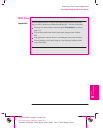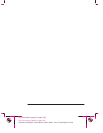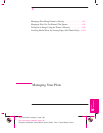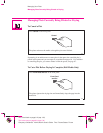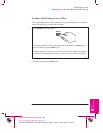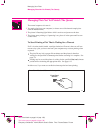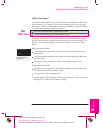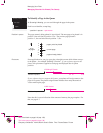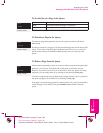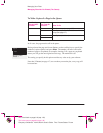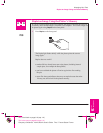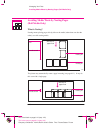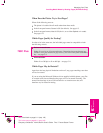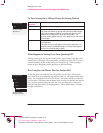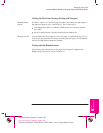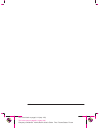All menu modes
Page ID
Statistics
All menu modes
Page ID
Move to top
All menu modes
Page ID
Delete page
6-7
Company confidential. Murillo/Ravillo User’s Guide. Final Freeze Status: Frozen
This is the cyan on page 6-7 (seq: 139)
This is the black on page 6-7 (seq: 139)
To See the Size of a Page in the Queue
Statistic Comments
Width The shorter side of the page, in millimeters.
Length The longer side of the page, in millimeters.
To Prioritize a Page in the Queue
To make any page in the queue the next one to be plotted, select it and choose
Move to top.
If nesting is turned on (see page 6-10), the prioritized page may still be nested with
others. If you really want this page to be printed next and on its own on the roll,
then first turn nesting off and then use Move to top to move it to the top of the
queue.
To Delete a Page from the Queue
Under normal circumstances, there is no need to delete a page from the queue after
plotting it, as it will just “fall off the end” of the queue as more files are sent.
However, if you have sent a file in error and want to avoid any chance of it being
replotted, you can simply delete it, by selecting it and choosing
Delete page.
To remove a page that has not yet been plotted, simply identify it by it’s position in
the queue (see page 6-6) and delete it, by choosing
Delete page.
If the page is currently being plotted (its queue position is 0), and you want both to
cancel the page and to delete it, first press
Cancel and then delete it from the
queue.
Managing Your Plots
Managing Plots Not Yet Printed (The Queue)
PLOT
MANAGMENT
6