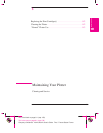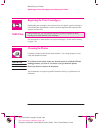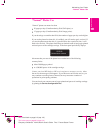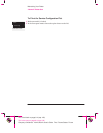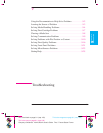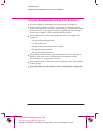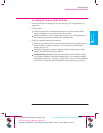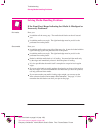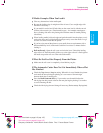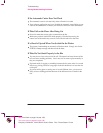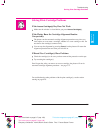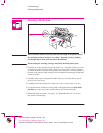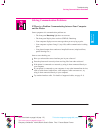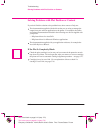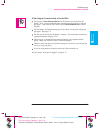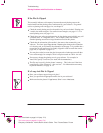9-5
Company confidential. Murillo/Ravillo User’s Guide. Final Freeze Status: Frozen
This is the cyan on page 9-5 (seq: 167)
This is the black on page 9-5 (seq: 167)
If Media Crumples When You Load it
Clear any obstructions in the media path.
Be sure the leading edge is straight and free of tears. Cut a straight edge with
the knife if necessary.
If your media is curled, and if both sides are the same, load it with the curved
(hollow) side towards you (Certain media types – for example coated paper –
have a plotting side and a non-plotting side and these must be loaded plotting
side down.)
When loading media, hold each edge and push the media into the plotter evenly
against the stops until a slight buckle develops evenly across the media. Let go
as soon as it starts to feed into the plotter.
If you have just moved the plotter or your media from an environment with a
different humidity level, let the media stabilize for at least 15 minutes before
loading it.
Roll media only. Open the roll cover and raise the lever. Unload the leading
edge of the roll. Push the media all the way to the right so that it is flush against
the media stop on the roll core. Then reload the media.
If Plots Do Not Feed Out Properly From the Plotter
Make sure the roll cover is completely closed before you plot.
If The Automatic Cutter Does Not Cut Immediately When a Plot
Has Finished
Check the Page format / Margins setting. When this is set to Smaller, the plotter
waits until the next plot begins plotting so it can create a 10 mm margin
between both plots or nesting sets.
Press the
Form Feed and Cut key if you need to cut the media before the
ink-drying time has passed or before the next plot begins plotting. Use caution
to avoid smearing the ink.
Check the ink-drying time and change if necessary (
Device setup / Drying time).
This is the magenta on page 9-5 (seq: 167)
TROUBLE-
SHOOTING
9
Troubleshooting
Solving Media-Handling Problems